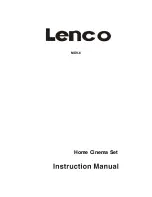-10-
BASIC OPERATION
TIME SELECTION
In play mode, press T/F button on the remote control, the TV screen displays,
VCD/CD Display: Disc Go To: --/--
Track Go To: --/--
Select Track: --/xx
DVD Display: Title: --/xx Chapter: --/xx
Title: --/xx Time: -/--/--
Chapter: --/xx Time:-/--/--
You can press
◄
►
directional buttons to move the cursor to the time position, then input the
corresponding numbers by pressing the numeric buttons, then press Play/Enter button to enter the
desired part for playing. The optional time range depends on the volume of the played disc.
VCD/CD example: The screen displays
“
Disc Go To: --/--
”
.
To select 55 minutes 20 seconds, input 5,5,2,0.
DVD example; The screen displays
“
Title xx/xx Time
”
.
To select 1 hour, 30 minutes, and 20 seconds, input 1,3,0,2,0.
REPEAT
In play status, repeatedly press Repeat button to separately select the different contents for
repetition.
1). As for DVD, repeatedly press Repeat button, the TV screen will separately display:
Chapter, Title, All.
2). As for CD, VCD, CD-R discs, Successively press this button, the screen will separately
display: Track, All.
3). As for MP3, JPEG and other media files, there are options: Single, Repeat one, Repeat
folder, Folder.
A-B REPEAT
In play status, press Rep.A-B button to realize the specific section repeat, that is, press this
button once at the beginning of the section (A), and press it again at the end of the section ( B),
this player will automatically return to A and starts to repeat playing the section from A to B.
Press the button again to exit.
TITLE
If the played DVD disc contains a directory column, press the Title button to take out the items
contained in this disc. Use the direction buttons to move the cursor to select the items you want
to play, or directly use the number button to select.
Содержание MDV-6
Страница 1: ...MDV 6 Home Cinema Set ...
Страница 24: ... 23 ...