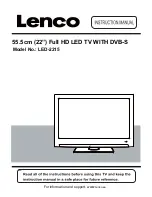Содержание LED-2215
Страница 1: ...55 5cm 22 Full HD LED TV WITH DVB S Model No LED 2215 For information and support www lenco eu ...
Страница 17: ...OSD Menu OSD Menu 7 Hotel Mode 15 DTV Input Source ATV SCART YPBPR PC HDMI AV USB CADTV DVB S ...
Страница 41: ...I LENCO II LED 2215 22 55 5 44 30 ...
Страница 42: ......