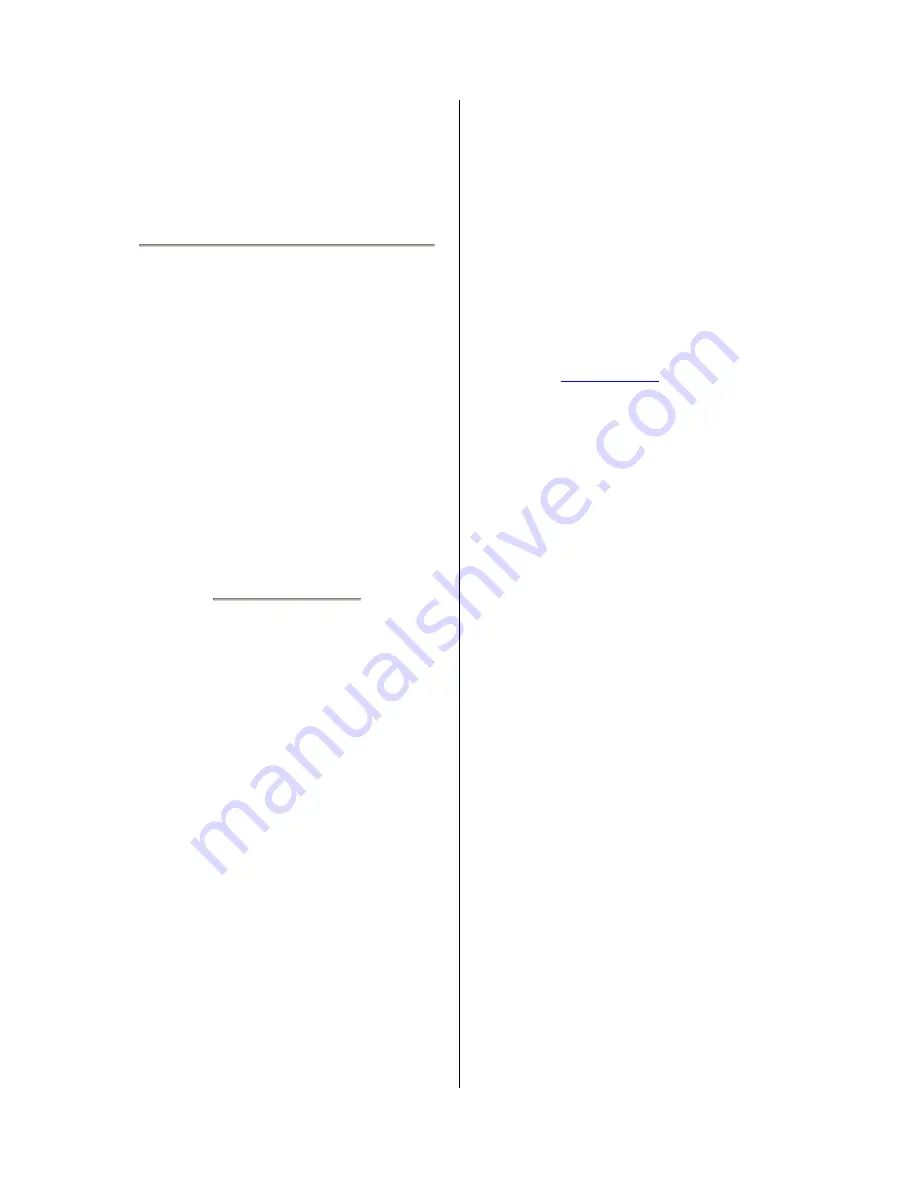
18
Any items which appear after these three built-
ins are VST, Ladspa, or Nyquist plug-ins. It is
possible for a poorly written plug-in to crash
Audacity, so always save your work before
using a plug-in. Note that any effect that
doesn't take any audio as input will
automatically be placed in the Generate menu.
Effect Menu
The items in this menu only work when you
have audio selected. Audacity does not have
any real-time effects; you must select the
audio, apply the effect, and then listen to the
results.
Most effects have a Preview button. Clicking
on this button plays up to three seconds of
audio, allowing you to hear what it will sound
like after the effect is applied. This is useful for
fine-tuning the effect parameters.
Repeat Last Effect
- selecting this command
is a shortcut to applying the most recent effect
with the same settings. This is a convenient
way to quickly apply the same effect to many
different parts of a file.
Amplify
- changes the volume of the selected
audio. If you click the "Allow clipping"
checkbox, it will let you amplify so much that
the audio ends up beyond the range of the
waveform, and is clipped (distorted). The
default value when you open the effect is to
amplifiy so that the loudest part of the selection
is as loud as possible without distortion.
Bass Boost
- enhances the bass frequencies
in the audio.
Change Pitch
- changes the pitch/frequency of
the selected audio without changing the tempo.
When you open the dialog, the starting
frequency is set to Audacity's best guess as to
the frequency of the selection. This works well
for
recordings
of
singing
or
musical
instruments without background noise. You
can specify the pitch change in one of four
different ways: musical note, semitones,
frequency, or percent change.
Change Speed
- changes the speed of the
audio by resampling. Making the speed higher
will also increase the pitch, and vice versa.
This will change the length of the selection.
Change Tempo
- changes the tempo (speed)
of the audio without changing the pitch. This
will change the length of the selection.
Compressor
- compresses the dynamic range
of the selection so that the loud parts are softer
while keeping the volume of the soft parts the
same. You can optionally normalise the
recording afterwards, resulting in the entire
piece having higher perceived volume.
Echo
- very simple effect that repeats the
selection with a decay, sounding like a series
of echos. This effect does not change the
length of the selection, so you may want to add
silence to the end of the track before applying
it (using the
Generate Menu
).
Equalization
- Boost or reduce arbitrary
frequencies. You can select one of a number
of different curves designed to equalize the
sound of some popular record manufacturers,
or draw your own curve.
Fade In
- fades the selection in linearly
Fade Out
- fades the selection out linearly
FFT Filter
- similar to Equalization, lets you
enhance or reduce arbitrary frequencies. The
curve here uses a linear scale for frequency.
Invert
- Flips the waveform vertically, the same
as a phase inversion in the analogue domain.
Noise Removal
- This effect lets you clean up
noise from a recording. First, select a small
piece of audio that is silent except for the
noise, select "Noise Removal", and click on the
"Get Noise Profile" button. Then select all of
the audio you want filtered select "Noise
Removal" again, and click the "Remove Noise"
button. You can experiment with the slider to
try to remove more or less noise. It is normal
for Noise Removal to result in some distortion.
It works best when the audio signal is much
louder than the noise.
Normalize
- allows you to correct for DC offset
(a vertical displacement of the track) and/or
amplify such that the maximum amplitude is a
fixed amount, -3 dB. It's useful to normalize all
of your tracks before mixing. If you have a lot
of tracks, you may then need to use the track
gain sliders to turn some down.
Nyquist Prompt
- for advanced users only.
Allows you to express arbitrary transormations
Содержание L-3866 USB
Страница 5: ...5 Exploring the device...

















