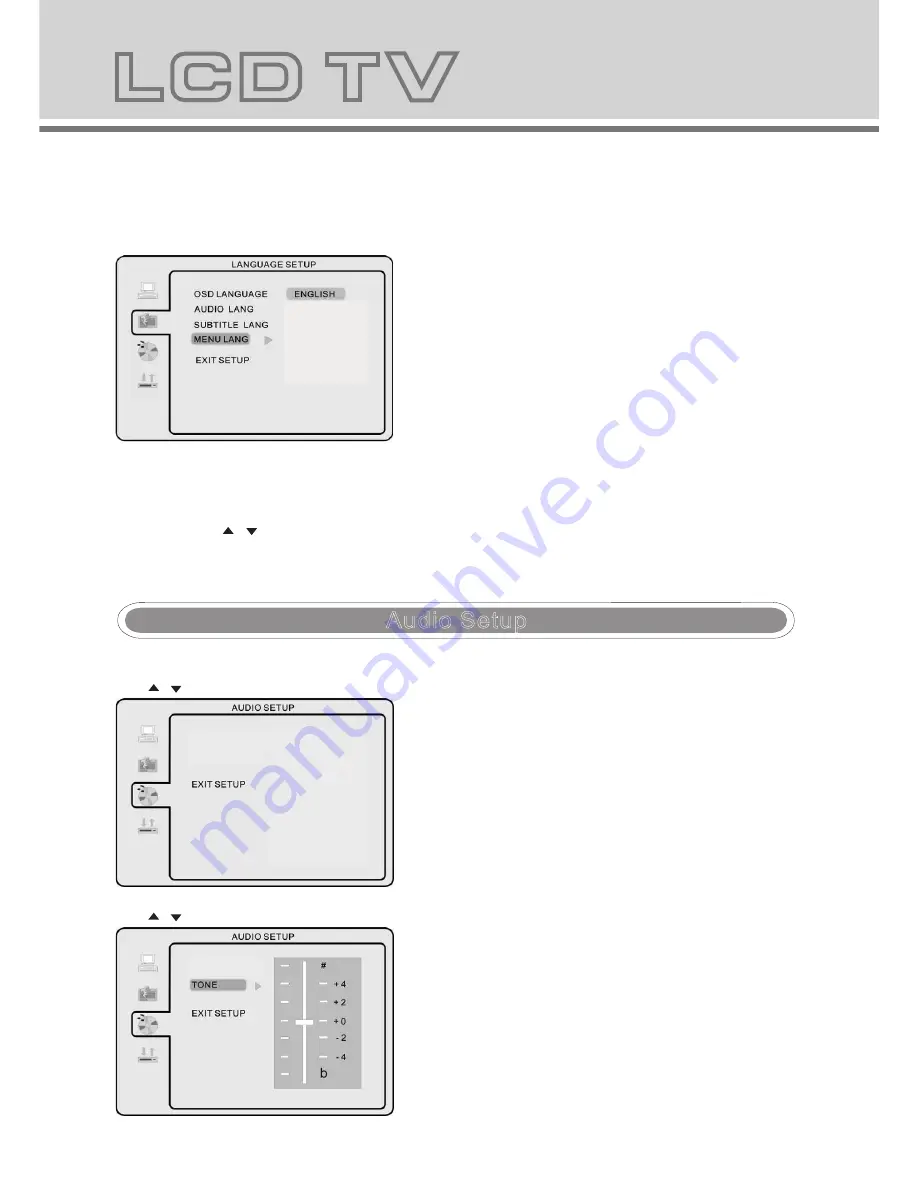
30
29
Default Setting
NOTE: If the selected language is not included in you DVD disc content, it will select the default language
of the disc automatically. The default language setting is English.
MENU Language
- Use navigation buttons to select the MENU LANG setup icon,
press
OK
button to confirm. There are 5languages for you
selection, press & buttons to toggle between different
languages.
Press
OK
button to confirm.
Audio Setup
Tone
- Use & buttons to adjust the Tone setting.
Audio out
- Use & buttons to adjust the Audio out setting.
AUDIO OUT
TONE
AUDIO OUT
SPDIF/OFF
SPDIF/RAW
SPDIF/PCM
NOTE: Only editable when password is unlocked. And only
can function when password is locked. It does not,
however, reset either the Password or the PARENTAL
setting.
- Press
ok
button to restore factory default.
Press
SETUP
button to enter the DVD OSD menu.
-
FRENCH/GERMAN/SPANISH
/NETHERLANDS
OSD Language
Use navigation buttons to select the OSD LANGAUGE setup
icon, press
OK
button to confirm. There are 5 languages
for your selection, press & buttons to toggle between
different languages ENGLISH/
NOTE:
If the selected language is not included in you DVD disc
content, it will select the default language of the disc
automatically. The default language setting is English.
- Audio Language
Use navigation buttons to select the
AUDIO LANG
setup icon, press
OK
button to confirm. There are 5
languages for you selection, press & buttons to toggle between different languages. (
(ENGLISH / GERMAN /
SPANISH / FRENCH / NETHERLANDS)
). Press
OK
button to confirm.
NOTE:
If the selected language is not included in you DVD disc content, it will select the default language of
the disc automatically. The default language setting is English.
- Subtitle Language
Use navigation buttons to select the
SUBTITLE LANG
setup icon, press
OK
button to confirm. There are 5
languages for you selection, press & buttons to toggle between different languages.
(
ENGLISH / GERMAN/
SPANISH / FRENCH /NETHEERLANDS/ OFF
) . Press
OK
button to confirm.
Language Setup
PARENTAL
PARENTAL
FRENCH
GERMAN
SPANISH
NETHERLANDS
GERMAN
SPANISH
FRENCH
NETHERLANDS
Содержание DVT-1932
Страница 1: ......
Страница 2: ...USER MANUAL BENUTZERHANDBUCH GEBRUIKSAANWIJZING DVT 1932 ...
Страница 23: ...DVD Operation ...



















