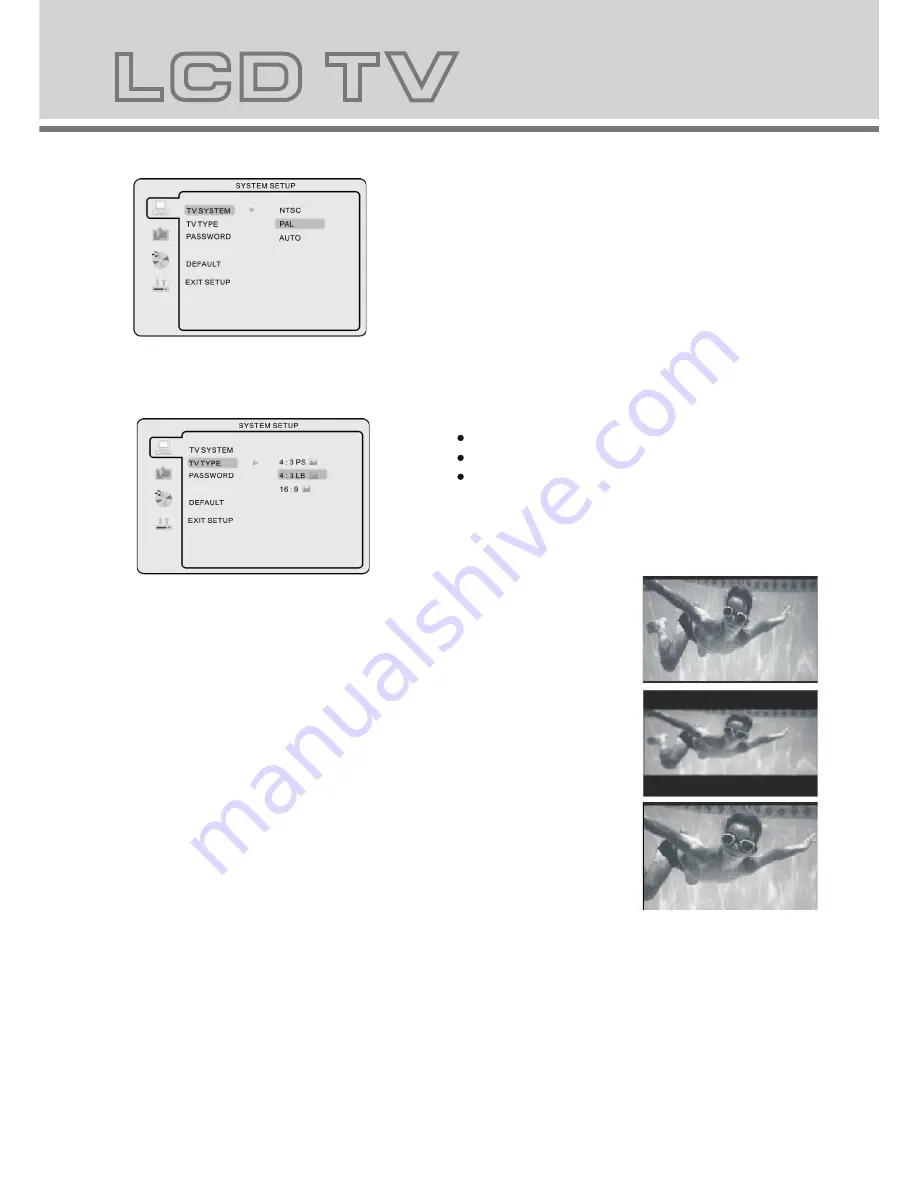
28
2
27
- Press the
DVD
setup button to activate the DVD player OSD
menu;
- Press the / buttons to move between the different sub-menus.
Press the / buttons to highlight the prefered
option,confirm with the
OK
button.
- Press the
DVD
setup button to exit the OSD menu, or move
to EXIT SETUP and press the
OK
button to exit.
- Using the navigation buttons to check you favorite folder and playback the first file or move to the your favorite file.
NOTE:
- Press buttons to move the highlight to folders, documents or mode selection.
- Press numeric buttons to select the contents directly. For number over 10, press -/-- button first. (e.g.
File number 15, press -/-- then 5.)
- When playback MP3 files, there is no picture display, only audio output.
- When play or pause with picture playback, you may use navigation butoons to flip / rotate the picture.
button to flip horizontally.
button to flip vertically.
button to rotate left 90
°
.
Button to rotate right 90
°
.
- When play or pause with picture playback, you may use D.MENU button to enter preview mode to dislay 12
pictures. Press / button to select next / previous page or press numeric buttons to view the
corresponding pictures.
- The maximum JPEG image size that can be displayed is 1280 x 1024.
Function Settings
DVD Function General setup
NOTE
: In Setup mode, the disc playback functions will be cancel or pause.
System Setup
TV color system
This menu enables you to set the picture format for your DVD.
NTSC
This format is used by some other countries, e.g. USA
PAL
This is the format used in the UK and the default setting.
AUTO
This format can be used if your TV/DVD is capable of both PAL and NTSC formats.
NOTE:
PAL format is generally used for TVs in the UK.
Check your TV user guide for supported formats.
If NTSC is selected with a non-compatible television
you may experience interference or picture scrolling.
TV Type
DVDs are produced in a variety of screen aspect ratios. This menu enables you to select one of the three aspect ratios:
4:3 PS (Normal)
4:3 LB (Normal)
16:9 (Wide)
- Select the most appropriate aspect ratio for the DVD being
viewed.
4:3PS (Normal)
Normal Pan and Scan is used for most normal television broadcasts and
it is the default setting. It has an aspect ration of 4:3. If you select this setting
when viewing a DVD the picture will fill the screen but, you will not see the
left and right edges of the picture.
4:3LB (Normal)
Normal Letter Box will show the DVD in its original aspect ratio so depending
on the size of your television screen, you may see black borders above and
below the picture.
16:9 (Wide)
Choose this setting if you have a widescreen television.
NOTE:
- Playback screen size may vary according to the discs contents.
- For discs with 4:3 contents, using any mode would only display a 4:3 screen
- Screen ratio selection should be according to the connected TV / Display
aspect ratio.
PassWord
- The default setting is locked. No Rating selection or change password could be done. To edit the Rating
setting, please enter default password
“
0000
”
by numeric buttons, then press
ok
button to confirm.
- To change password, input any 4 digit number when the lock is unlocked. Once the 4 digit number is entered,
that will be your new password.
PARENTAL
- Playback for some discs with PARENTAL, you can select the PARENTAL setting according to your preference.
PARENTAL restriction divided in eight different category from KID SAFE to ADULT.
PARENTAL
PARENTAL
PARENTAL
Содержание DVT-1932
Страница 1: ......
Страница 2: ...USER MANUAL BENUTZERHANDBUCH GEBRUIKSAANWIJZING DVT 1932 ...
Страница 23: ...DVD Operation ...





















