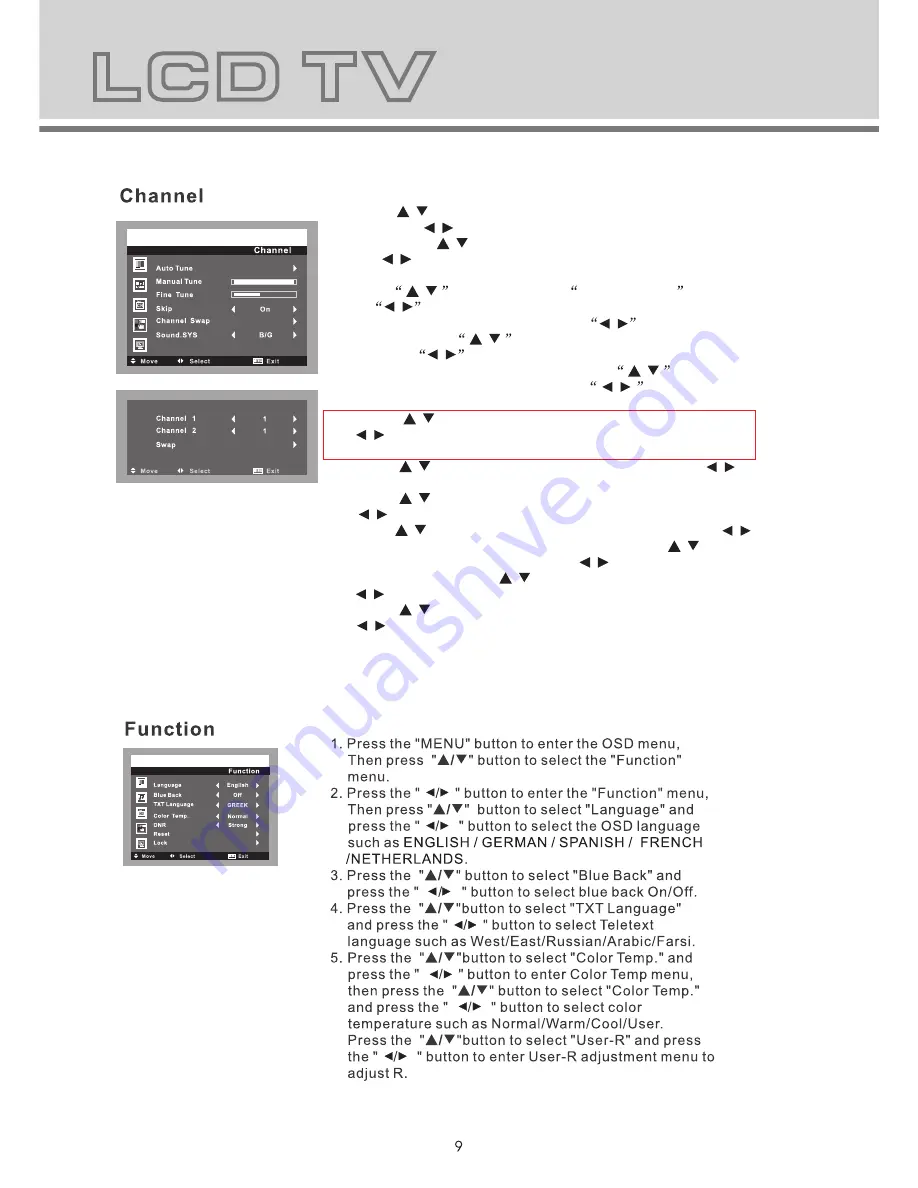
1. Press the "MENU" button to enter the OSD menu,Then
press "
/
" button to select the "Channel" menu.
2. Press the " / " button to enter the "Channel" menu,
Then press "
/
" button to select "Auto Tune"and press
the " / " button to enter Auto Tune adjustment menu to
adjust automatic search and memorize into program list.
3. Press
/
button to select
Manual Tune
and press
the
/
button to enter Manual Tune adjustment menu.
Highlight Channel item, press the
/
button to change
channel, press
/
button to highlight search item,
press the
/
button to start channel searching.When
your desired program appears, press
/
button to
highlight store item and press the
/
button to
confirm. Press menu button to save and exit.
4. Press "
/
" button to select "Fine Tune" and press the
" / " button to enter Fine Tune adjustment menu to
adjust for best tuning.
5. Press "
/
" button to select "Skip" and press the " / "
button to select the skip On/Off.
6. Press "
/
" button to select "Channel Swap" and press the
" / " button to enter the Channel swap setting.
Press"
/
" button to select "Channel 1" and press " / "
to select the Channel you wish to edit, Press"
/
" button
to select "Channel 2" and press" / "to enter the channel
number, Then press "
/
" button to select"Swap" and press
" / " to swap.
7. Press "
/
" button to select "Sound.SYS" and press the
" / " button to select the sound system such as BG/I/DK/
L/LL.
8. Press the "Menu" button to return to upper menu.
Содержание DVT-1522
Страница 1: ...For more information and support please visit www lenco eu ...
Страница 2: ...For more information and support please visit www lenco eu ...
Страница 3: ...manual exterior ...
Страница 4: ......
Страница 5: ...1 4 7 2 5 8 0 3 6 9 X AU DIO A B ...
Страница 8: ......
Страница 9: ......
Страница 10: ......
Страница 12: ......
Страница 13: ......
Страница 14: ......
Страница 15: ......
Страница 16: ...ALL 2 1 2 1 2 3 4 ...
Страница 17: ......
Страница 18: ......
Страница 19: ......
Страница 20: ......
Страница 21: ......
Страница 22: ......
Страница 23: ......
Страница 24: ......
Страница 25: ......
Страница 26: ......
Страница 28: ......


























