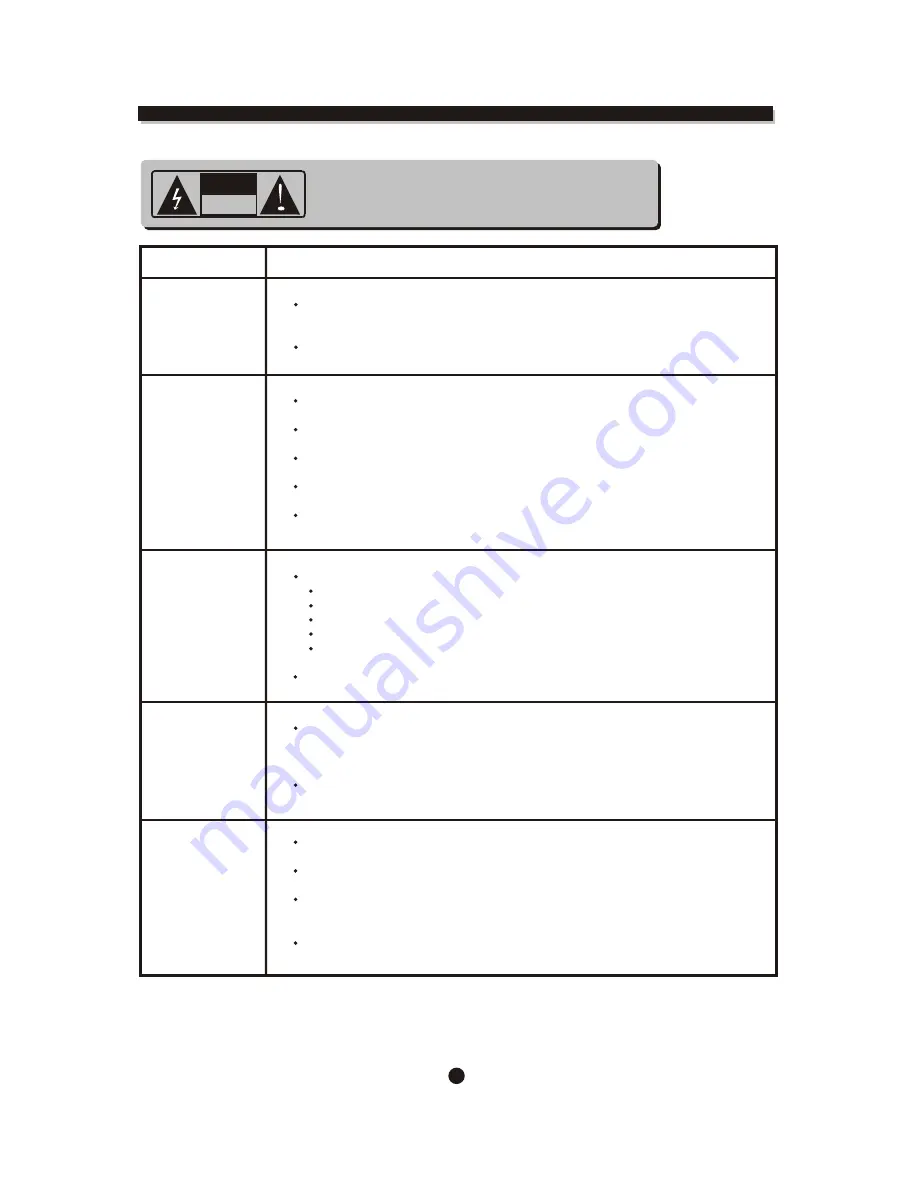
28
TROUBLE SHOOTING
Symptom
Check and Action
Cannot SKIP
or SEARCH
Some discs are programmed that do not allow users to SKIP or SEARCH
at some sections, especially
at the beginning WARNING section.
Single Chapter disc cannot apply SKI P function.
No sound or
sound output
not complete
Check if the TV and Amplifier have been switched on, and correctly set.
Check if the TV and Amplifier system connection is secured.
Press AUDIO button to select other audio tracks output of disc.
Check if the MUTE function of the TV or Amplifier has been activated.
There will be no sound output during P AUSE / STEP / SLOW and SEARCH.
No surround
sound
If digital output has been applied:
Press SETUP button
Highlight "AUDIO"
Highlight "Digital Out"
Select RAW or PCM
Press SETUP button
Power on the amplifier or active type loudspeakers.
MP3 disc no
sound or noisy
Remote control
does not function
When PC program files or other data files are mixed with
MP3 files in the same disc, the player may play the non-MP3
files with noise or no sound.
Check the disc, if all the files on disc are MP3 files
Skip the f ile, try other files.
Remove the obst acles between the remote control and the player .
Point the remote control towards the remote sensor on the player.
Check if the batteries of the remote control have been loaded with
correct polarities.
Replace the batteries of the remote control.
CAUTION
: To reduce the risk of fire and electric
shock, do not remove the cover (or back) of the unit. Refer
servicing only to qualified service personnel.
RISKOF ELECTRIC SHOCK
DO NOT OPEN
CAUTION


































