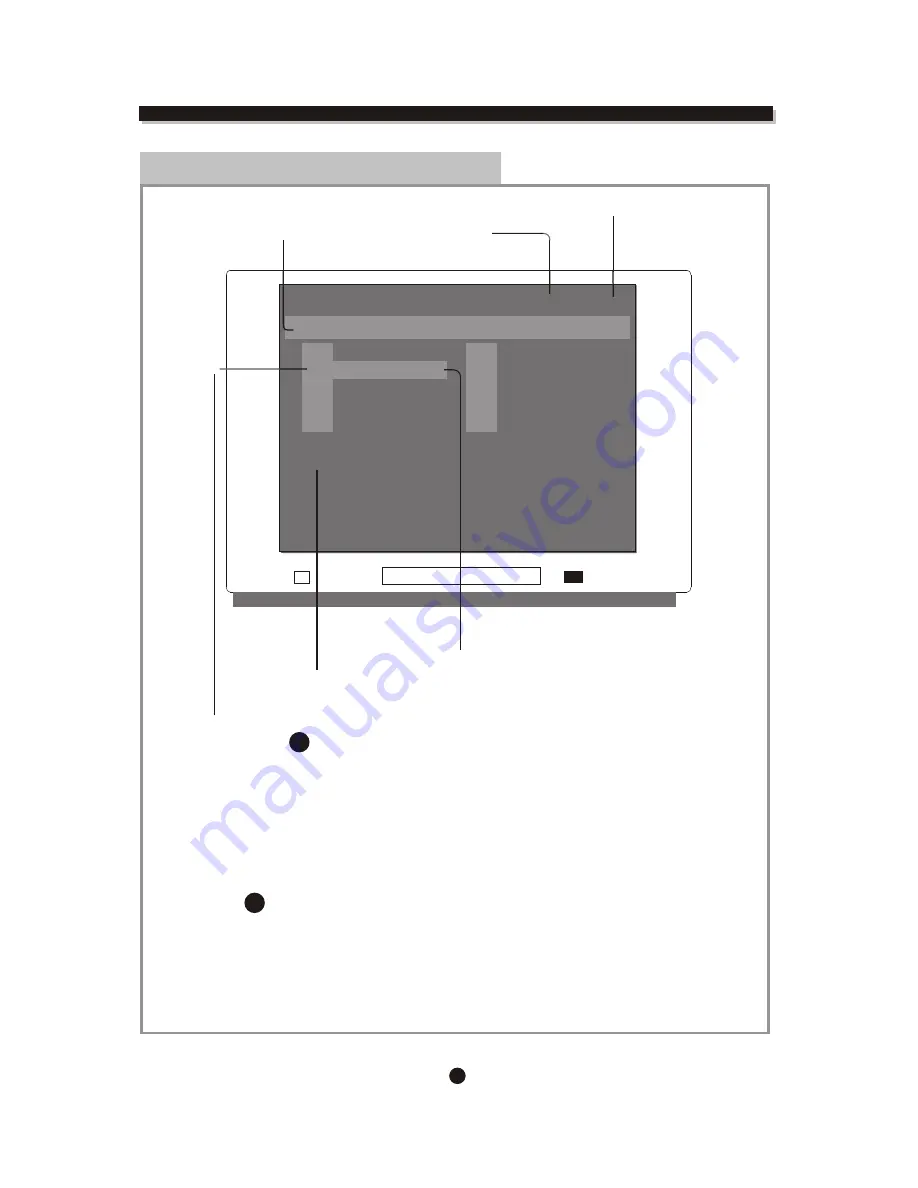
24
Disc T rack
current track / total tracks
Playback time
Playing track file information
(Information provided by
the disc)
MP3 mode
Playing track highlight
Selection highlight
(Press
ENTER
button to play this track)
Auto playback
The player will load the MP3 disc and auto start to
playback from track one till the last track of the root
directory.
Select a track
Press
ARROW
button to highlight the desired track, and
switch between folder and pages.
Press
ENTER
button to play the selected track.
Playing track file information
You may add the information of the MP3 file
while you create the disc, e.g. artist, song name
and date etc., Those information of the playing
track will be display at the lower part of the screen.
.........
.........
.........
.........
.........
.........
.........
.........
.........
.........
.........
.........
.........
.........
.........
.........
.........
.........
.........
.........
.........
.........
.........
.........
.........
.........
.........
.........
.........
.........
.........
.........
.........
.........
.........
.........
.........
.........
.........
.........
.........
.........
.........
.........
.........
.........
.........
.........
.........
.........
.........
.........
.........
.........
.........
.........
6
7
8
9
10
006
007
008
009
010
001
002
003
004
005
File: 002
1
2
3
4
5
Mp3 2/133
00:02:43
[Root]
Current folder
ON SCREEN DISPLAY
ENTER
ENTER






































