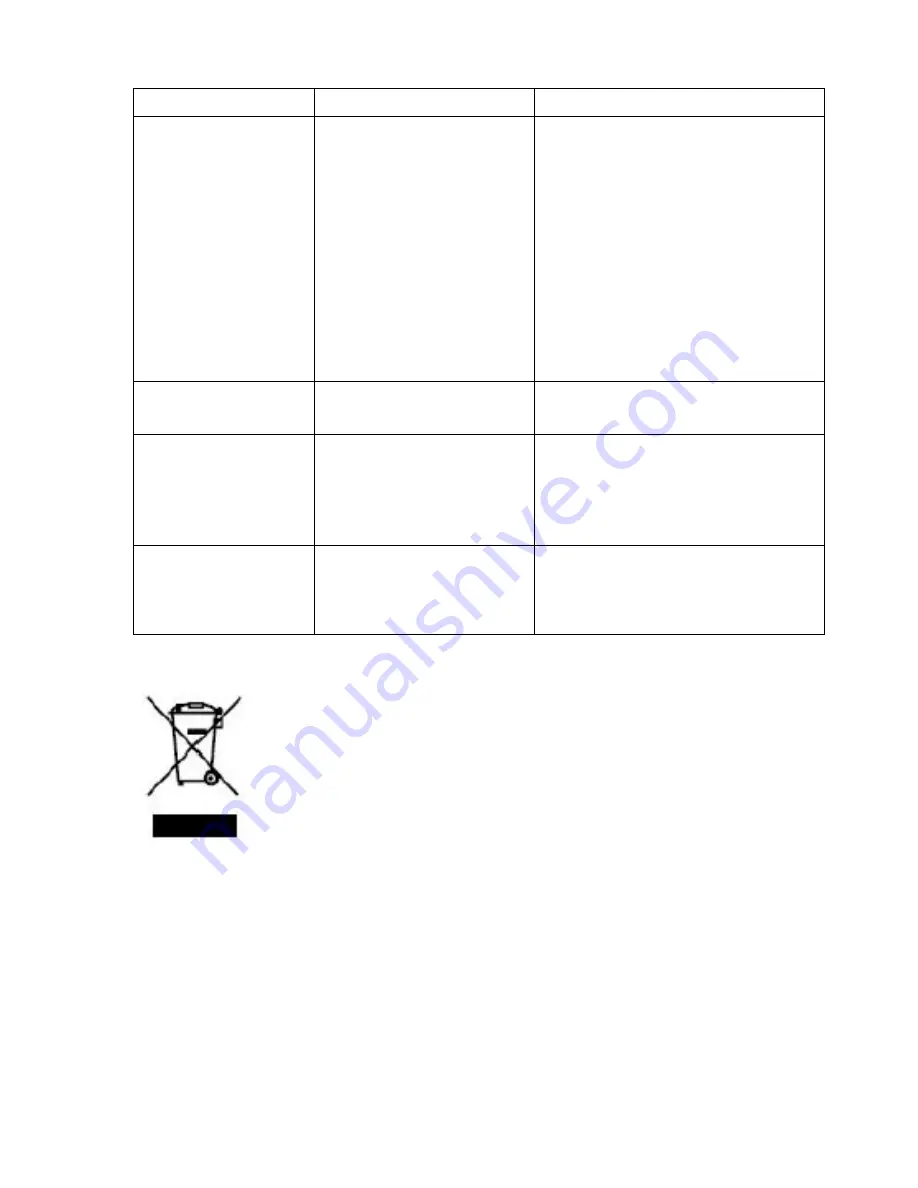
Trouble-shooting:
Symptom
Cause
Corrective Actions
Digital Picture Frame
doesn’t power on
The POWER connector to
the unit is not securely
inserted.
Make sure you connect the AC
adapter to the frame properly and
make sure you have powered on the
unit by using the On/Off button.
When you connect the AC adapter to
the frame and power up the unit,
even without a memory card, you
should see a blank screen. If you
don’t see the lit screen, check if the
power is connected to the Digital
Picture Frame and make sure it is
securely attached.
No Start-up screen
Memory card is not
inserted correctly.
Insert a supported memory card
No photo on the
memory card
Card is wrongly inserted
Verify if the way you inserted the
card is correct. Make sure the front
label of the memory card is facing
AWAY from you. Do not force the
memory card into the slot.
The File doesn’t play Incompatible File Format
Make sure there is at least one
supported photo file on the memory
card. Compatible Photo format:
JPEG
This symbol indicates that the relevant electrical product or battery
should not be disposed of as general household waste in Europe. To
ensure the correct waste treatment of the product and battery, please
dispose them in accordance to any applicable local laws of
requirement for disposal of electrical equipment or batteries. In so
doing, you will help to conserve natural resources and improve
standards of environmental protection in treatment and disposal of
electrical waste (Waste Electrical and Electronic Equipment Directive).


























