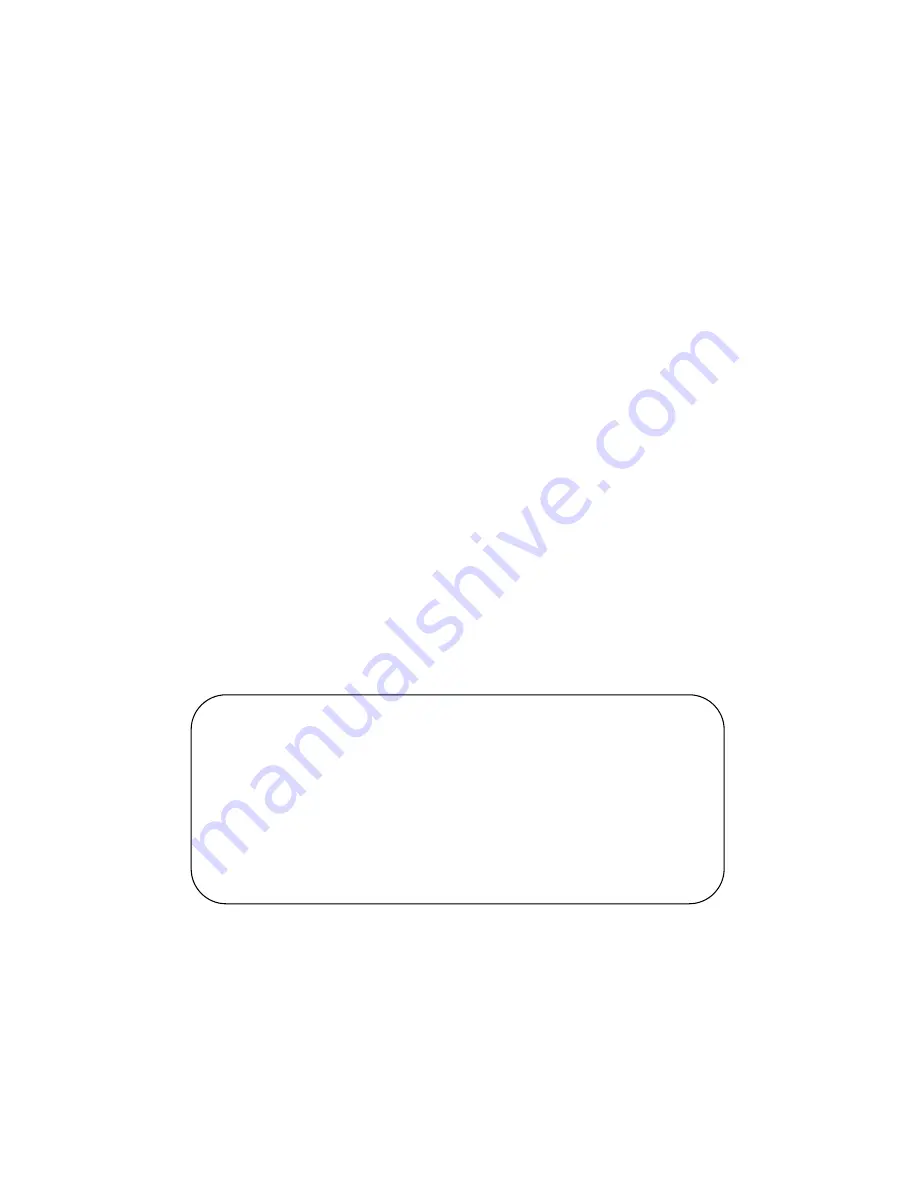
2
Cautions
Precautions and maintenance
●
For indoor
use only
●
To avoid risk of fire or electric shock, do not expose the unit to moisture or
condensation.
●
To avoid overheating, do not block the ventilation holes on the back of the
Digital Photo Frame.
●
Keep the Digital Photo Frame out of direct sunlight.
●
Always use the eject buttons on the memory storage card slots to remove
the storage cards.
●
Do not dismantle the Digital Photo Frame. There is a risk of electric shock
and there are no user-serviceable parts inside. Dismantling the Digital
Photo Frame will void your warranty.
Cleaning the LCD Screen
●
Treat the screen carefully. Because the screen of the Digital Photo Frame
is made of glass and it would easily be broken or scratched.
●
If fingerprints or dust accumulate on the LCD screen, we recommend using
a soft, non-abrasive cloth such as a camera lens cloth to clean the LCD
screen.
●
Moisten the cleaning cloth with the cleaning solution and apply the cloth to
the screen.
WARNING:
Please power off the unit before inserting or removing a card or USB
device.
Failure to do so may cause damage to the card/USB and the unit.
To reduce the risk of fire or electric shock, do not expose this
appliance to rain or moisture.




























