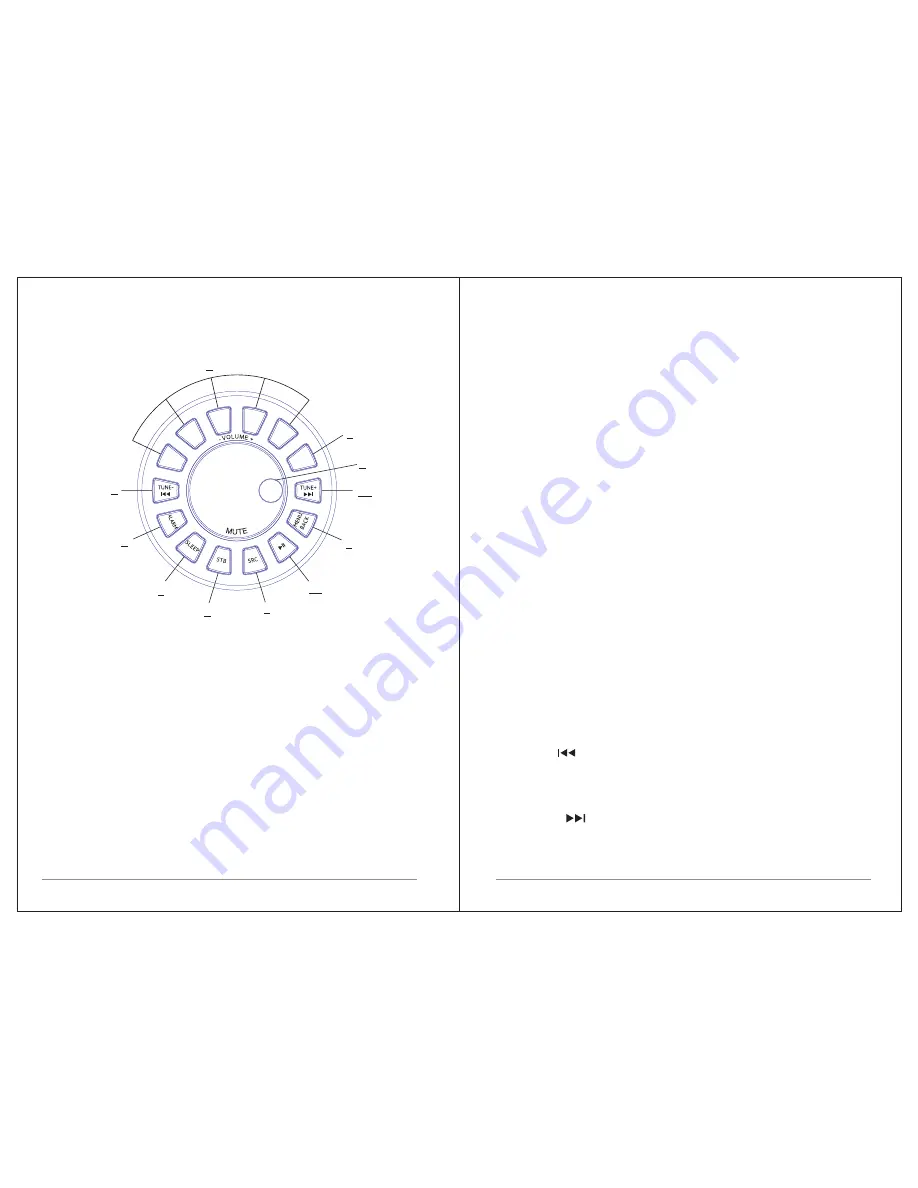
5 of 30
When
playing
,
opens
the
sleep
menu
to
set
the
time
interval
before
the
unit
is
set
to
Standby
mode
.
When
alarm
is
sounding
,
allows
you
to
set
the
snooze
interval
.
4. SOURCE (SRC)
:
Press
to
Source
to
select
different
modes
DAB
FM
,
AUX
,
and
Bluetooth
.
5. ALARM
:
Press
to
Alarm
,
the
screen
will
display
Alarm
1
and
Alarm
2;
then
Rotate
and
press
the
SELECT
button
to
select
alarm
1
or
alarm
2
to
set
up
.
6. INFO
:
View
more
information
about
the
station
or
track playing
.
Press
again
to
cycle through
further
information screens
then
return
to
the
normal
Now
playing
screen
.
7. BACK
/
MENU
:
BACK
:
Return
to
previous
screen
.
MENU
:
Show
menu
for
the
current
mode
.
Press
again
to
show
now playing
screen
.
8. PRESET
:
Long press
1,2,3,4,5+
to
preset
and
save
the
favorite stations
(
save 2
0
favorite
stations
);
Short
Press
to
1,2,3,4,5+ to select
the favorite station
or
Preset
recall
.
You
can preset 20 stations by press 5+ and by scroll the preset list
to achieve.
9. TUNE
-/ :
Previous
:
Press
to
select
the
previous
track
under
FM
/
DAB
/
Bluetooth
mode
;
Press
to
hold
the
Tune
-
button
2
seconds
to
auto
-
scan
the
stations
under
the
FM
/
DAB
mode
.
10. TUNE
+/ :
Next
:
Press
to
select
the
next
track
under
FM
/
DAB
/
Bluetooth mode
;
Press
to
hold
the
Tune
+
button
2
seconds
to
auto
-
scan
the
stations
under
the
FM
/
DAB
mode
.
4 of 30
1
2
5
6
4
7
8
9
10
11
3
1
2
3
4
5+
IN
F
O
O
O Z
N
E
S
2.1
Main
controls
1. SELECT
/
VOLUME
/
MUTE
/
SNOOZE
:
Turn
to
scroll
through
a
menu
or
station
list
.
The
chosen
option
is
highlighted
in
white
text
,
Press
to
the
button
to
select
.
Turn
to
the
button
to
adjust
the
volume
up
or
down
when
playback
.
Press
to
the
button
to
mute
the
music
when
playing
.
Press
the
button
to
snooze
a
set
time
when
alarm
sounding
.
Long
press
the
button to switch normal
playing screen image to full screen slide show image.
2. STANDBY
(
STB
):
Turn
on
or
back
to
standby
mode
(
showing
clock
and
date
)
or
cancel
sleep
or
cancel
alarm
function
.
3. SLEEP
:
When
playing
,
press
to
Sleep
,
M
3
will
back
to
set
sleep time
.



































