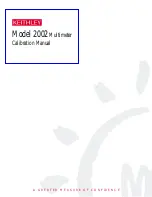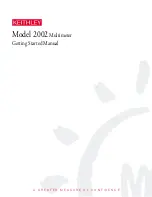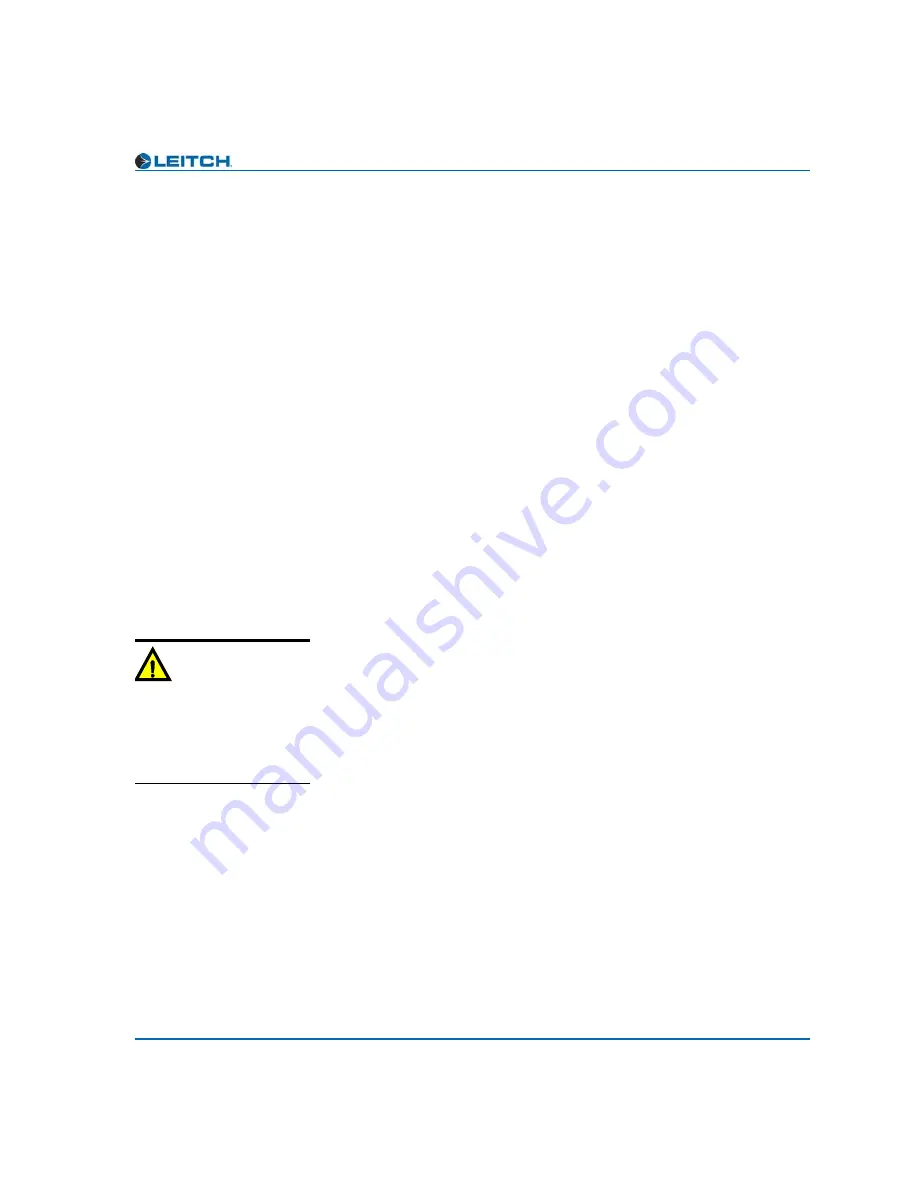
AS-3901-B and -C Installation and Operation Manual
13
Chapter 2: Installation and Removal
8. Click
OK
.
The
Add Upgrade Files
box appears.
9. Select the file and then click
OK
.
10. Click
Perform Transfer
and then click
Yes
.
This may take several minutes.
11. Wait for the message
File transfer to device succeeded
in the
status bar.
If an
fl0
folder is included in the .zip file, the files within that folder
must now be uploaded as shown below. (In some cases, the readme file
may indicate other separate files must be uploaded instead.)
Follow these steps to upload the remaining files:
1. On the
Software Upgrade
tab, select the
/slotx/fl0
(where x is the
slot number) directory in the
Select the device directory to
transfer to:
field.
2. Click
Add,
and in the
Add Upgrade Files
box, browse and select
the
fl0
folder in the module’s upgrade package.
3. Click
OK
.
4. Select the files shown in the
Add Upgrade Files
box, and then
click
OK
.
5. Select and delete unwanted files (for example:
vxWorks.lzs
) in the
Add upgrade files for transfer to device:
field by clicking
Remove
.
6. Click
Perform Transfer
and then click
Yes
.
7. Wait for the message
File transfer to device succeeded
.
This may take a moment.
8. Click
Reboot Device
and then click
Yes.
9. Wait 30 seconds and then close the
Configuration...
box.
The module name appears at the card edge.
Caution
You must delete unwanted files
in the
Add upgrade files for
transfer to device:
field before
transferring the files. Otherwise,
the upgrading procedure will
fail.
Содержание Neo AS-3901-B
Страница 4: ...Edition C May 2005 AS 3901 B and C Audio Synchronizers Installation and Operation Manual ...
Страница 5: ......
Страница 9: ...vi AS 3901 B and C Installation and Operation Manual Contents ...
Страница 15: ...xii AS 3901 B and C Installation and Operation Manual Preface ...
Страница 53: ...38 AS 3901 B and C Installation and Operation Manual Chapter 4 Specifications ...
Страница 67: ......