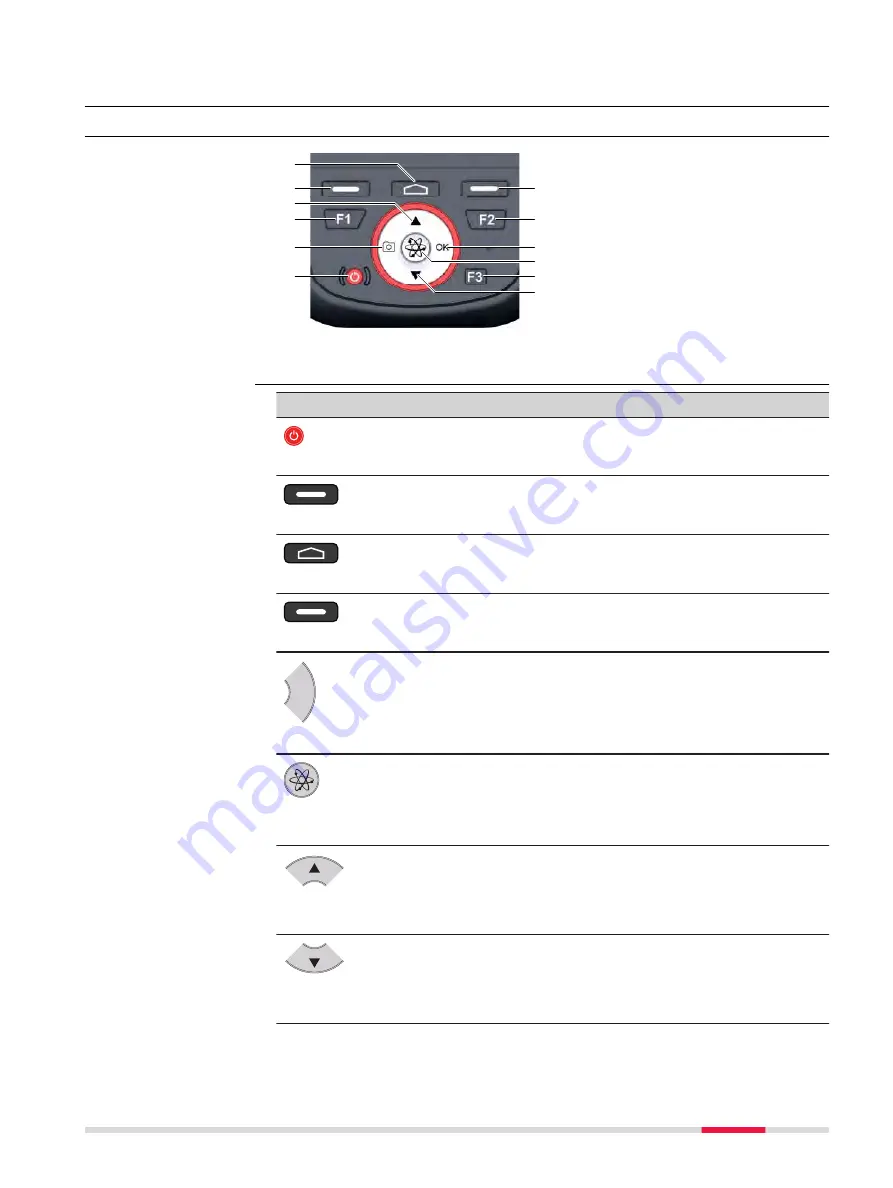
3
User Interface
3.1
Keyboard
009320_001
a
d
c
b
e
f
g
h
i
j
k
l
a Home key
b
Left softkey
c
Direction Pad UP
d
F1 key
e
Camera key
f
Power key
g
Right softkey
h
F2 key
i
OK key
j
Satellite/GNSS key
k
F3 key
l
Direction Pad DOWN
Key
Function (WEH)
Function (Android)
Power key
Power, Suspend & Resume
Power, Suspend & Resume
Left softkey
Left
Back
Home key
Home
(Returns to main screen)
Home
(Returns to main screen)
Right softkey
Right
Menu
OK
OK key
OK
OK
Satellite/
GNSS key
Measure in Zeno Field
Measure in Zeno Mobile
Direction Pad
UP
Up
Up
Direction Pad
DOWN
Down
Down
Keypad
Functions of the Keys
User Interface
21
Содержание Zeno 20 Series
Страница 1: ...Leica Zeno 20 Windows Embedded Handheld User Manual Version 1 2 English ...
Страница 47: ......















































