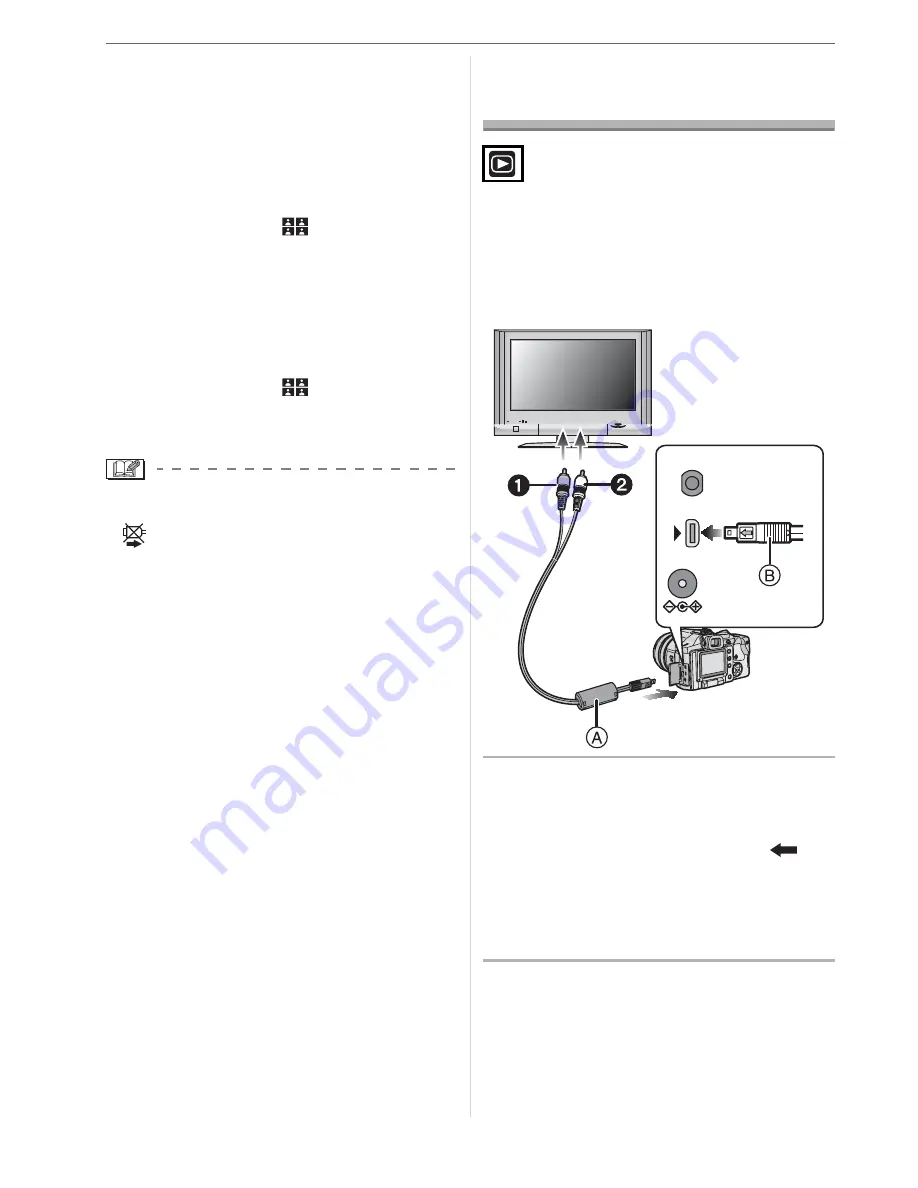
Connecting to other equipment
118
[DPOF PICTURE], printing starts and the
recording date is printed.
w
Layout printing
• When printing a picture several times
on 1 sheet of paper
For example, if you want to print a picture
4 times on 1 sheet of paper, set
[PAGE LAYOUT] to [
] and then set
[NUM. OF PRINTS] to 4.
• When printing different pictures on
1 sheet of paper (only in DPOF
printing)
For example, if you want to print 4 different
pictures on 1 sheet of paper, set
[PAGE LAYOUT] to [
] and then set
[COUNT] in [DPOF PRINT] (P105) to 1 for
each of the 4 pictures.
• Do not disconnect the USB connection cable
when the cable disconnection warning icon
[
] is displayed. (Depending on the
printer, the icon may not be displayed.)
• If the remaining battery power becomes
low while the camera and the printer are
connected, the power indicator flashes
and the alarm beeps. If this happens
during printing, press [MENU/SET] and
stop printing at once. If not printing,
disconnect the USB connection cable.
• The camera is receiving an error message
from the printer when the [
q
] indication
lights orange during printing. After
finishing printing, make sure there are no
problems with the printer.
• If the total number of DPOF prints or the
number of DPOF pictures printed is high,
pictures may be printed several times. The
remaining number of prints indicated may differ
from the number set. This is not a malfunction.
• With date printing, the setting on the
printer may take priority over the setting
on the camera. Check the date print
setting on the printer also.
• When the pictures in RAW files are to be
printed, the JPEG pictures recorded
simultaneously by the camera will be
printed. If JPEG pictures do not exit, RAW
file pictures cannot be printed.
Playing Back Pictures
on a TV Screen
w
Playing back pictures using the AV
cable (supplied)
• Set the aspect of the TV on the camera.
(P30)
• Turn the camera and the TV off.
1
Connect the AV cable
(supplied) to the [AV OUT] socket
on the camera.
• Connect the AV cable with the [
]
mark facing the [
] mark on the
[AV OUT] socket.
• Hold the AV cable at
and insert
straight in or take straight out.
2
Connect the AV cable to the video
input and the audio input sockets
on the TV.
•
Yellow: to the video input socket
•
White: to the audio input socket
REMOTE
DC IN 8.4V
AV OUT/
DIGITAL
Содержание V-LUX 1
Страница 1: ...LEICA V LUX1 Instructions...
Страница 135: ...Others 135 Accessories...
Страница 141: ...Others 141 W White Balance 83 White Balance Fine Adjustment 85 White Set 84 World Time 28 73...
Страница 144: ...Others 144...
















































