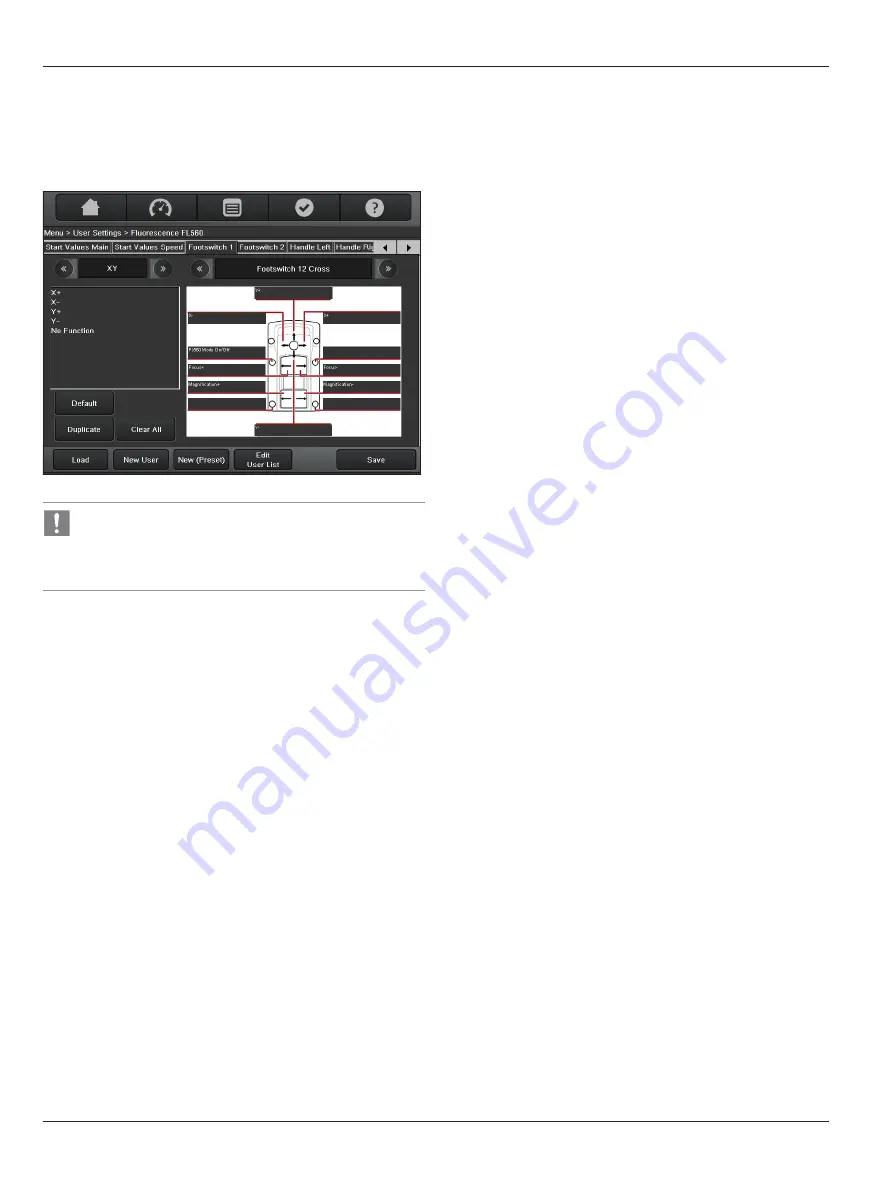
Control unit with touch panel
44
PROVIDO Ref. 10732418 / Version 03
PROVIDO Ref. 10732418 / Version 03 45
9.3.4 Footswitch assignment
(Footswitch 1 and Footswitch 2)
Here, you can configure individual settings for each user for your
optional footswitch.
The "Footswitch 1" tab allows for configuration of the
internally pre-installed footswitch. The "Footswitch 2" tab
allows for configuration of the footswitch paired with the
externally connected receiver - see section 6.3 "Terminals".
X
First select a Footswitch.
X
In the right selection field, select the footswitch you are using.
X
You can scroll forwards or backwards in the list by clicking the
arrowheads.
X
Click the "Default" button.
The default settings are assigned to the selected footswitch.
X
You can then modify these settings as you like.
Clicking the "Clear All" button clears the assignments for all
keys.
Configuring individual keys
X
In the right selection field, select the footswitch you are using.
X
You can scroll forwards or backwards in the list by clicking the
arrowheads.
X
In the left selection field, select the function group with the
desired functions.
X
You can scroll forwards or backwards in the list by clicking the
arrowheads.
X
Select the desired function.
X
Click the caption of the desired key to assign the selected
function to it.
Overview of function groups
The possible configuration is divided into the following function
groups:
• Drive
• Extra
• Light
• XY (optional)
• Fluorescence (optional)
X
You can change the status of a function with the "Toggle"
function (e.g. on/off). The "Pulse" function continuously
changes a status (such as increasing the brightness).
X
To delete an assignment which you do not want, select the "No
Function" element - which can be found in all function groups -
and assign it to the key in question.
X
If you are creating only one footswitch configuration for one
user, we recommend duplicating it to the second footswitch
input by pressing the "Duplicate" button.
This ensures that your footswitch functions the way you want it
to, regardless of which input it is plugged into.






























