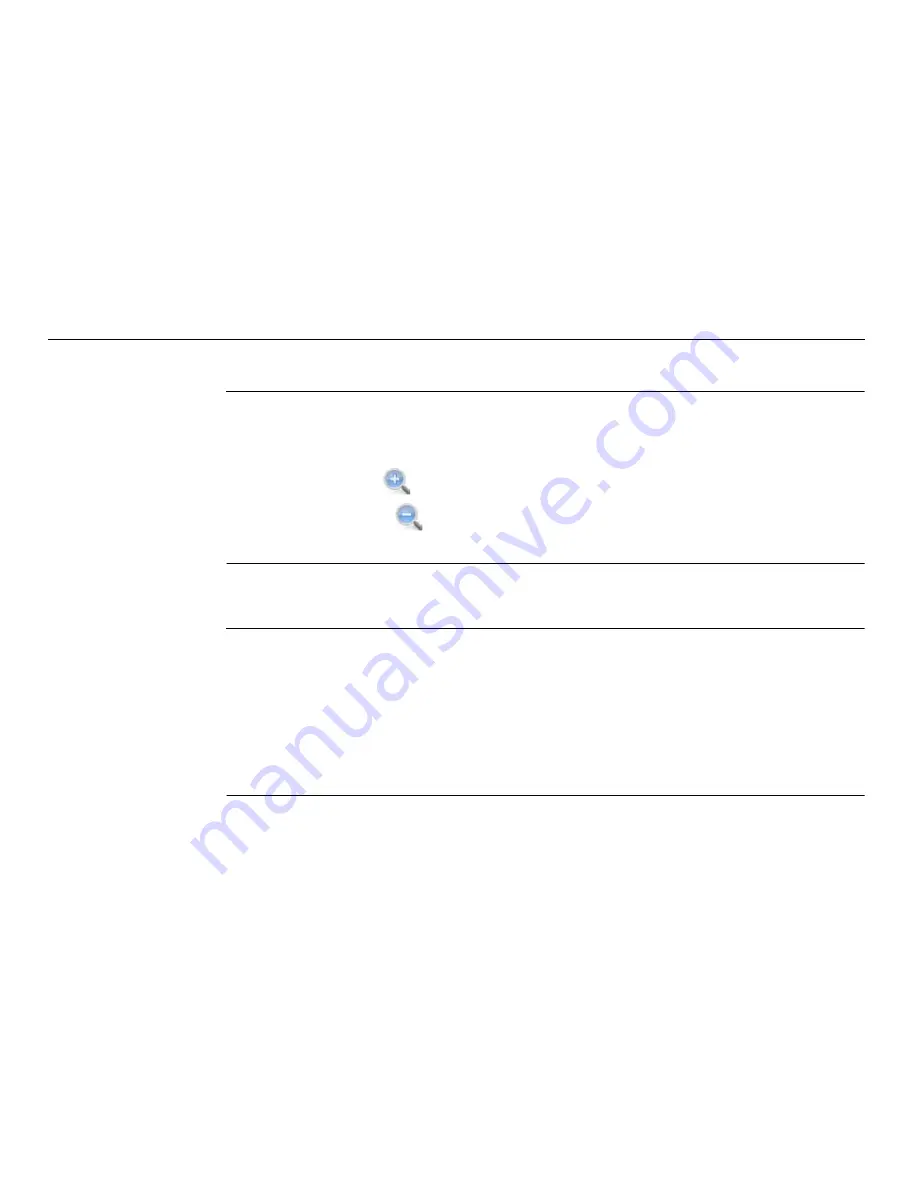
50
Leica mojo3D, Running the mojo3D for the First Time
3.7
Zoom Buttons
Using zoom
buttons, step-by-
step
To use the
zoom
buttons, carry out the following steps:
•
To display the
zoom
buttons, touch the middle of the screen, the
zoom
buttons
will appear on the main navigation screen.
•
To zoom in, tap
.
•
To zoom out, tap
.
•
To zoom continuously in or out, tap and hold the appropriate button.
3.8
View Modes
View modes
There are four different view modes available:
•
First person
: zoomed-in as far as possible.
•
Chase
: behind the triangle or three-dimensional vehicle icon.
•
Top down (north up)
: a view from above the vehicle where map is shown with
north always at the top of the screen.
•
Top down (heads up)
: a view from above the vehicle with map shown from the
drivers point of view forwards.
Содержание mojo3D
Страница 1: ...Leica User Manual mojo3D Version 2 0 English ...
Страница 11: ...Leica mojo3D Table of Contents 11 ...
Страница 19: ...Leica mojo3D System Overview 19 ...
Страница 31: ...Leica mojo3D System Installation 31 ...
Страница 46: ...46 Leica mojo3D Running the mojo3D for the First Time Flyout Menu Example ...
Страница 75: ...Leica mojo3D Setting Guidance Types 75 5 Tap to return to the main navigation screen ...
Страница 78: ...78 Leica mojo3D Setting Guidance Types 7 Tap to return to the main navigation screen ...
Страница 85: ...Leica mojo3D Setting Guidance Types 85 ...
Страница 131: ...Leica mojo3D Field Boundary 131 ...
Страница 149: ...Leica mojo3D Virtual Wrench Remote Service 149 ...
Страница 168: ...168 Leica mojo3D Safety Directions 12 9 Labelling Labelling mojo3D CDMA unit mojo3D_011 ...
Страница 169: ...Leica mojo3D Safety Directions 169 Labelling mojo3D HSDPA unit mojo3D_012 ...
Страница 171: ...Leica mojo3D Safety Directions 171 ...
Страница 199: ...Leica mojo3D Technical Data 199 ...
Страница 267: ...Leica mojo3D GNU General Public License 267 ...
Страница 271: ...Leica mojo3D Glossary of Terms 271 ...






























