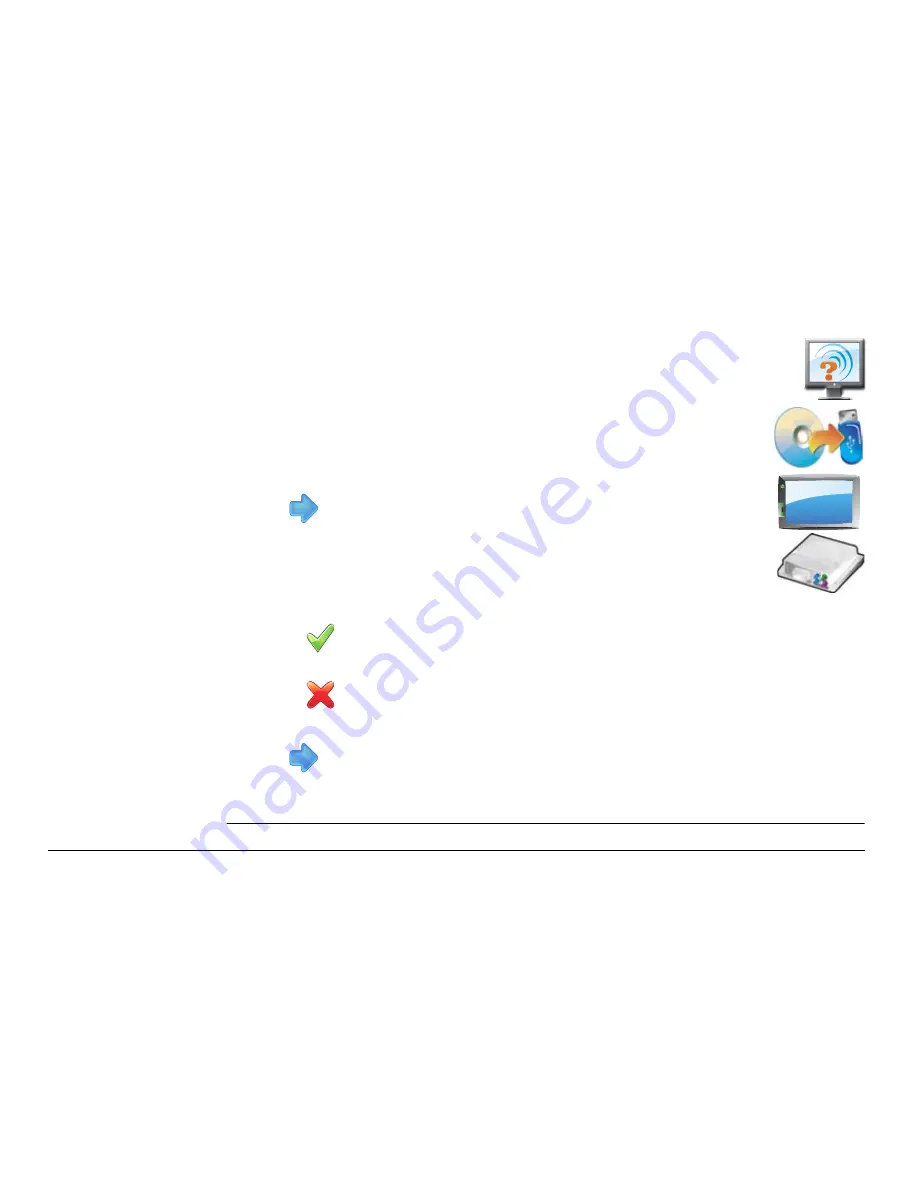
Leica mojo3D, Virtual Wrench™ Remote Service
147
6. The mojo3D will save a copy of the current software onto the USB Flash Drive.
Tap
to close the backup software screen.
Remove the USB Flash Drive only when the unit is powered down.
2. On the main navigation screen, tap the
service
button.
3. On the flyout menu, tap the
backup to USB Flash Drive
button.
4. Tap on the item to backup. mojo3D or mojoXact (if connected).
Tap
to to continue.
5. On the dialog box that appears:
• tap
to
proceed.
OR
• tap
to abandon the request.
Содержание mojo3D
Страница 1: ...Leica User Manual mojo3D Version 2 0 English ...
Страница 11: ...Leica mojo3D Table of Contents 11 ...
Страница 19: ...Leica mojo3D System Overview 19 ...
Страница 31: ...Leica mojo3D System Installation 31 ...
Страница 46: ...46 Leica mojo3D Running the mojo3D for the First Time Flyout Menu Example ...
Страница 75: ...Leica mojo3D Setting Guidance Types 75 5 Tap to return to the main navigation screen ...
Страница 78: ...78 Leica mojo3D Setting Guidance Types 7 Tap to return to the main navigation screen ...
Страница 85: ...Leica mojo3D Setting Guidance Types 85 ...
Страница 131: ...Leica mojo3D Field Boundary 131 ...
Страница 149: ...Leica mojo3D Virtual Wrench Remote Service 149 ...
Страница 168: ...168 Leica mojo3D Safety Directions 12 9 Labelling Labelling mojo3D CDMA unit mojo3D_011 ...
Страница 169: ...Leica mojo3D Safety Directions 169 Labelling mojo3D HSDPA unit mojo3D_012 ...
Страница 171: ...Leica mojo3D Safety Directions 171 ...
Страница 199: ...Leica mojo3D Technical Data 199 ...
Страница 267: ...Leica mojo3D GNU General Public License 267 ...
Страница 271: ...Leica mojo3D Glossary of Terms 271 ...






























