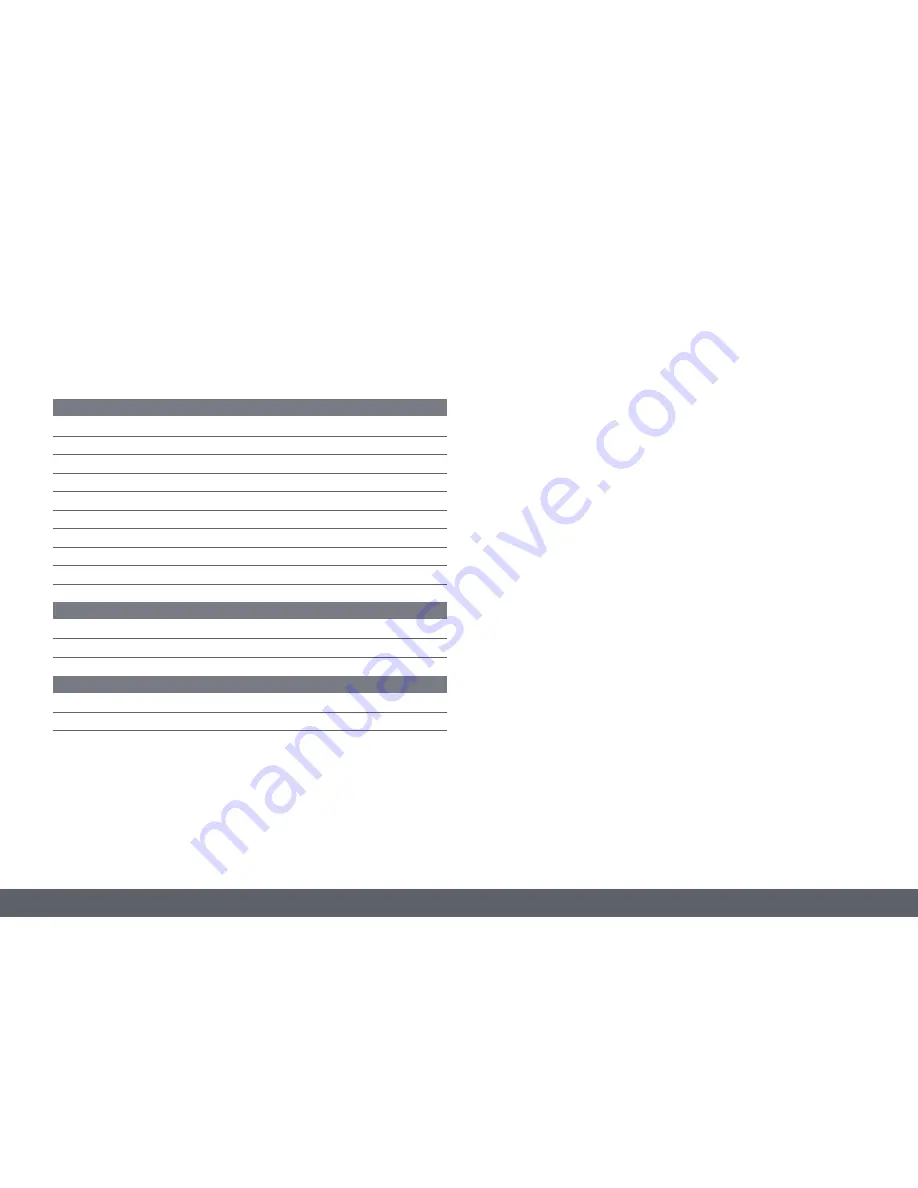
Leica MC170 HD or Leica MC190 HD User Manual
3
Contents (Continued)
User Menu
Calling up the User Menu
36
Automatic White Balance
37
Manual White Balance
38
Exposure 39
Resolution 40
Camera Settings
42
User-Defined Settings
44
Setting Image Overlays (SETUP OVERLAY)
46
Configuring Predefined Illumination Scenarios
48
Service
Care, Maintenance, Contact Persons
50
Spare Parts
53
Specifications
Leica MC170 HD or Leica MC190 HD
55
Dimensional Drawings
57
Содержание MC170 HD
Страница 1: ...Leica MC170 HD Leica MC190 HD User Manual...
Страница 4: ...Leica MC170 HD or Leica MC190 HD User Manual General Notes 4 General Notes...
Страница 10: ...Leica MC170 HD or Leica MC190 HD User Manual Introduction 10 Introduction...
Страница 15: ...Leica MC170 HD or Leica MC190 HD User Manual Assembly 15 Assembly...
Страница 17: ...Leica MC170 HD or Leica MC190 HD User Manual Installation 17 Installation...
Страница 21: ...Leica MC170 HD or Leica MC190 HD User Manual Instrument Setup 21 Instrument Setup...
Страница 27: ...Leica MC170 HD or Leica MC190 HD User Manual Application 27 Application...
Страница 35: ...Leica MC170 HD or Leica MC190 HD User Manual User Menu 35 User Menu...
Страница 49: ...Leica MC170 HD or Leica MC190 HD User Manual Service 49 Service...
Страница 54: ...Leica MC170 HD or Leica MC190 HD User Manual Specifications 54 Specifications...



































