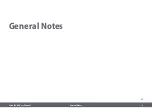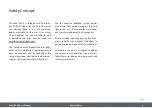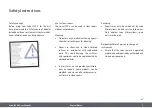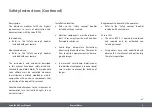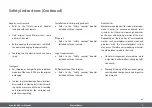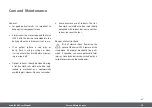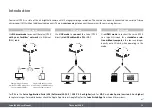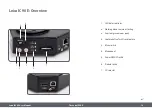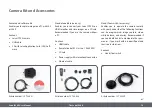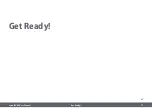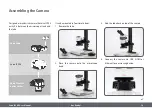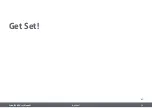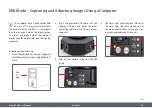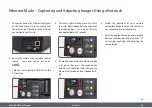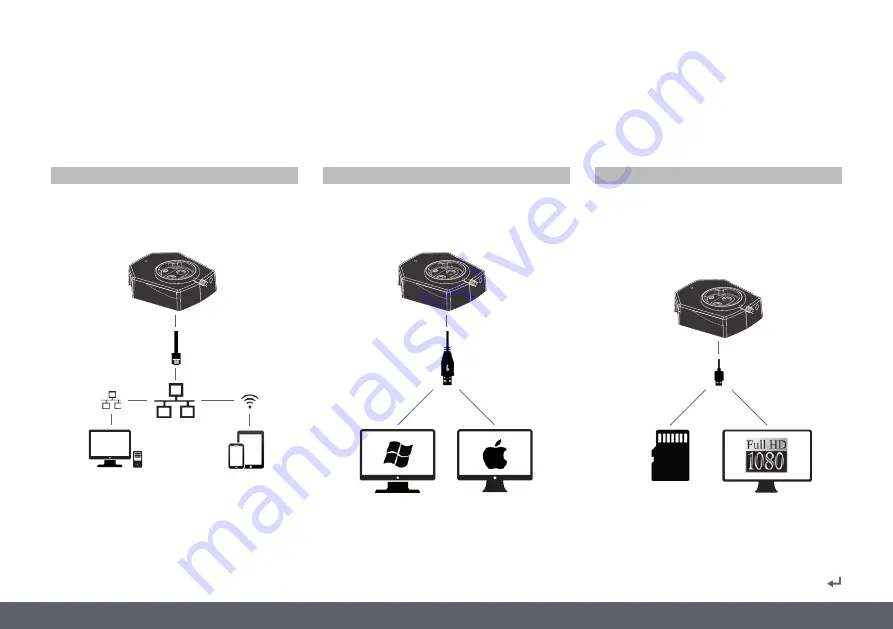
Leica IC90 E User Manual
The Leica IC90 E 12
Your Leica IC90 E is a state of the art brightfield camera with 10 megapixel image resolution. The camera can be easily connected to a variety of stereo
microscopes (CMO) without additional components. There are
various ways
to connect the camera with your viewing devices
:
Introduction
Use
Ethernet mode
to connect the Leica IC90 E
with your facilities' network
via Ethernet
(RJ45) cable.
For
PC
use the
Leica Application Suite (LAS) Software (LAS 4.9 / LAS X 3.0 or higher)
and for
MAC
use
Leica Aquire (version 3.3 or higher)
to capture images. For mobile devices check the Apple App Store or Google Play for the
Leica AirLab App
from Leica Microsystems.
Use
USB mode
to
connect
the Leica IC90 E
directly
via USB cable with a PC
or MAC.
Use
HDMI mode
to connect the Leica IC90 E
to a large HD-screen for a
standalone solu-
tion without computer
. You can save images
directly onto SD card when operating in this
mode.
Capture images from any
remote PC or MAC with access
to your network (LAN).
Even mobile devices can be
used if there is a WLAN-connec-
tion to the same network.
Ethernet mode
USB mode
HDMI mode
Содержание IC90 E
Страница 1: ...Leica IC90 E User Manual ...
Страница 3: ...Leica IC90 E User Manual General Notes 3 General Notes ...
Страница 9: ...Leica IC90 E User Manual Care and Maintenance 9 Care and Maintenance ...
Страница 11: ...Leica IC90 E User Manual The Leica IC90 E 11 The Leica IC90 E ...
Страница 17: ...Leica IC90 E User Manual Get Ready 17 Get Ready ...
Страница 19: ...Leica IC90 E User Manual Get Set 19 Get Set ...
Страница 39: ...Leica IC90 E User Manual Go 39 Go ...
Страница 44: ...Leica IC90 E User Manual Specifications 44 Dimensional Drawings ...
Страница 45: ......