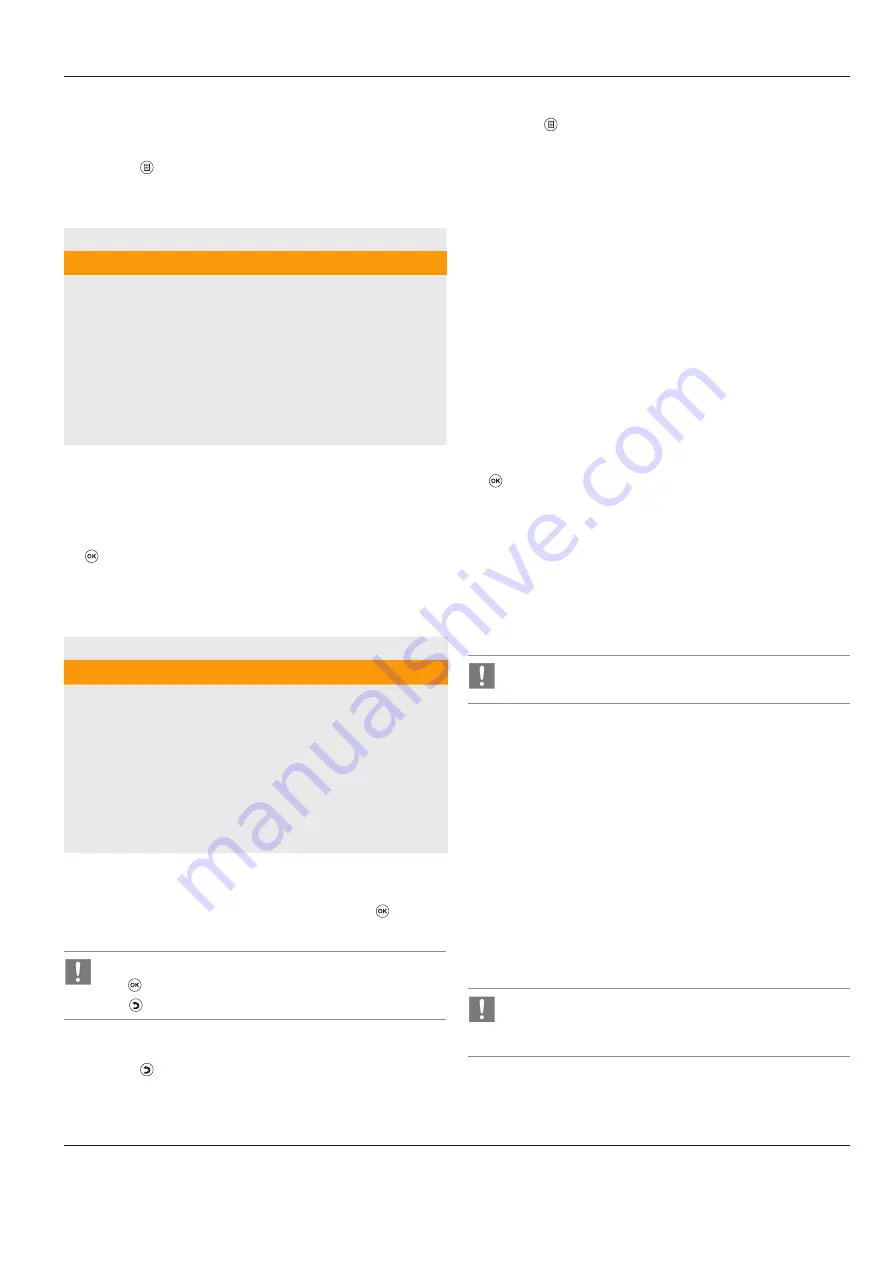
System Configuration
Leica HD C100 / Ref. 10 733 205 / Version 01 11
7.2 Menu operation
Calling up the menu
X
X
Press the button on the control unit or the remote control.
The main menu will be displayed on the connected monitor.
The first menu item, "COLOR", is displayed inversely.
LEICA HD C100 MENU Vx.xx
COLOR
EXPOSURE
RESOLUTION
SETUP CAMERA
SCENE FILES
INFO
EJECT USB
Selecting the menu item and configure changes
X
X
Select the desired menu item, for example, "resolution", with
the rotary knob or the
/
cursor buttons.
X
X
Select it by pressing the rotary knob or confirm with the
button.
X
X
Select the desired submenu, for example “LIVE", with the rotary
knob or the
t
/
X
cursor buttons.
The available settings are displayed.
LEICA HD C100 MENU Vx.xx
LIVE
t
HD1080p
X
VIDEO OUTPUT PATTERN
LIVE
HDMI OUTPUT
RGB
Select the desired settings, for example "HD1080p", with the rotary
knob or the
t
/
X
cursor buttons.
X
X
Confirm settings by pressing the rotary knob or the button.
The selected submenu is displayed again.
Settings are not applied until you press the rotary knob or
the button. When leaving the settings menu by means of
the button, the existing settings are retained.
Back to the next higher menu level
X
X
Press the button to go from a submenu to the next higher
menu level.
Exit menu
X
X
Press the button on the control unit or the remote control.
The menu field is no longer displayed on the monitor.
7.3 Description of the menu items
7.3.1 "COLOR" Menu
Auto-White Control (AWC)
The color white is shown differently according to light source
(fluorescent or halogen lamps or daylight).
If you carry out the white balance with a fluorescent lamp but
switch to a halogen lamp, the image gets a red coloration. In the
opposite situation, the picture gets a blue coloration.
The white balance serves to compensate for this effect.
Sequence:
X
X
Select "Auto white balance".
The message "AWC done" will appear after completion.
X
X
Exit Auto-White control by pressing the rotary knob or the
button.
White balance mode
Manual:
X
X
Actuate the white balance with the menu item "Auto-White
control".
AUTO:
The camera system carries out a white balance automatically in the
case of modified light conditions.
If the "Auto" setting is selected, no individual color settings
are possible.
Red level
This menu item is only available in the white balance mode =
manual setting.
The higher the value, the more red coloration
The lower the value, the more blue coloration (cyan)
Setting range: 0 % ... 99 %
Blue level
This menu item is only available in the white balance mode =
manual setting.
The higher the value, the more blue coloration
The lower the value, the more yellow coloration
Setting range: 0 % ... 99 %
With high values for the red level and blue level, the picture
gets a red coloration (magenta). With low values for the red
level and blue level, the picture gets a green coloration.
























