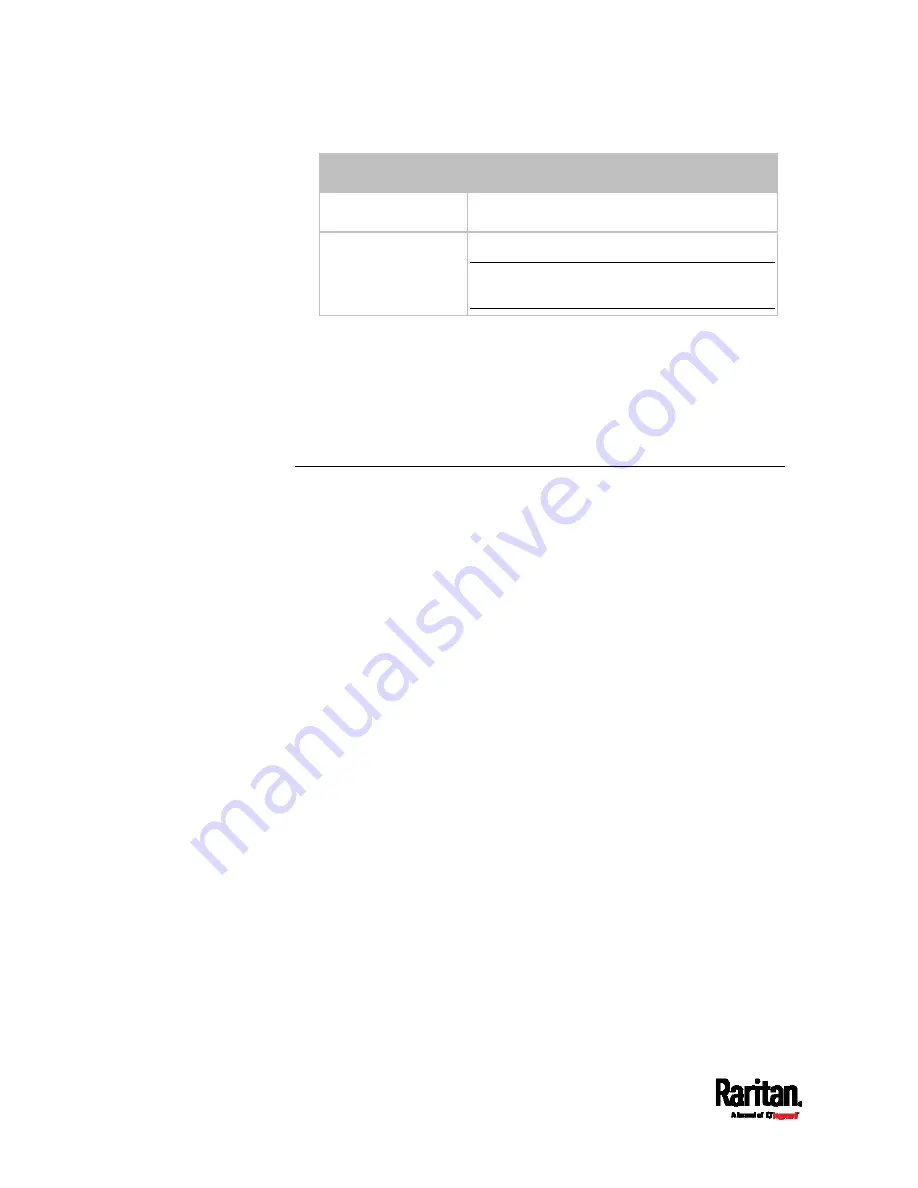
Chapter 8: Using the Command Line Interface
392
Sensor types
Description
vibration Vibration
sensors
all
All of the above numeric sensors
Tip: You can also type the command without
adding this option "all" to get the same data.
Displayed information:
Without the parameter "details," only the default upper and lower
thresholds, deassertion hysteresis and assertion timeout settings of
the specified sensor type are displayed.
With the parameter "details," the threshold range is displayed in
addition to default thresholds settings.
Security Settings
This command shows the security settings of the SRC.
#
show security
To show detailed information, add the parameter "details" to the end of
the command.
#
show security
details
Displayed information:
Without the parameter "details," the information including IP access
control, role-based access control, password policy, and HTTPS
encryption is displayed.
With the parameter "details," more security information is displayed,
such as user blocking time, user idle timeout and front panel
permissions (if supported by your model).
Содержание Raritan SRC-0100
Страница 42: ...Chapter 3 Initial Installation and Configuration 30 Number Device role Master device Slave 1 Slave 2 Slave 3...
Страница 113: ...Chapter 6 Using the Web Interface 101 4 To return to the main menu and the Dashboard page click on the top left corner...
Страница 114: ...Chapter 6 Using the Web Interface 102...
Страница 128: ...Chapter 6 Using the Web Interface 116 Go to an individual sensor s or actuator s data setup page by clicking its name...
Страница 290: ...Chapter 6 Using the Web Interface 278 If wanted you can customize the subject and content of this email in this action...
Страница 291: ...Chapter 6 Using the Web Interface 279...
Страница 301: ...Chapter 6 Using the Web Interface 289 6 Click Create to finish the creation...
Страница 311: ...Chapter 6 Using the Web Interface 299...
Страница 312: ...Chapter 6 Using the Web Interface 300 Continued...
Страница 625: ...Appendix H RADIUS Configuration Illustration 613 Note If your SRC uses PAP then select PAP...
Страница 626: ...Appendix H RADIUS Configuration Illustration 614 10 Select Standard to the left of the dialog and then click Add...
Страница 627: ...Appendix H RADIUS Configuration Illustration 615 11 Select Filter Id from the list of attributes and click Add...
Страница 630: ...Appendix H RADIUS Configuration Illustration 618 14 The new attribute is added Click OK...
Страница 631: ...Appendix H RADIUS Configuration Illustration 619 15 Click Next to continue...
Страница 661: ...Appendix I Additional SRC Information 649...
















































