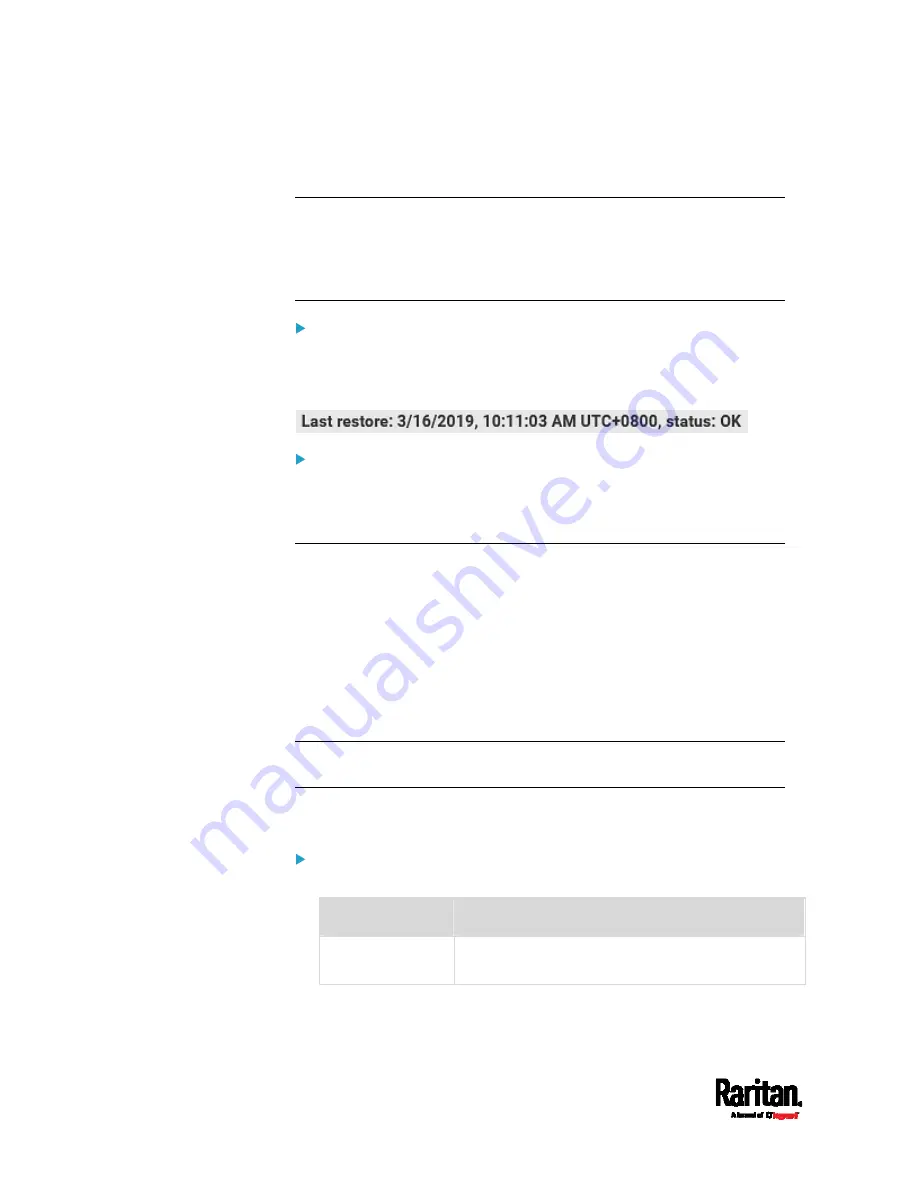
Chapter 6: Using the Web Interface
338
5.
Wait until the SRC resets and the Login page re-appears, indicating
that the restore is complete.
Note: On startup, SRC performs all of its functions, including event rules
and logs, based on the new configuration you have copied instead of the
previous configuration prior to the device reset. For example, the "Bulk
configuration copied" event is logged only when the new configuration
file contains the "Bulk configuration copied" event rule.
The last configuration-copying record:
If you once copied any bulk configuration or device backup file to the SRC,
the last record similar to the following is displayed at the bottom of both
the Bulk Configuration and Backup/Restore pages.
Alternative:
To use a different method to perform backup/restore, refer to:
Backup and Restore via SCP
(on page 528)
Network Diagnostics
SRC provides the following tools in the web interface for diagnosing
potential networking issues.
Ping: The tool is useful for checking whether a host is accessible
through the network or Internet.
Trace Route: The tool lets you find out the route over the network
between two hosts or systems.
List TCP Connections: You can use this function to display a list of
TCP connections.
Tip: These network diagnostic tools are also available through CLI. See
Network Troubleshooting
(on page 521).
Choose Maintenance > Network Diagnostics, and then perform any
function below.
Ping:
1.
Type values in the following fields.
Field
Description
Network host
The name or IP address of the host that you want
to check.
Содержание Raritan SRC-0100
Страница 42: ...Chapter 3 Initial Installation and Configuration 30 Number Device role Master device Slave 1 Slave 2 Slave 3...
Страница 113: ...Chapter 6 Using the Web Interface 101 4 To return to the main menu and the Dashboard page click on the top left corner...
Страница 114: ...Chapter 6 Using the Web Interface 102...
Страница 128: ...Chapter 6 Using the Web Interface 116 Go to an individual sensor s or actuator s data setup page by clicking its name...
Страница 290: ...Chapter 6 Using the Web Interface 278 If wanted you can customize the subject and content of this email in this action...
Страница 291: ...Chapter 6 Using the Web Interface 279...
Страница 301: ...Chapter 6 Using the Web Interface 289 6 Click Create to finish the creation...
Страница 311: ...Chapter 6 Using the Web Interface 299...
Страница 312: ...Chapter 6 Using the Web Interface 300 Continued...
Страница 625: ...Appendix H RADIUS Configuration Illustration 613 Note If your SRC uses PAP then select PAP...
Страница 626: ...Appendix H RADIUS Configuration Illustration 614 10 Select Standard to the left of the dialog and then click Add...
Страница 627: ...Appendix H RADIUS Configuration Illustration 615 11 Select Filter Id from the list of attributes and click Add...
Страница 630: ...Appendix H RADIUS Configuration Illustration 618 14 The new attribute is added Click OK...
Страница 631: ...Appendix H RADIUS Configuration Illustration 619 15 Click Next to continue...
Страница 661: ...Appendix I Additional SRC Information 649...






























