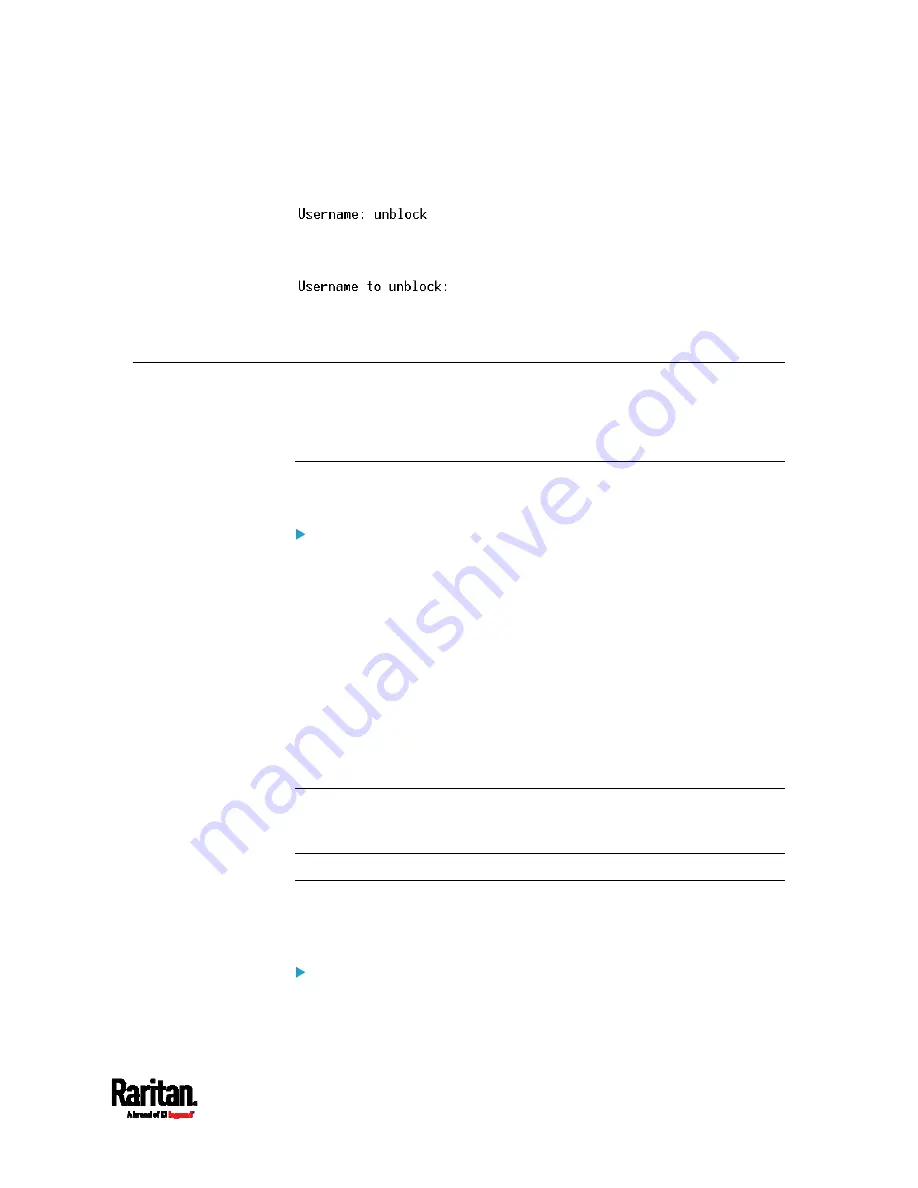
Chapter 8: Using the Command Line Interface
521
2.
When the Username prompt appears, type
unblock
and press
Enter.
3.
When the "Username to unblock" prompt appears, type the name of
the blocked user and press Enter.
4.
A message appears, indicating that the specified user was unblocked
successfully.
Resetting the SRC
You can reset the SRC to factory defaults or simply restart it using the
CLI commands.
Restarting the Device
This command restarts the SRC. It is not a factory default reset.
To restart the SRC:
1.
Ensure you have entered administrator mode and the # prompt is
displayed.
2.
Type either of the following commands to restart the SRC.
#
reset unit
-- OR --
#
reset unit
/y
3.
If you entered the command without "
/y
" in Step 2, a message
appears prompting you to confirm the operation. Type y to confirm
the reset.
4.
Wait until the reset is complete.
Note: Device reset will cause CLI communications over an "USB"
connection to be lost. Therefore, re-connect the USB cable after the
reset is complete.
Resetting to Factory Defaults
The following commands restore all settings of the SRC to factory
defaults.
To reset SRC settings after login, use either command:
#
reset factorydefaults
Содержание Raritan SRC-0100
Страница 42: ...Chapter 3 Initial Installation and Configuration 30 Number Device role Master device Slave 1 Slave 2 Slave 3...
Страница 113: ...Chapter 6 Using the Web Interface 101 4 To return to the main menu and the Dashboard page click on the top left corner...
Страница 114: ...Chapter 6 Using the Web Interface 102...
Страница 128: ...Chapter 6 Using the Web Interface 116 Go to an individual sensor s or actuator s data setup page by clicking its name...
Страница 290: ...Chapter 6 Using the Web Interface 278 If wanted you can customize the subject and content of this email in this action...
Страница 291: ...Chapter 6 Using the Web Interface 279...
Страница 301: ...Chapter 6 Using the Web Interface 289 6 Click Create to finish the creation...
Страница 311: ...Chapter 6 Using the Web Interface 299...
Страница 312: ...Chapter 6 Using the Web Interface 300 Continued...
Страница 625: ...Appendix H RADIUS Configuration Illustration 613 Note If your SRC uses PAP then select PAP...
Страница 626: ...Appendix H RADIUS Configuration Illustration 614 10 Select Standard to the left of the dialog and then click Add...
Страница 627: ...Appendix H RADIUS Configuration Illustration 615 11 Select Filter Id from the list of attributes and click Add...
Страница 630: ...Appendix H RADIUS Configuration Illustration 618 14 The new attribute is added Click OK...
Страница 631: ...Appendix H RADIUS Configuration Illustration 619 15 Click Next to continue...
Страница 661: ...Appendix I Additional SRC Information 649...
















































