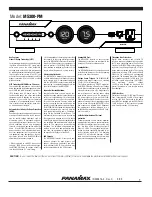PXC Quick Setup Guide
1
PXC_QSG_0A_3.5.0_E
255-80-0059-00 RoHS
Raritan PXC
Thank you for purchasing the PXC intelligent power distribution unit (PDU).
The intended use of PXC is distribution of power to information technology equipment such as computers and communication
equipment where such equipment is typically mounted in an equipment rack located in an information technology equipment room.
This Quick Setup Guide explains how to install and configure the PXC. For further details on using PXC, access online help from the
application, or download the "1000/2000 Series" user guide from the PX3 section of Raritan website's
Support page
(
). For more detailed information on this release, see the latest release notes on the Support page.
Note: All of PXC data is available on the PX3 support page. Simply visit Support page > Choose a Product > select "PX3."
Safety Precautions
WARNING! Read and understand all sections in this guide
before installing or operating this product. Failure to heed any
of the following WARNINGS may result in electric shock, fire,
personal injury and death. Prior to operating this product, the
user should read the online help and specifically the warnings
in the online help.
WARNING! Connect this product to an AC power source
whose voltage is within the range specified on the product's
nameplate.
WARNING! Connect this product to an AC power source that
is current limited by a suitably rated fuse or circuit breaker in
accordance with national and local electrical codes.
WARNING! Use this product in a dry location.
WARNING! Connect this product to a protective earth ground.
Never use a "ground lift adaptor" between the product's plug
and the wall receptacle.
WARNING! If this product is a model that requires assembly
of its line cord or plug, all such assembly must be performed
by a licensed electrician and the line cord or plugs used must
be suitably rated based on the product's nameplate ratings
and national and local electrical codes.
QS Rule
Unpacking the PXC
PXC comes in Zero U, 1U, and 2U sizes. The following
describes the equipment shipped with each size.
If any pieces are missing or damaged, report this to Raritan
Technical Support, or contact the Raritan partner where you
purchased the product.
One PXC
Buttons (Zero U), or bracket pack and screws (1U/2U)
QS Rule
Before You Begin
1.
Prepare the installation site. Make sure the installation
area is clean and not exposed to extreme temperatures or
humidity. Allow sufficient space around the device for
cabling and outlet connections. Safety instructions are
provided in the PXC online help.
2.
Fill out the Equipment Setup Worksheet found in the PXC
online help. Record the model, serial number, and use of
each IT device connected to the PDU's power outlets.
QS Rule
Mounting the PDU
Use one of the mounting methods to install your PXC as
appropriate.
QUICK SETUP GUIDE