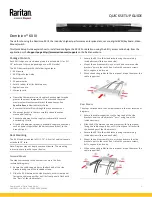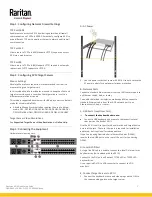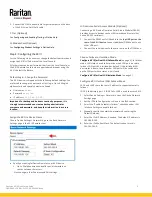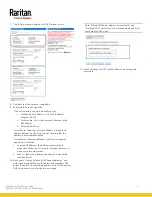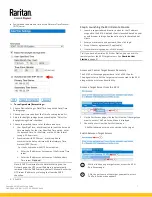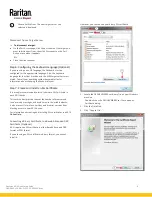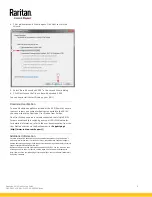Dominion KX III Quick Setup Guide
1
QSG-DKX3-v3.6.9-0L-E
255-62-0003-00-RoHS
Dominion® KX III
Thank for choosing the Dominion KX III, the industry's highest performance enterprise-class, secure, digital KVM (Keyboard, Video,
Mouse) switch.
This Quick Setup Guide explains how to install and configure the KX III. For details on using the KX III, access online help from the
application or the
Support page
http://www.raritan.com/support
Package Contents
Each KX III ships as a stand-alone product in a standard 1U or 2U
19" rackmount chassis, depending on your KX III model.
The KX III device ships with the following contents:
1 - KX III device
1 - KX III Quick Setup Guide
1 - Rackmount kit
2 - AC power cords
1 - Set of 4 rubber feet (for desktop use)
1 - Application note
1 - Warranty card
QS Rule
•
Operation temperature in a closed rack environment may be
greater than room temperature. Do not exceed the rated
maximum ambient temperature of the appliances. See
Specifications
in Administrators Guide.
•
Ensure sufficient airflow through the rack environment.
•
Mount equipment in the rack carefully to avoid uneven
mechanical loading.
•
Connect equipment to the supply circuit carefully to avoid
overloading circuits.
•
Ground all equipment properly, especially supply connections,
such as power strips (other than direct connections), to the
branch circuit.
QS Rule
Rack Mounting
The KX III can be mounted in 1U (1.75", 4.4 cm) of vertical space in
a standard 19" rack.
Note: Diagram may not depict your exact device. The mounting
instructions are specific to your device.
Forward Mount
The steps correspond to the numbers shown in the front
rackmount diagrams.
1.
Secure the cable-support bar to the back end of the side
brackets using two of the included screws.
2.
Slide the KX III between the side brackets, with its rear panel
facing the cable-support bar, until its front panel is flush with
the “ears” of the side brackets.
3.
Secure the KX III to the side brackets using the remaining
included screws (three on each side).
4.
Mount the entire assembly in your rack, and secure the side
brackets' ears to the rack's front rails with your own screws,
bolts, cage nuts, and so on.
5.
When connecting cables to the rear panel, drape them over the
cable-support bar.
Rear Mount
The steps correspond to the numbers shown in the rear rackmount
diagrams.
1.
Secure the cable-support bar to the front end of the side
brackets, near the side brackets' “ears,” using two of the
included screws.
2.
Slide the KX III between the side brackets, with its rear panel
facing the cable-support bar, until its front panel is flush with
the back edges of the side brackets.
3.
Secure the KX III to the side brackets using the remaining
included screws (three on each side).
4.
Mount the entire assembly in your rack and secure the side
brackets' ears to the rack's front rails with your own screws,
bolts, cage nuts, and so on.
5.
When connecting cables to the rear panel, drape them over the
cable-support bar.
QS Rule
QUICK SETUP GUIDE