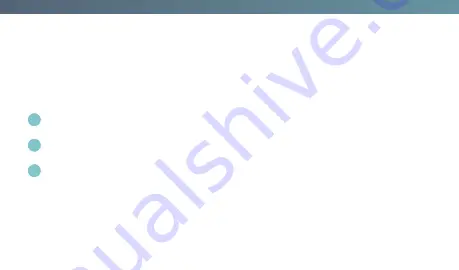
14
installation & setup
step five
|
test the smart dimmer
NOTE:
See page 20 for feature details.
1
Turn the power back on at the circuit breaker.
2
Press the paddle switch to turn your light on and off.
3
Use the dimmer paddle to adjust the level of your light(s).
TROUBLESHOOTING TIP:
If the device is not powering, reference the “faqs” on page 24 to determine if you have
reversed the “hot” and “load” wiring.
Содержание Radiant Series
Страница 1: ...installation guide Smart Switch WTRL10 ...
Страница 5: ...5 ...
Страница 7: ...7 OFF ON OFF ON OFF ON OFF ON OFF ON ...
Страница 9: ...9 OFF ON OFF ON OFF ON VOLTAGE TESTER Load Supply Hot ...
Страница 13: ...13 ...
Страница 15: ...15 OFF ON OFF ON OFF ON OFF ON OFF ON ...
Страница 17: ...17 THIS SIDE OUT MOUNT OVER DEVICE THIS SIDE OUT MOUNT OVER DEVICE THIS SIDE OUT MOUNT OVER DEVICE 1 3 2 ...
Страница 18: ...18 ...
Страница 31: ...installation guide Smart Remote Switch WTRL20 ...
Страница 35: ...5 ...
Страница 37: ...7 OFF ON OFF ON OFF ON OFF ON OFF ON ...
Страница 43: ...13 ...
Страница 45: ...15 OFF ON OFF ON OFF ON OFF ON OFF ON ...
Страница 47: ...17 THIS SIDE OUT MOUNT OVER DEVICE THIS SIDE OUT MOUNT OVER DEVICE THIS SIDE OUT MOUNT OVER DEVICE 1 3 2 ...
Страница 48: ...18 ...
Страница 59: ...29 notes ...
Страница 61: ...installation guide Smart Tru Universal Dimmer WTRL50 ...
Страница 65: ...5 ...
Страница 67: ...7 OFF ON OFF ON OFF ON OFF ON OFF ON ...
Страница 69: ...9 OFF ON OFF ON OFF ON VOLTAGE TESTER Load Supply Hot ...
Страница 73: ...13 ...
Страница 75: ...15 OFF ON OFF ON OFF ON OFF ON OFF ON ...
Страница 77: ...17 THIS SIDE OUT MOUNT OVER DEVICE THIS SIDE OUT MOUNT OVER DEVICE THIS SIDE OUT MOUNT OVER DEVICE 1 3 2 ...
Страница 78: ...18 ...
Страница 83: ...23 NOTES For multi gang installations use pliers to break off the device fins ...
Страница 91: ...31 notes ...
Страница 93: ...installation guide Smart Remote Dimmer WTRL60 ...
Страница 97: ...5 ...
Страница 99: ...7 OFF ON OFF ON OFF ON OFF ON OFF ON ...
Страница 105: ...13 ...
Страница 107: ...15 OFF ON OFF ON OFF ON OFF ON OFF ON ...
Страница 109: ...17 THIS SIDE OUT MOUNT OVER DEVICE THIS SIDE OUT MOUNT OVER DEVICE THIS SIDE OUT MOUNT OVER DEVICE 1 3 2 ...
Страница 110: ...18 ...
Страница 121: ...29 notes ...
Страница 123: ...installation guide Smart Plug in Switch WTP10 ...
Страница 127: ...5 ...
Страница 133: ...11 ...
Страница 141: ...installation guide Smart Plug in Tru Universal Dimmer WTP20 ...
Страница 145: ...5 ...
Страница 151: ...11 ...
Страница 159: ...installation guide Smart Outlet WTRR10 ...
Страница 163: ...5 ...
Страница 165: ...7 OFF ON OFF ON OFF ON OFF ON OFF ON ...
Страница 167: ...9 VOLTAGE TESTER ...
Страница 169: ...11 OFF ON OFF ON OFF ON Terminal slot Terminal screw Supply Hot ...
Страница 171: ...13 Controlled ...
Страница 173: ...15 OFF ON OFF ON OFF ON OFF ON OFF ON ...
Страница 176: ...18 ...
Страница 181: ...23 ...
Страница 189: ...31 notes ...
Страница 191: ...installation guide Smart Hub WTH1 ...
Страница 195: ...5 ...
Страница 196: ...6 ...
Страница 199: ...9 1 2 3 ...
Страница 201: ...11 4 5 7 6 ...






























