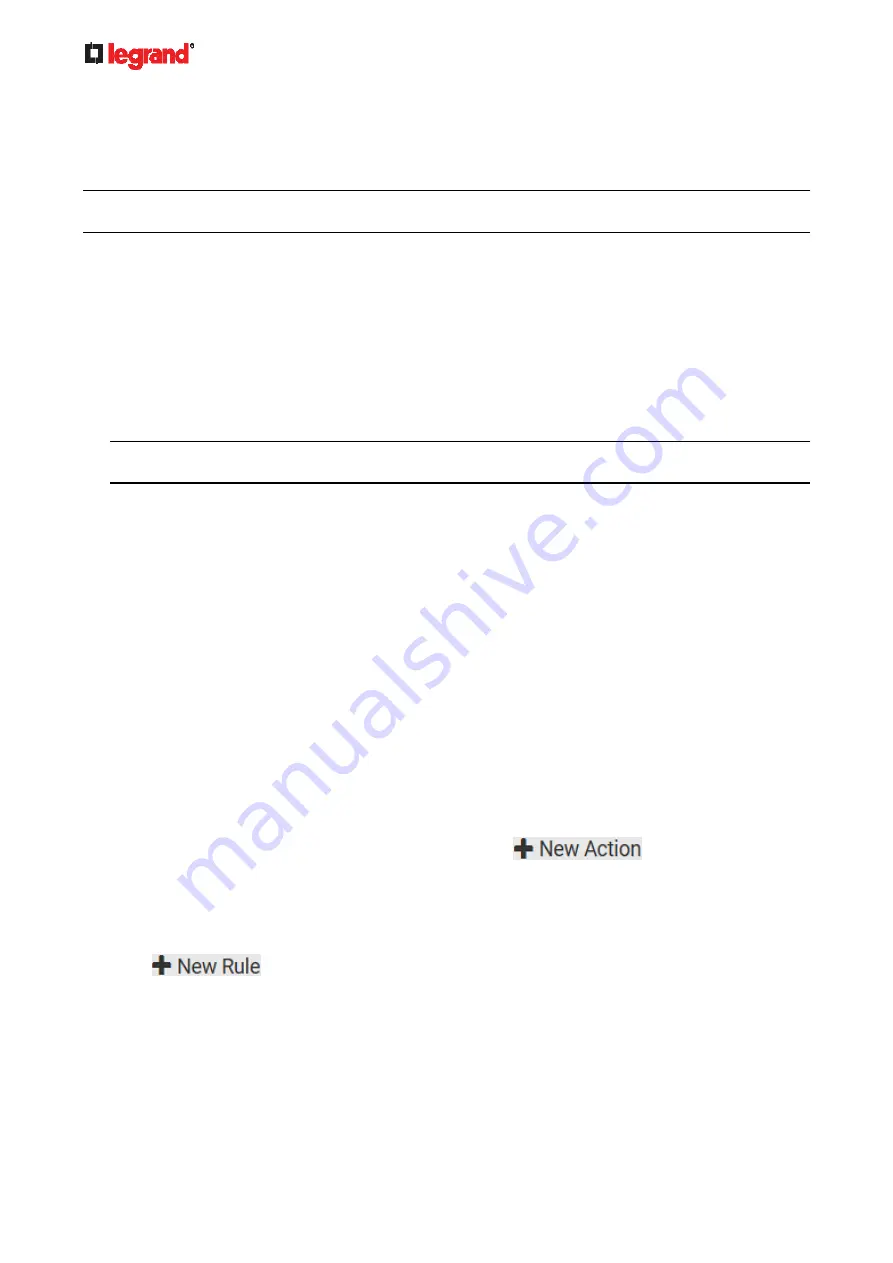
Janu
ary 201
9
200 Legrand PDU User Guide
Windows NTP Server Synchronization Solution
The NTP client on the Legrand PDU follows the NTP RFC so the Legrand PDU rejects any NTP servers
whose root dispersion is more than one second. An NTP server with a dispersion of more than one second is
considered an inaccurate NTP server by the Legrand PDU.
Note: For information on NTP RFC, visit
http://tools.ietf.org/html/rfc4330 -
Windows NTP servers may have a root dispersion of more than one second, and therefore cannot
synchronize with the Legrand PDU. When the NTP synchronization issue occurs, change the dispersion
settings to resolve it.
To change the Windows NTP's root dispersion settings:
1. Access the registry settings associated with the root dispersion on the Windows NTP server.
HKEY_LOCAL_MACHINE\SYSTEM\CurrentControlSet\Services\W32Time\Config
2.
AnnounceFlags
must be set to 0x05 or 0x06.
0x05 = 0x01 (Always time server) and 0x04 (Always reliable time server)
0x06 = 0x02 (Automatic time server) and 0x04 (Always reliable time server)
Note: Do NOT use 0x08 (Automatic reliable time server) because its dispersion starts at a high value
and then gradually decreases to one second or lower.
3.
LocalClockDispersion
must be set to 0.
Event Rules and Actions
A benefit of the product's intelligence is its ability to notify you of or react to a change in conditions. This
event notification or reaction is an "event rule."
An event rule consists of two parts:
Event: This is the situation where the Legrand PDU or a device connected to it meets a certain condition.
For example, the inlet's voltage reaches the warning level.
Action: This is the response to the event. For example, the Legrand PDU notifies the system
administrator of the event via email.
If you want the Legrand PDU to perform one action at a regular interval instead of waiting until an event
occurs, you can schedule that action. For example, you can make the Legrand PDU email the temperature
report every hour.
Note that you need the Administrator Privileges to configure event rules.
To create an event rule:
1. Choose Device Settings > Event Rules.
2. If the needed action is not available yet, create it by clicking
.
a. Assign a name to this action.
b. Select the desired action and configure it as needed.
c. Click
Create.
For details, see
Available Actions
3. Click
to create a new rule.
a. Assign a name to this rule.
b. Make sure the Enabled checkbox is selected, or the new event rule does not work.
c. In the Event field, select the event to which you want the Legrand PDU to react.
d. In the Available Actions field, select the desired action(s) to respond to the selected event.
e. Click
Create.
For details, see
Built-in Rules and Rule Configuration
(on page 200).
Содержание 1U
Страница 1: ...Legrand PDU User Guide Xerus Firmware v3 5 0 ...
Страница 2: ...Copyright 2019 Legrand Inc LG 0B v3 5 0 E January 2019 255 80 0054 00 ...
Страница 53: ...January 2019 Legrand PDU User Guide 53 ...
Страница 77: ...January 2019 Legrand PDU User Guide 77 4 Press to show the Network Cascading page ...
















































