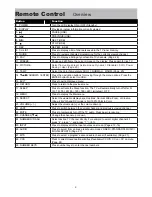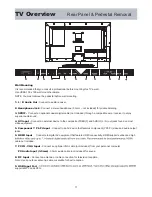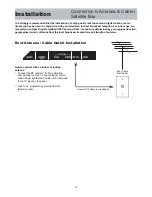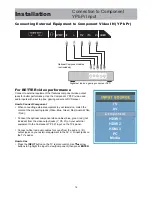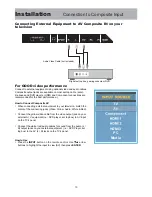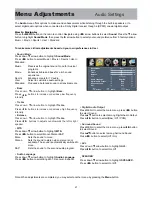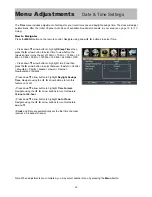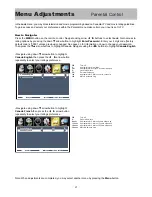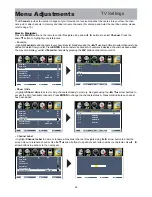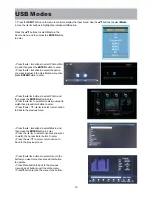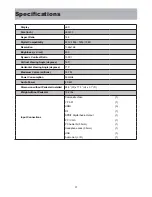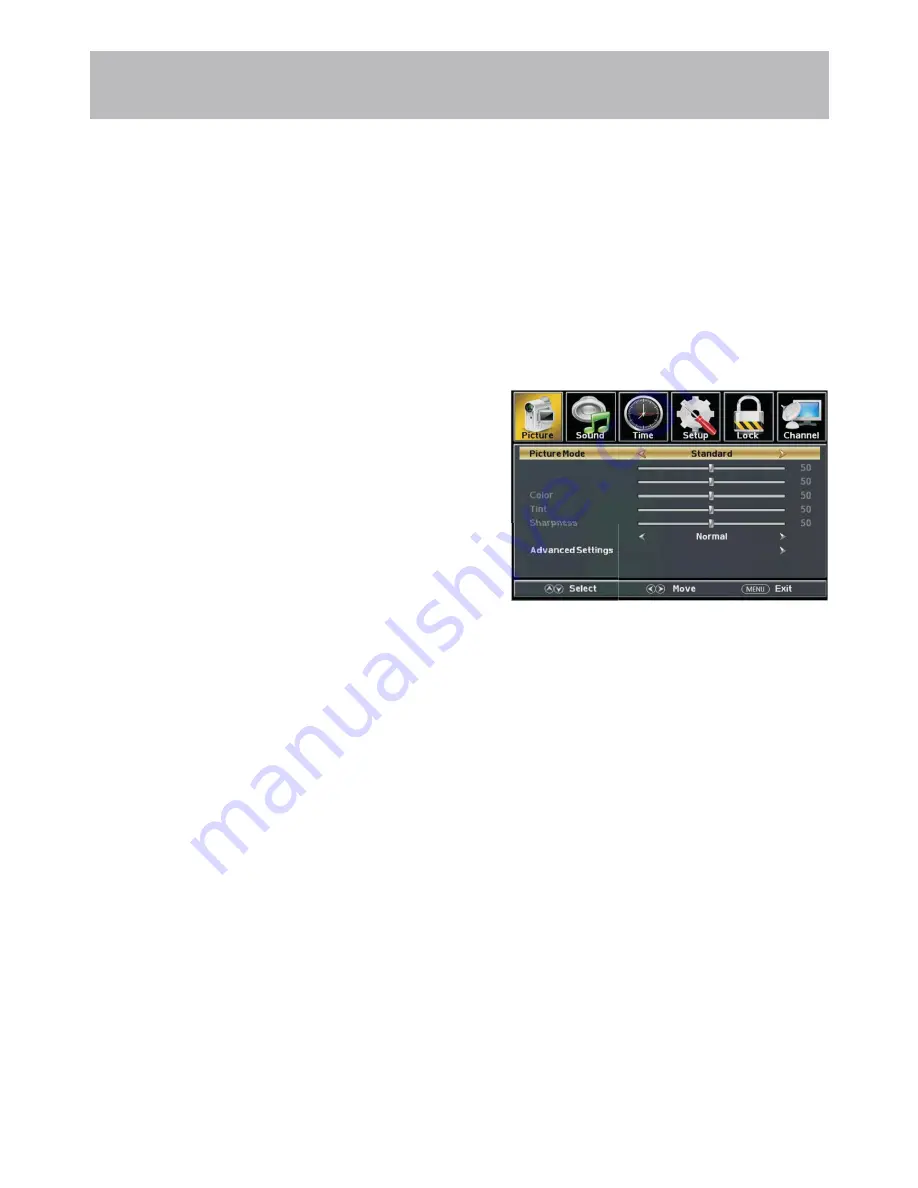
20
Menu Adjustments
The
Picture
menu offers options to enhance and refine the picture displayed on your TV based on ambient room light
and personal preferences. Adjustment options include contrast, brightness, color, sharpness and color temperature.
How to Navigate:
Press the
MENU
button on the remote control. Navigate using
arrow buttons to select
Picture
. Press the down
arrow button to highlight
Picture Mode
, then press the
arrow button to select your viewing preference from 5 factory
options: Standard > Dynamic >
soft
>
User
>Power Saving*. The Standard setting is recommended for most brightly lit
viewing environments. Depending on the ambient light level in the room, you may find one of the other Picture settings
more pleasing.
To make more critical adjustments based on your own preferences in User.
*The
Power Saving
feature adjusts the brightness of the TV in order to save energy and reduce power consumption.
Note: When adjustments are completed, you may select another menu by pressing the
Menu
button.
Brightness
Contrast
Color Temperature
• Brightness
• Contrast
Press down
arrow button to highlight
Brightness
. Navigate
using the
arrow buttons to increase or decrease overall
brightness.
Press down
arrow button to highlight
Contrast
. Navigate
using the
arrow buttons to increase or decrease contrast
intensity.
Press down
arrow button to highlight
Color.
Navigate using
the
arrow buttons to increase or decrease color intensity.
Press down
arrow button to highlight
Tint
. Navigate using
the
arrow buttons to adjust colors toward green or reddish
tint.
Press down
arrow button to highlight
Sharpness
. Navigate
using the
arrow buttons to soften or view crisper edges in
the picture.
Press down
arrow button to highlight your
Color Temperature.
preference. Navigate using the
ar-
row buttons to select Cool(more bluish tone), Normal or Warm
setting.
• Advanced Settings
Adjust advanced video features to fine tune the picture.
Press
button to enter.
• Color
• Tint
• Sharpness
• Color Temperature.
Picture Setting