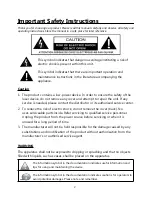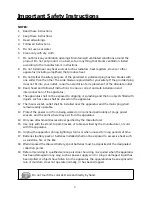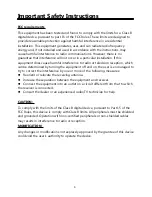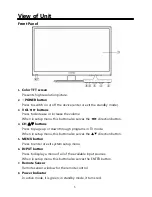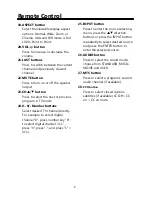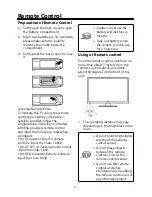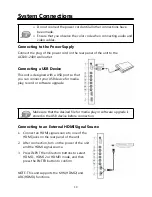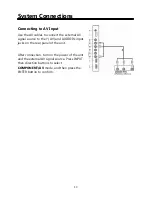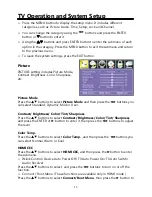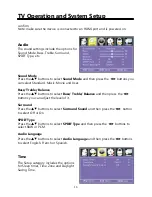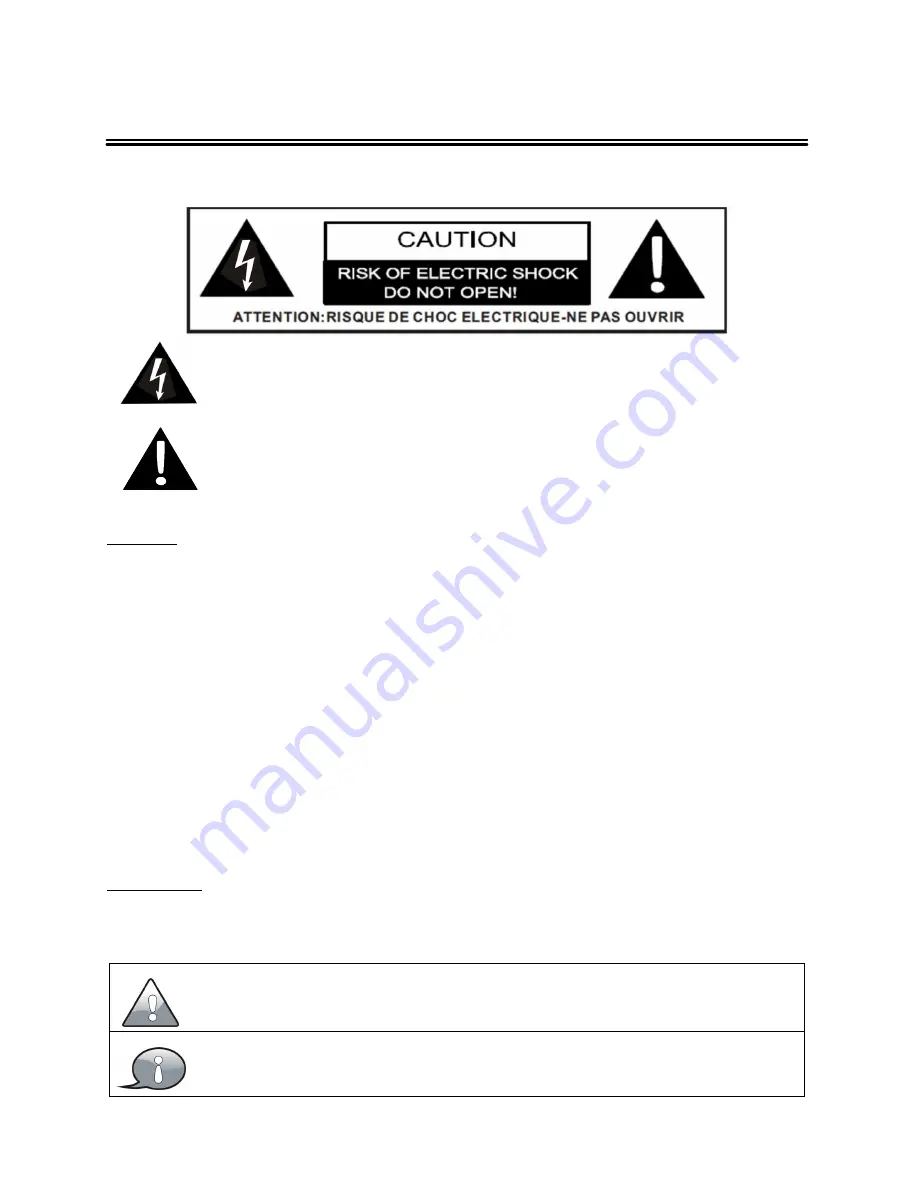
2
Important Safety Instructions
Thank you for choosing our product. Please read this manual carefully and observe all safety and
operating instructions. Store the manual in a safe place for later reference.
Caution
1. The product contains a low-power device. In order to ensure the safety of the
laser device, do not remove any cover and attempt to repair the unit. If any
service is needed, please contact the distributor or its authorised service center.
2. To reduce the risk of electric shock, do not remove the cover (back). No
user-serviceable parts inside. Refer servicing to qualified service personnel.
Unplug the product from the power source before servicing or when it is
unused for a long period of time.
3. The manufacturer will not be held responsible for the damage caused by any
substitutions and modification of the product without authorisation from the
manufacturer’s or authorised service agent.
WARNING
The apparatus shall not be exposed to dripping or splashing and that no objects
filled with liquids, such as vases, shall be placed on the apparatus.
The information symbol in the documentation indicates useful information and
tips for using and maintaining the device.
The information symbol in the documentation indicates cautions for operators to
avoid potential damages. Please note and remember.
This symbol indicates that dangerous voltage instituting a risk of
electric shock is present within this unit.
This symbol indicates that there are important operation and
maintenance instructions in the literature accompanying the
appliance.