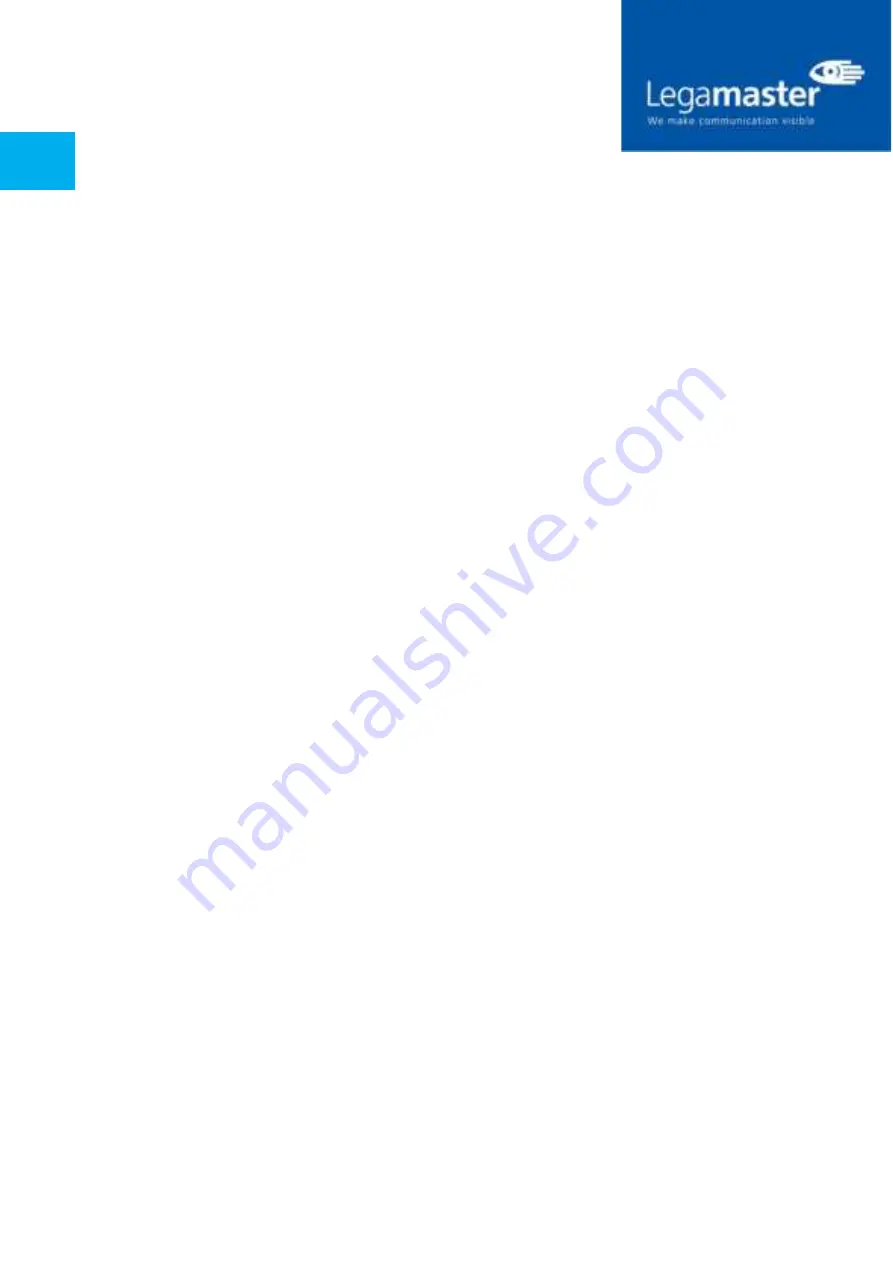
Product Content & Operation - Version 1.0
3
TABLE OF CONTENTS
01 CAMERA DETAILS
4
1.1 INCLUDED ACCESORIES
4
02 REMOTE CONTROL
4
03 OPERATING THE CAMERA
5
3.1 CAMERA CONNECTION
5
3.2 APLICATION
5
3.3 MENU INTRODUCTION
7
3.3.1 MAIN MENU
7
04 MAINTENANCE & TROUBLESHOOTING
11
4.1 CAMERA MAINTENANCE
11
4.2 TROUBLESHOOTING
11





























