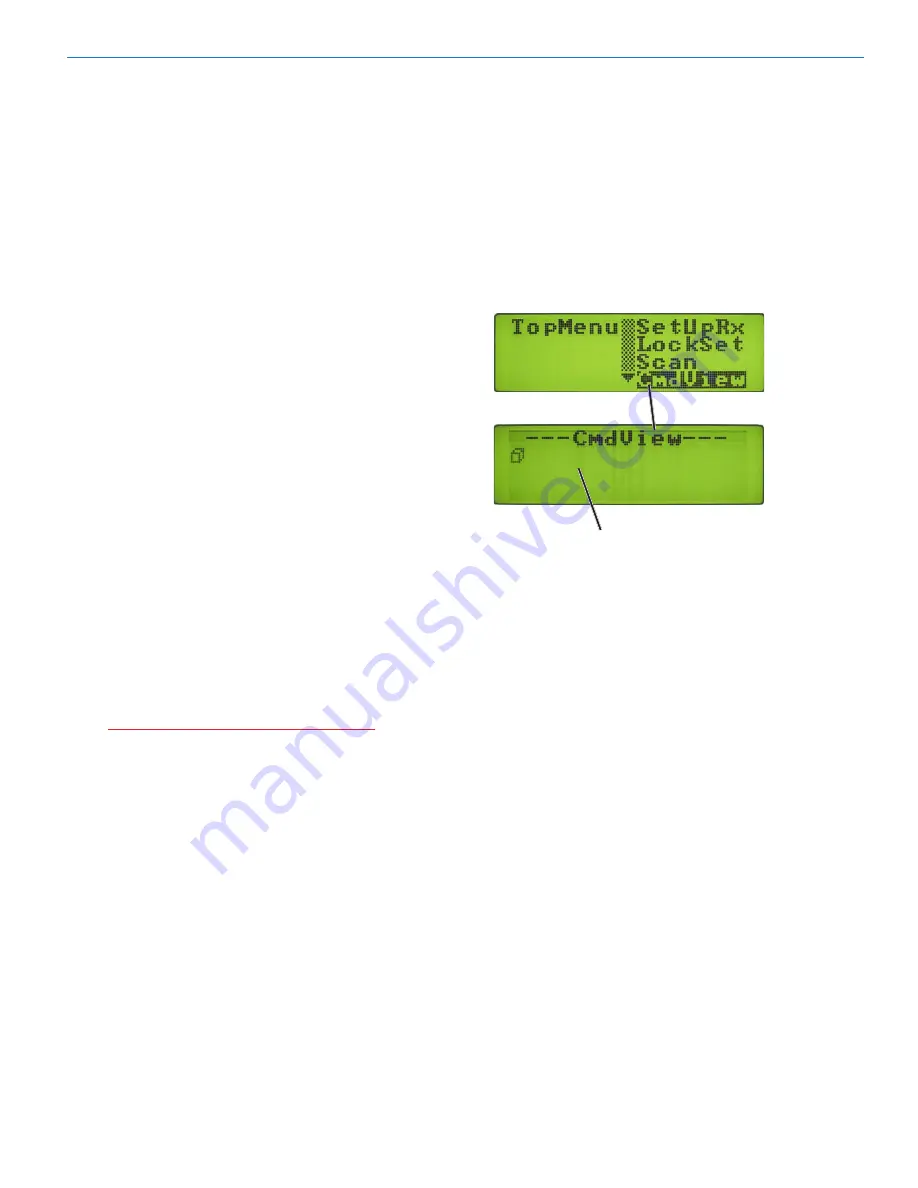
Modular Digital Hybrid Wireless™ Receiver
Rio Rancho, NM
1
Stop Mode
To stop scanning (but not exit Scan), press the front
panel Function button once. In Stop mode, each verti-
cal band in the display still represents eight frequencies
(800 kHz). Rotating the MENU/SELECT control scrolls
the cursor for the currently selected receiver across the
tuning range. As the cursor scrolls across the tuning
range, the Transmitter Frequency Select Switch settings
associated with the cursor location are shown in the up-
per right corner of the display.
Up to six individual cursors appear in Scan mode,
depending on the number of receiver modules installed
and the diversity modes selected. (See DivMode Setup
Screen.) Pressing the Receiver Select button for an
individual receiver selects the corresponding cursor for
that receiver. (The selected cursor blinks.) The cor-
responding Receiver Module box will be highlighted,
and that receiver will be monitored at the PHONES jack.
Rotating the MENU/SELECT control moves the select-
ed cursor and tunes the selected receiver in real time.
The location of the selected cursor also controls the
value displayed for the Transmitter Frequency Select
Switch settings. Changing the cursor location, or se-
lecting a different receiver module (and thus a different
cursor) will change the value for the Transmitter Fre-
quency Select Switch setting.
Zoom Mode
Pressing the Function button from Stop mode accesses
Zoom mode which displays an expanded portion of the
spectrum around a fixed, vertical cursor. In this view,
each vertical band represents one frequency (100 kHz).
As the MENU/SELECT control is rotated, a 6.6 MHz
window moves across the frequency block. The relative
position of this window in the frequency block range is
indicated on a horizontal bar at the bottom of the spec-
trum display.
Warning: If one of the receiver modules is
manually tuned in Stop mode or Zoom mode,
the new frequency setting will persist when
exiting Scan. Moving the cursor for the
selected receiver module tunes that receiver in
real time.
Pressing the Function button again returns to Scan
mode and resumes the scanning function.
CmdView Screen
The CmdView Screen is used primarily for diagnostics
and for troubleshooting communication problems when
setting up serial remote control systems.
The CmdView screen is a convenient utility to assist
in verifying correct serial commands have been sent
to the unit. This screen offers feedback when using
computers or other devices connected to the RS-232
or USB serial ports. As commands are transferred
through either of these ports to the VR Field System,
those commands are listed in order of entry on the
CmdView Screen.
Rolling.list.of.serial.commands.
will.be.displayed.here
Содержание VR Field
Страница 2: ...VR Field Receiver LECTROSONICS INC ...












































