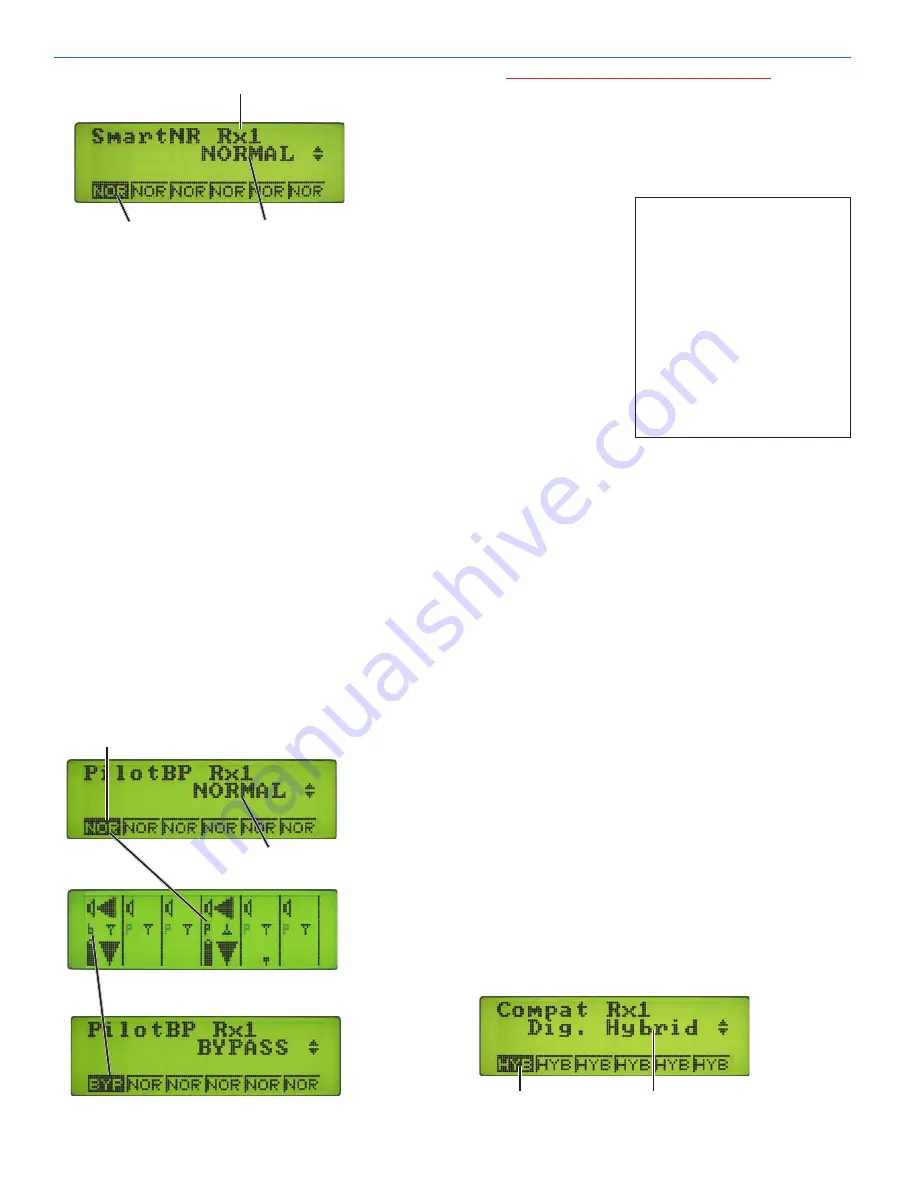
VR Field Receiver
LECTROSONICS, INC.
1
Pilot BP Shortcut
From the Overview Screen
it’s possible to set the Pi-
lotBP mode by holding the
front panel Function button
while pressing the appropri-
ate Receiver Select pushbut-
ton. This toggles the PilotBP
setting for the corresponding
receiver module, or, depend-
ing on the diversity mode
selected, receiver modules.
NORMAL
(factory default) - Enough noise reduction
is applied to remove most of the hiss from the mic
preamp and some of the hiss from lavaliere micro-
phones. The noise reduction benefit is dramatic in
this position, yet the degree of transparency main-
tained is exceptional.
FULL.-
Enough noise reduction is applied to remove
most of the hiss from nearly any signal source of
reasonable quality, assuming levels are set properly
at the transmitter.
Rotate the MENU/SELECT control to display the
desired noise reduction mode. The selected mode will
be displayed in the Receiver Module box at the bottom
of the display. Press BACK to return to the previous
screen, or press a Receiver Select button to select a
different receiver module without leaving the SmartNR
Setup Screen.
PilotBP Setup Screen
PilotBP (pilot tone/squelch bypass) operates differently
depending on the compatibility mode. In the case of
100 Series, or Mode 3, PilotBP bypasses the squelch.
In 200 Series, IFB and Digital Hybrid (400 Series)
modes, PilotBP bypasses both the pilot tone detector
and the squelch. The VR always powers up with normal
squelch operation (pilot tone bypass mode disabled).
Caution: PilotBP was made available as a
diagnostic tool in the case that a receiver
does not appear to be working properly, or
to determine the nature of RF interference.
However, it should be used with caution. The
selected receiver can output very loud noises
in this mode.
To enable pilot tone
bypass mode for a
Receiver Module,
navigate to the Pi-
lotBP Setup Screen
and press the appro-
priate Receiver Select
button. Rotate the
MENU/SELECT con-
trol to select BYPASS.
BYP should appear in
the Receiver Module
box for the selected
receiver. Press the
BACK button return
to the previous menu,
or a Receiver Select button to select a different receiver
module.
To return the Receiver Module to normal PilotBP oper-
ating mode (pilot tone bypass mode disabled), access
the PilotBP Setup Screen, select the receiver module
and rotate the MENU/SELECT control to select NOR-
MAL.
Compat Setup Screen
The Compat setup screen is used to select the compat-
ibility mode for individual Receiver Modules, allowing
the VR to operate with a variety of transmitters. The
available compatibility modes are:
HYB
This is the factory default setting and works
with all Lectrosonics Digital Hybrid Wireless™
(400 Series) transmitters. This mode offers
the best audio quality.
Mode 3 Works with certain non-Lectrosonics analog
transmitters. Contact the company for a list
of compatible transmitters.
Mode 6 Works with certain non-Lectrosonics analog
transmitters. Contact the company for a list
of compatible transmitters.
200
This mode works with all Lectrosonics 200
Series compatible transmitters.
100
This mode works with all Lectrosonics 100
Series compatible transmitters.
IFB
IFB mode works will all Lectrosonics IFB
transmitters.
Selected.Receiver
SmartNR.Mode
Receiver.Modules
Receiver.
Modules
Compatibility.Mode
Receiver.
Modules
PilotBP.Mode
Main
Receiver
Screen
Содержание VR Field
Страница 2: ...VR Field Receiver LECTROSONICS INC ...






























