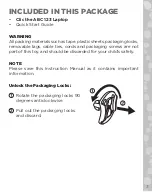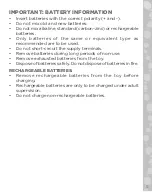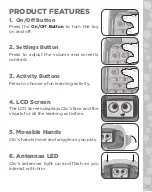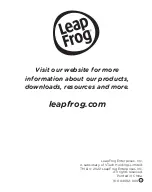7
PRODUCT FEATURES
1. On/Off Button
Press the
On/Off Button
to turn the toy
on and off.
2.
Settings Button
Press to adjust the volume and screen’s
contrast.
3.
Activity Buttons
Press to choose a fun learning activity.
4. LCD Screen
The LCD Screen displays Clic’s face and the
visuals for all the learning activities.
5. Movable Hands
Clic’s hands move and wiggle as you play.
6. Antennae LED
Clic’s antennae light up and flash as you
interact with him.