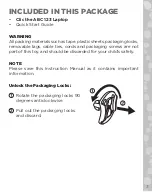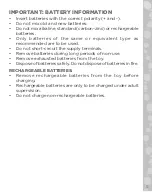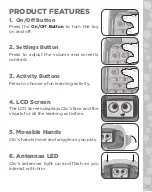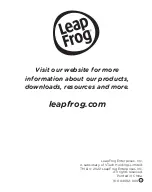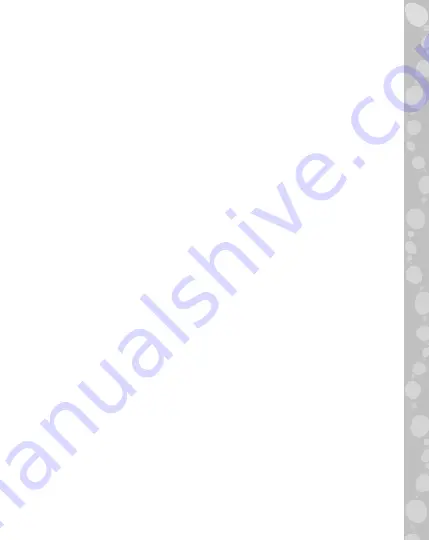
10
6. Coding
Satisfy Clic’s wishes by inputting three adorable actions into
his simple code.
7. Text with Chip
Receive texts from Clic’s buddy, Chip, then text him back!
CARE & MAINTENANCE
1. Keep the toy and accessories clean by wiping it with a
slightly damp cloth.
2. Keep it out of direct sunlight and away from direct sources
of heat.
3. Remove the batteries when not using it for an extended
period of time.
4. Do not drop the unit on a hard surface and do not expose
the unit to excess moisture.
TROUBLESHOOTING
If for some reason the program/activity stops working, please
follow these steps:
1. Turn the unit
Off
.
2. Interrupt the power supply by removing the batteries.
3. Let the unit stand for a few minutes, then replace the batteries.
4. Turn the unit back
On
. The unit should now be ready to
use again.
5. If the unit still does not work, install a new set of batteries.