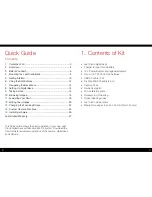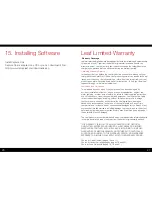12
13
6. Using the Soft Buttons
7. Navigating the Back Menu
Home
Back
Browse
Dynamic
Menu
ISO Selection
Battery
Level
Remaining
exposures
Home Button
Returns to the main menu screen
Browse Button
Tap takes you to browse view from any screen
Back Button
Takes you back to the previous screen
Dynamic Menu
Displays additional options if available for the screen being viewed
White balance:
• Auto
• Daylight
• Tungsten
• Fluorescent
• Flash
• Custom WB
Camera Settings:
• Format CF card
• Live View
• 645DF/Camera
Settings:
• Digital back settings
• Brightness
• Power management
• Date/time
• Language
• Storage
• Firmware