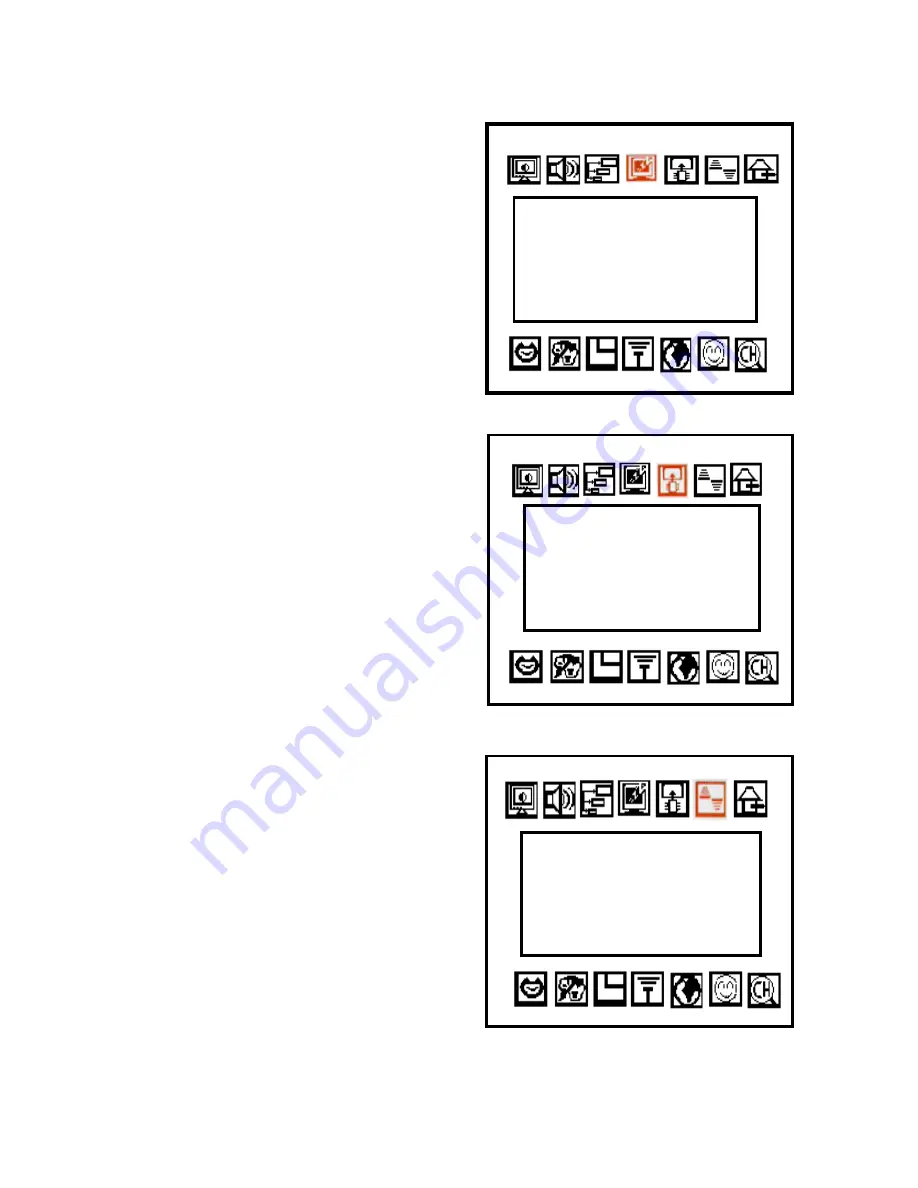
10
4.4 Sleep Setting:
Get into the menu and use the
[VOL]
button to select the item of
“
Sleep
Setting”
. Press the
[Enter]
button to
confirm this selection. Press the
[VOL]
button to select the sleep time between 10
to 90 minutes.
4.5 Load Default:
Press the
[CH+]
or
[CH-]
button to decide
whether to load the default values.
4.6 Screen Setting:
Press the
[CH+]
or
[CH-]
button to switch
between
“1.
4 : 3”
and “
2. 16:9”
Screen Setting
1. 4 : 3
2.
16 : 9
Load Default
1. YES
2.
NO
Sleep Setting
Off
Содержание WinFast TV Pro II
Страница 1: ...TV to VGA Converter User s Manual CODE LR6019 P N W05G0063 WinFast TV Pro II ...
Страница 4: ......




































