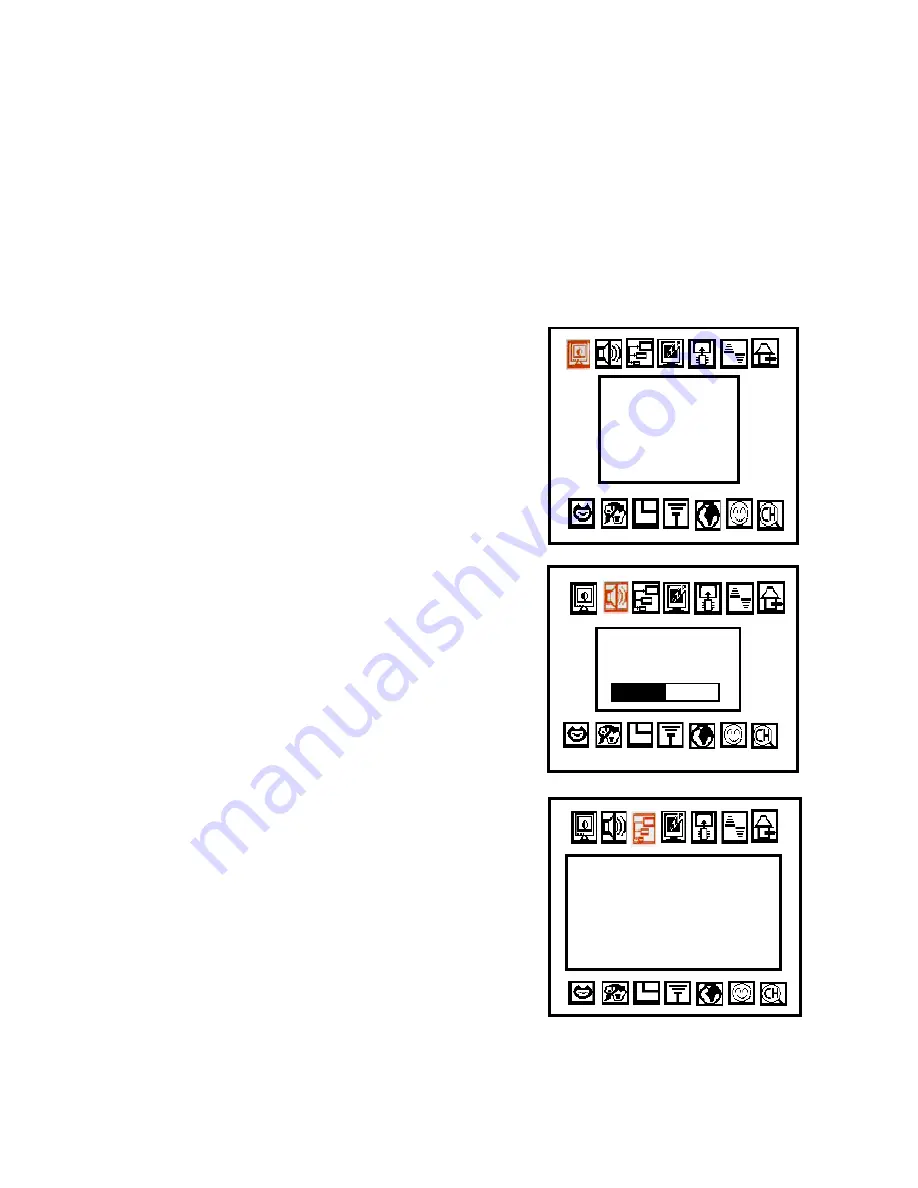
9
Chapter 4 Menu Setting
Press the
[MENU]
button of the control panel or the remote control to get into the menu in which you can
do all the possible settings.
Press the
[VOL]
button of the control panel or the remote control to select the setting item, and press the
[ENTER]
button of the control panel or the remote control to confirm your selection.
Press the
[CH]
button of the control panel or remote control to select the sub-item, and press the
[ENTER]
button to confirm your selection. If the sub-item needs adjusting the values, press the
[VOL]
button to do so. After completing any item setting, press the
[MENU]
button to return to the previous
level.
4.1 Picture:
Get into the menu and use the
[VOL]
button to
select the item of
“
Picture”
. Press the
[Enter]
button to confirm this selection. Press the
[CH]
button to select the sub-item such as brightness,
contrast, tint or saturation. Press again the
[Enter]
button to confirm this selection. Press the
[VOL]
button to adjust the values.
4.2 Volume :
To select the item of Volume. Press the
[Enter]
button to confirm this selection. Press the
[VOL]
button to adjust the value.
4.3 Resolution:
Press
[CH+]
or
[CH-]
of remote control to select
“Resolution”
item. This function allows you to
adjust the resolution and frequency of the picture
on your screen. There are four resolution modes
in the resolution select box.
Resolution:
1. 640*480
2. 800*600
3. 1024*768
4. 1280*1024
Picture
1. Bright
2. Contrast
3. Tint
4. Saturation
.
Volume
10
Содержание WinFast TV Pro II
Страница 1: ...TV to VGA Converter User s Manual CODE LR6019 P N W05G0063 WinFast TV Pro II ...
Страница 4: ......


















