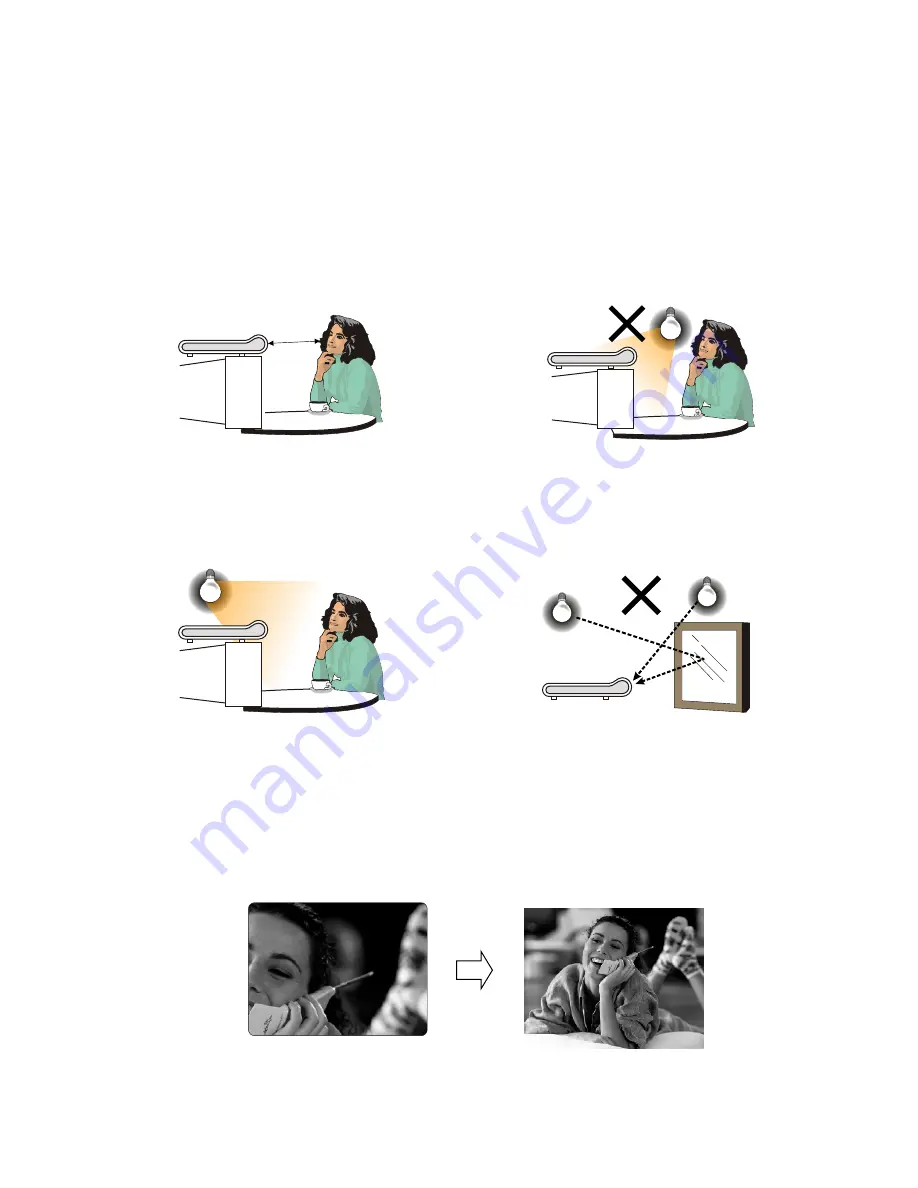
6
Making a Call
Avoid having lights behind you that
might shine into the camera lens.
Do not point the BVP 8759 at a
mirror or bright light.
Keep a distance of 0.5 meters away
from BVP 8759.
Make sure of the most appropriate
lighting source, preferably from
the front with the beam on your
face.
Here are a few things you need to consider before making a video call.
Use the self-view image to get the best shot of yourself.
Before making a video call
Avoid having a lot of movement in the background and try not to move
around excessively. Too much movement tends to slow down the frame
rate of the video image, resulting in a jerky picture.
1
3
2
4
5
6
0.5 m
33
Содержание BVP 8759
Страница 1: ...BVP 8759 User s Manual...
Страница 42: ...7Using OSD Menus Missed Calls Missed Calls You can dial out directly from the Missed Calls list 37...
Страница 43: ...Inbox Using OSD menus Inbox You can dial out directly from the Inbox list BVP 8759 User s Manual 38...
Страница 44: ...Using OSD menus Outbox Outbox You can dial out directly from the Outbox list 39...
Страница 46: ...Using OSD menus Phonebook List List of numbers Edit contact Saving Please wait 41...
Страница 55: ...Using OSD menus Phone Setup Software update Software update BVP 8759 User s Manual 50...
Страница 59: ...Saving Please wait NAT Setup Using OSD menus Network Setup NAT Setup BVP 8759 User s Manual 54...
















































