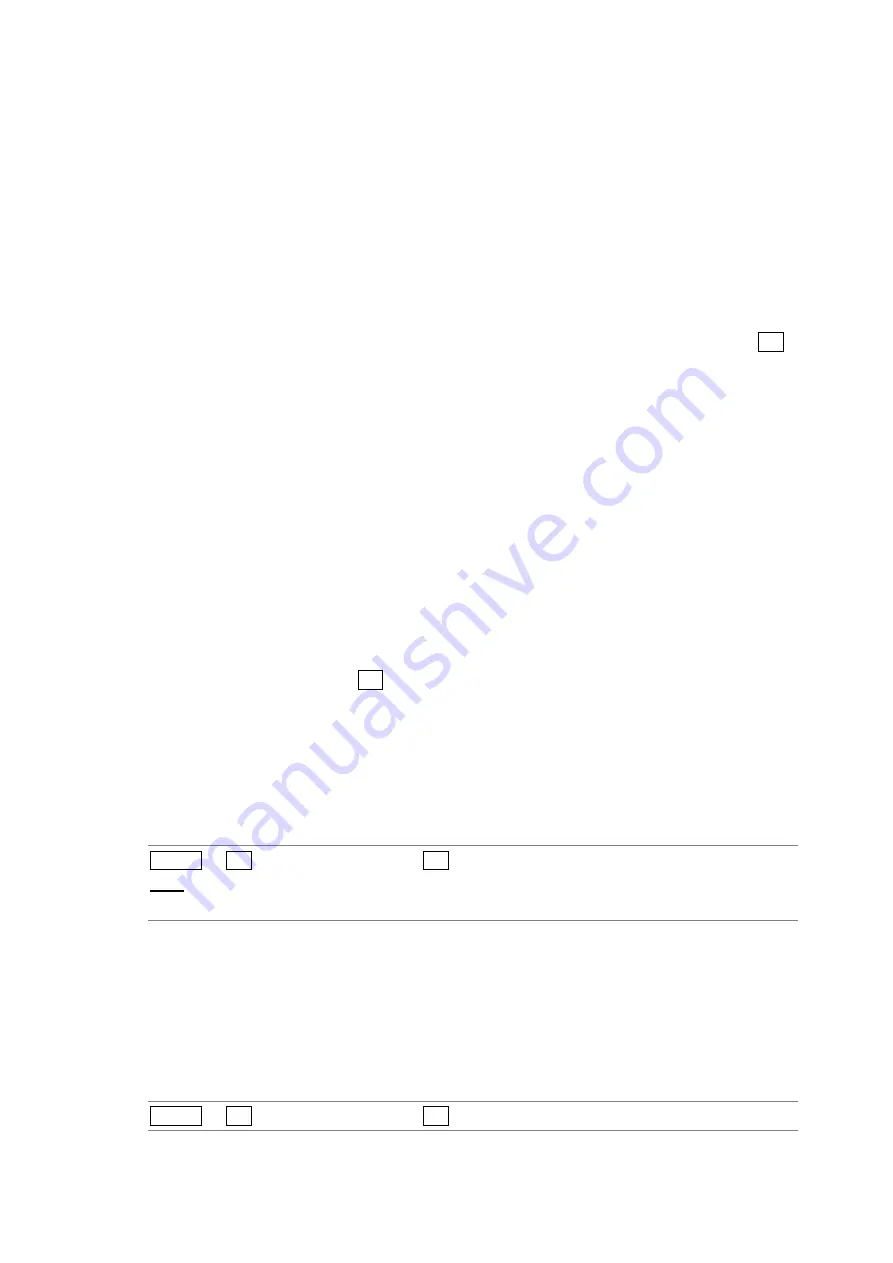
7. LOUDNESS DISPLAY
41
10 INTEGRATED
The integrated loudness is displayed as values. The top value is an absolute value. The
bottom value is a relative value with the target level as the reference. These values are
normally displayed in white, but they are displayed in red when:
• The measurement mode is ARIB or EBU and the loudness level is outside the range
defined by the target level ± 1 (LU).
• The measurement mode is ATSC and the loudness level is outside the range defined
by the target level ± 2 (LK).
11 SHORTTERM / MOMENTARY
The short-term loudness or the momentary loudness is displayed as values. Press F•5
LOUDNESS SETTING and use the LOUDNESS SETTING tab to switch between
short-term loudness and momentary loudness.
The top value is an absolute value. The bottom value is a relative value with the target
level as the reference. These values are normally displayed in white, but they are
displayed in red when they exceed the target level.
12 TARGET LV
This displays the target level. The target level varies according to the measurement
mode as shown below.
• When the measurement mode is not EBU:
-24.0 (LKFS)
• When the measurement mode is EBU:
-23.0 (LUFS)
13 I / M / S (only for two input measurement)
This displays the loudness type that was selected on the LOUDNESS SETTING tab that
appears when you press F•5 LOUDNESS SETTING. The integrated loudness is
displayed as “I,” the momentary loudness is displayed as “M,” and the short-term
loudness is displayed as “S.”
7.2
Selecting the Measurement Time
To select the measurement time, follow the procedure below.
Procedure
AUDIO
→
F•4 LOUDNESS SETUP
→
F•1 PERIOD:
2min / 10min / 30min / 1hour / 2hour (standard model)
6hour / 12hour / 24hour / 32hour (option)(*1)
*1
Available on an option that can be purchased. For details, contact your nearest LEADER agent.
These values cannot be selected when Memory Store Mode is set to Loudness 2h on the GENERAL
SETUP tab in the system settings.
7.3
Clearing the Loudness Measurement
To clear the loudness chart, peak level, and numeric displays, follow the procedure below.
Procedure
AUDIO
→
F•4 LOUDNESS SETUP
→
F•2 CHART CLEAR
Содержание LV 5770SER42
Страница 23: ...4 LISSAJOUS DISPLAY 20 Single Lissajou Multi Lissajou 1 Multi Lissajou 2...
Страница 24: ...4 LISSAJOUS DISPLAY 21 Siml Lissajou Figure 4 5 Mapping channels...
Страница 61: ...9 MENU TREE 58 TAB 1 Single Lissajou TAB 2 Multi Lissajou 1 TAB 3 Multi Lissajou 2...
Страница 62: ...9 MENU TREE 59 TAB 4 Siml Lissajou TAB 5 Surround TAB 6 ERROR SETUP...
Страница 63: ...9 MENU TREE 60 TAB 7 LOUDNESS SETTING TAB 8 CHANNEL MAIN TAB 9 CHANNEL SUB...
Страница 64: ...9 MENU TREE 61 TAB 10 DOLBY E LINE POS...
















































