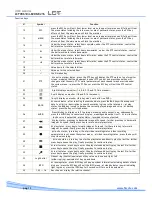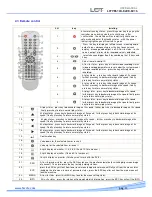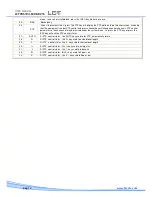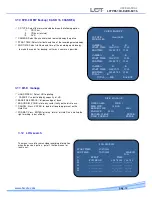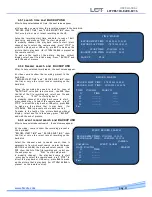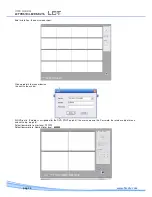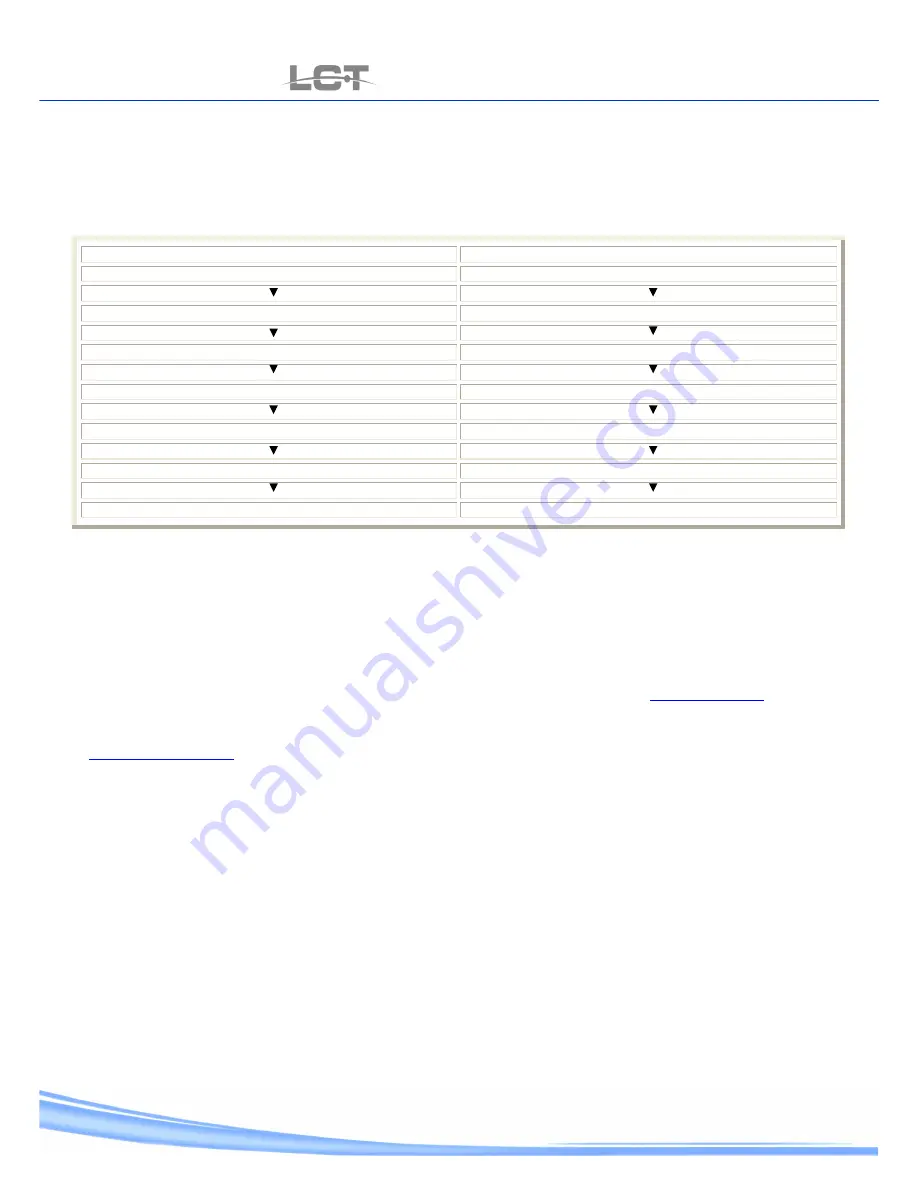
USER MANUAL
LCTVR6104-8208-8216
pag.
22
www.hrcctv.com
5 NETWORK CONNECTION
51 IP address configuration
Bifore to go ahead check up the next point:
•
Control the connection to the net of DVR and PC
•
Check up on the DVR and PC belong to same of IP address.
MS Windows 2000 / XP
MS Windows VISTA
Start
Start
Control panel
Control panel
Net Connexion
Net Connexion center
Key right of Mouse up Connection to the net status LAN
Status display
Property
Property
Select Protocol Internet TCP/IP
Select Protocol Internet TCP/IP v.4
Property
Property
The IP address information at meet with general schedule .
The IP shape is to get setup automatically IP address ,is necessary to prompt used of MS-DOS to set IP address. Contact the
administrator of net.
•
After control PING ***.***.***.*** (* IP address of DVR) ,Prompt the connection control.
5.2 connection by Internet Explorer
- open Internet Explorer
- press IP address to machine of the address task bar:
At DVR for instance is setup address 192.168.1.133, press of the IE address task bar and screw
http://192.168.1.133
The IE PORT setup of the menu and setup to net (cap.3.8), that be different of the 80 PORT (default), is necessary to specify the
port .
At DVR for instance is setup address 192.168.1.133 and IE PORT 1025, press of the IE address task bar and screw
http://192.168.1.133:1025
The system put on state of alert pop-up that the installation need of ActiveX HtmlAnvViewcab. Agree to carry on the installation.
If the installation is not go well , pursue the instruction:
-press task bar of the menu of Internet Explorer up tool then up option .
Each other to open the next window:
Open IE and input DVR address in the address column. For example, if your DVR IP is 10.1.27.200, then please input
http:// 10.1.27.200 in IE address column.
System pops up warning information to ask you whether install webrec.cab control or not. Please click yes button.
If you can’t download the ActiveX file, please modify your settings as follows. See