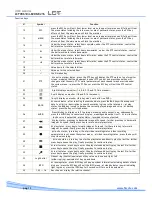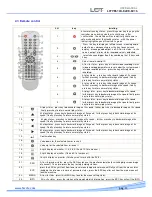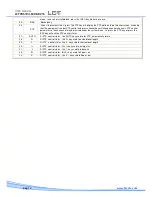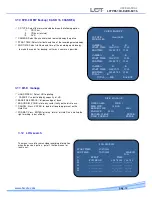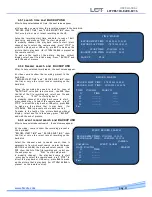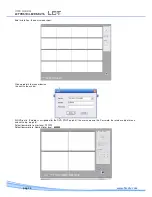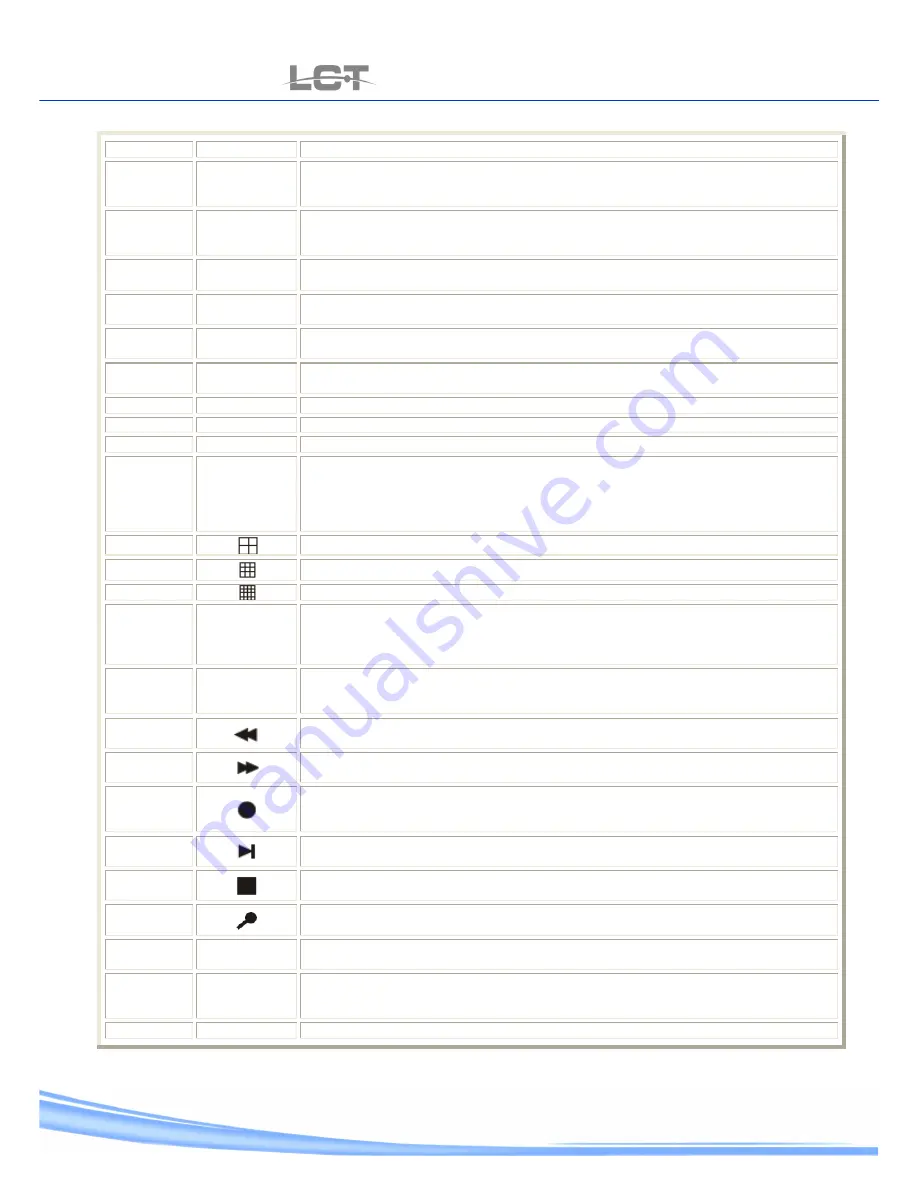
USER MANUAL
LCTVR6104-8208-8216
pag.
12
www.hrcctv.com
Function keys
N°
Symbol
Function
12
ESC
press the ESC key will exit from lower level menu to upper level menu until fully exit from
the menu status including the info menu;in case of password status ,press the ESC key
after exit from the main menu will lock the machine
13
MENU
press the ESC key will exit from lower level menu to upper level menu until fully exit from
the menu status including the info menu;in case of password status ,press the ESC key
after exit from the main menu will lock the machine
14
Under the menu status , select items upwards ,under the PTZ control status , control the
ball machine to rotate upwards.
15
Under the menu status , select items downwards ; under the PTZ control status , control
the ball machine to rotate downwards.
16
Under the menu status , select items leftwards ; under the PTZ control status , control the
ball machine to rotate leftwards.
17
Under the menu status , select items leftwards ; under the PTZ control status , control the
ball machine to rotate leftwards.
18
-
Value down for the selected item
19
+
Value up for the selected item.
20
Confirmation key
21
PTZ
At on-situ preview status , press the PTZ key will display the PTZ word on top of monitor
screen , meaning that the equipment is under PTZ control and press channel key will
change control channels. PTZ control parameters of each channel may be revised under
the system menu . re-press the PTZ key or press the ESC key will exit the PTZ control
status.
22
4-split display on monitor (1-4,5-8,9-12,and 13-16 in manner) .
23
9-split display on monitor (1-8 and 9-16 in manner )
24
16-split display on monitor (this key won’t work at 8-line DVR ).
25
BACK
At search status , after selecting the searched data, press the BAK key will backup such
data to a U drive ( description to search operation is given in the later part ); at play
status ,the BAK key is used to backup the currently played image and voice ; at backup
status , press the key will stop backup.
26
AUDIO
Press this key to display on left top screen, meaning audio output is on , subsequently
press this AUDIO key to cancel such display , meaning audio output is off . At in-situ status
, in-situ voice is outputted ;at play status ,recorded voice is outputted.
27
At play status , press key to backward image at 2x speed ; further press key to backward
image at 4x speed ;finally press key to return normal play status .
28
At play status , press key to forward image at 2x speed ; further press key to forward
image at 4x speed ;finally press key to return normal play status.
29
At in-situ status , ;press key will enter video recording status (video recording
parameters are set under the system menu ) ;at video recording status , press the key will
stop video recording.
30
. At in-situ status , press key to enter the play status and directly play the last file; further
press key to pause the play ,finally press key to continue to play.
31
At in-situ status , press key to enter the play status and directly play the last file; further
press key to pause the play ,finally press key to continue to play.
32
At in-situ status , press key to enter the play status and directly play the last file; further
press key to pause the play ,finally press key to continue to play.
33
Jog-Shuttel
Sideout ring (Shuttel) equivalent of key value up, down and right, left
Inside ring (jog) equivalent of key up and down
34
INFO
At running status , press INFO key will pup up system information including details of hard
disk use ;press the ESC key will exit the INFO menu ; at standby status (power indicating
light in green), press the INFO key for 3 seconds will turn on the equipment.
35
1,2,3…..16
Key channel: display the relative channel.