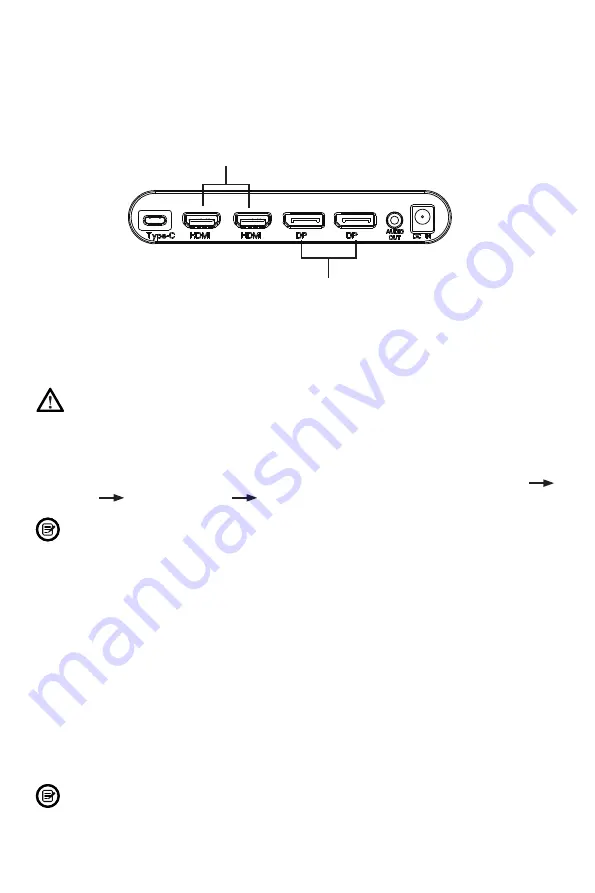
Eng-6
7. Basic Opera�on
1.
Insert one end of the DisplayPort (DP) cable into your PC’s graphics card.
Two DP cables are included for your convenience. An HDMI cable (not
included) may also be used.
2.
Connect the other end of the cable to the corresponding connector on your
monitor.
HDMI 2.0 Connectors
DP 1.4 Connectors
3.
Connect the power cable to your monitor then connect the other end to
your power source. It is recommended that you use a surge protector with
adequate voltage if a wall outlet cannot be reached directly.
4.
Locate the power bu�on on the monitor and press it to turn the monitor on.
Important resolu�on informa�on
1.
Requirements for 4K (3840x2160p) Resolu�on with 144Hz Refresh Rate:
A.
Connect both DisplayPort (DP) cables from the media host (game console,
projectors, etc.) to the monitor.
B.
Turn on the feature from the OSD menu by following these steps: OSD
Other UHD 144 MODE On.
When in this mode (4K @ 144Hz), HDR, Adap�ev-Sync and PIP/PBP is
disabled and not supported.
2.
Single DP resolu�on/refresh rate limita�ons:
A.
Max. output of DP 1.4 is 3840x2160p @ 120Hz refresh rate
B.
Max. output of DP 1.2 is 3840x2160p @ 60Hz refresh rate
3.
HDMI resolu�on/refresh rate limita�ons:
A.
Max. output of HDMI 2.0 is 3840x2160p @ 60Hz refresh rate
Overclocking (DP Only)
Depending on your graphics card, it may be possible to overclock the monitor’s
refresh rate, up to 144Hz. Doing so may limit the max. resolu�on as determined
by your graphics card. See your graphics card manufacturer’s documenta�on for
any addi�onal instruc�ons to enable overclocking in your graphic card’s system
se�ngs.
the connected device. It may be possible to reduce distor�on by lowering
monitor resolu�on.
Overclocking can result in image distor�on based on the configura�on of
Содержание LC-M27-4K-UHD-144
Страница 1: ...LC M27 4K UHD 144 GAMING MONITOR BEDIENUNGSANLEITUNG...
Страница 62: ......
Страница 63: ...MF2EV 20210528 108 007 13813...
















































