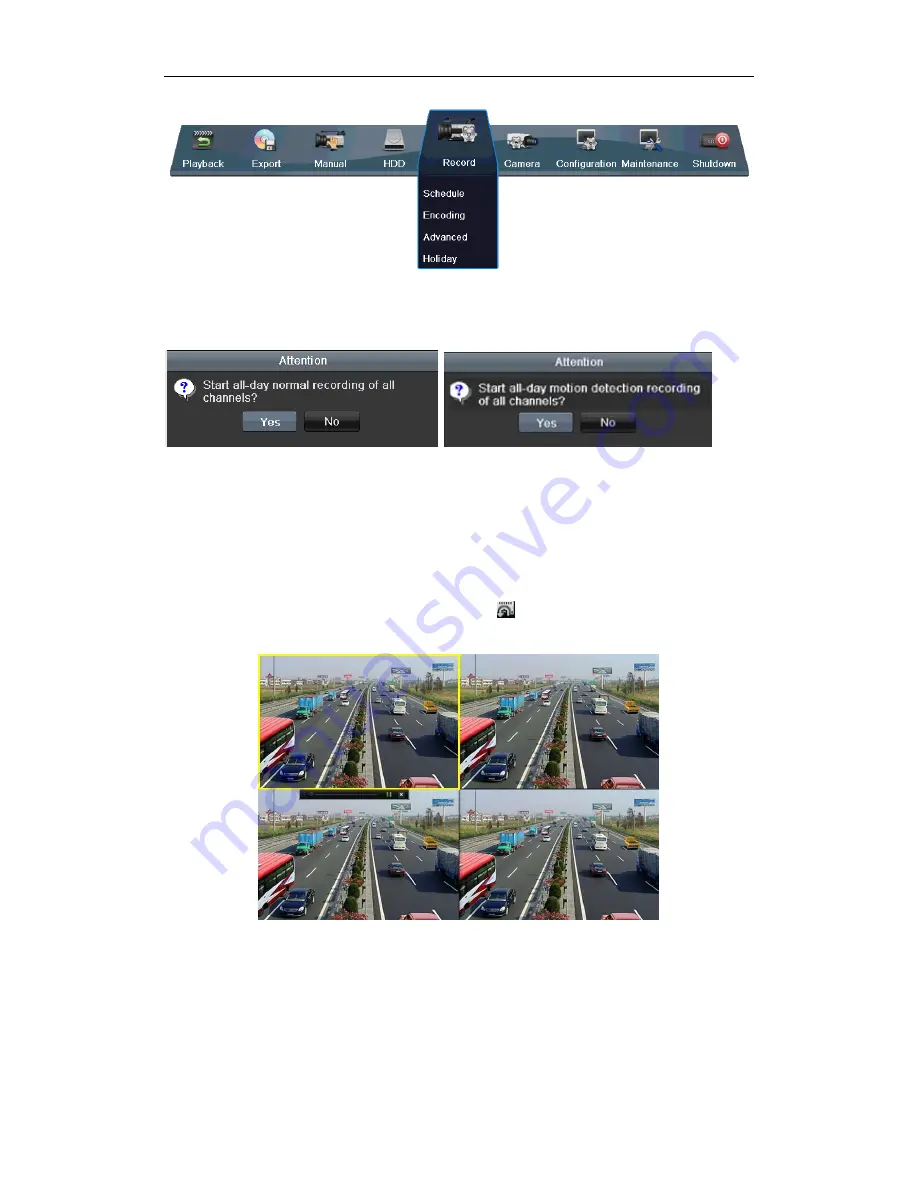
Quick Operation Guide of Digital Video Recorder
16
2.
Click the
Start Recording
submenu and select the recording mode to
Normal Record
or
Motion Detection
Record
.
3.
In the pop-up message box, click
Yes
to finish the quick recording settings for all channels.
Note:
The full-screen motion detection triggered recording is configured by default in this mode.
Playback
Play back the record files of a specific channel in the live view menu.
Instant playback by channel
Choose a channel under live view using the mouse and click the
button in the shortcut operation menu.
Note:
Only record files recorded during the last five minutes on this channel will be played back.
All-day Playback by channel
1.
Enter the All-day Playback menu.
Mouse: right click a channel in live view mode and select All-day Playback from the menu.

















