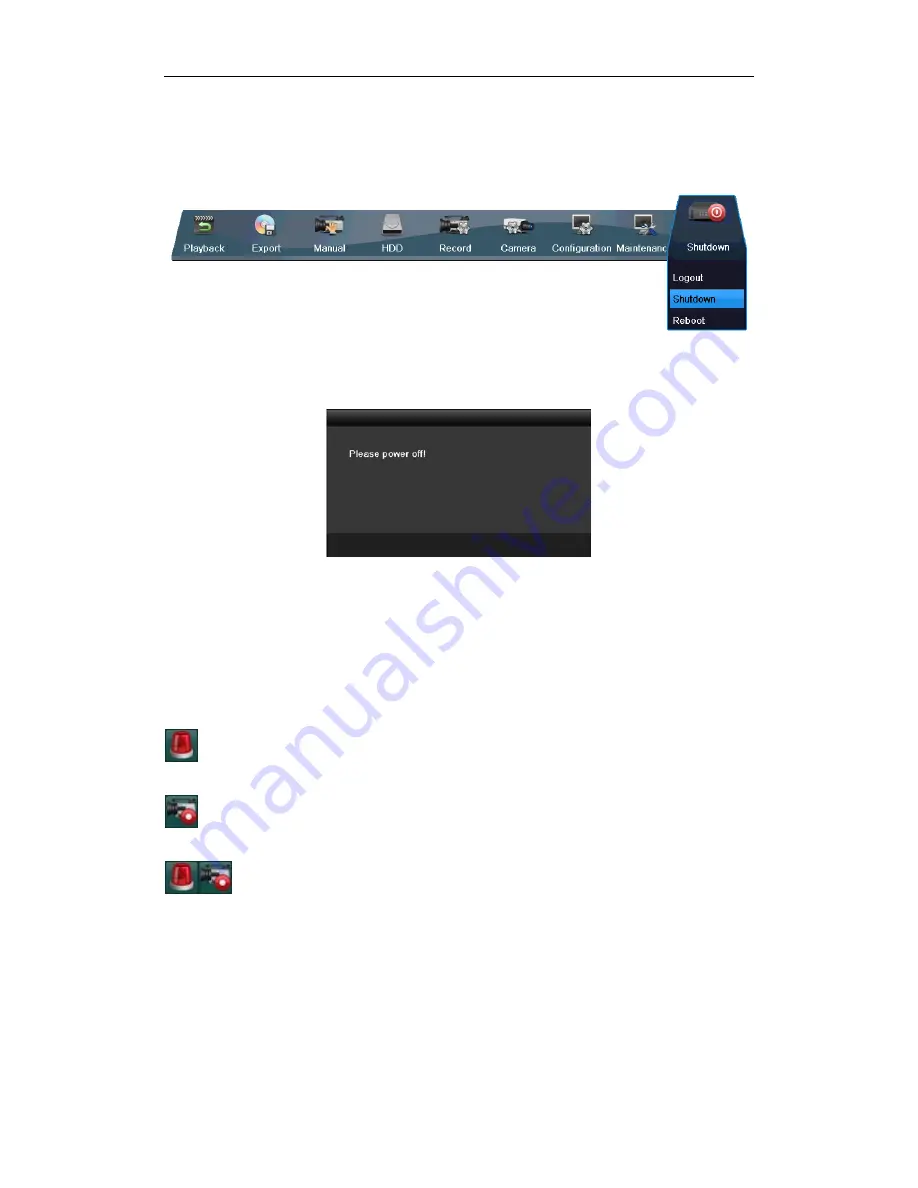
Quick Operation Guide of Digital Video Recorder
15
Power indicator LED on the front panel should be yellow.
To shut down the DVR:
1.
Enter the Shutdown menu.
Menu > Shutdown
2.
Select the
Shutdown
button.
3.
Click the
Yes
button.
4.
Turn off the power switch on the rear panel when the note appears (for 4/8CH ST SERIES series only).
After the device starting up, the wizard will guide you through the initial settings, including modifying password,
date and time settings, network settings, HDD initializing, and recording.
Live View
Some icons are provided on screen in Live View mode to indicate different camera status. These icons include:
Live View Icons
In the live view mode, there are icons at the right top of the screen for each channel, showing the status of the
record and alarm in the channel, so that you can find problems as soon as possible.
Indicating that there is an alarm or are alarms.
Alarm includes (video loss, tampering, motion detection
or sensor alarm, etc.).
Recording (manual record, schedule record, motion detection or alarm triggered record)
Alarm & Recording
Record
You can use the right-click menu in live view mode to configure recording for all channels.
1.
In the live view mode, use the mouse to right-click on the window to access the following menu:


















