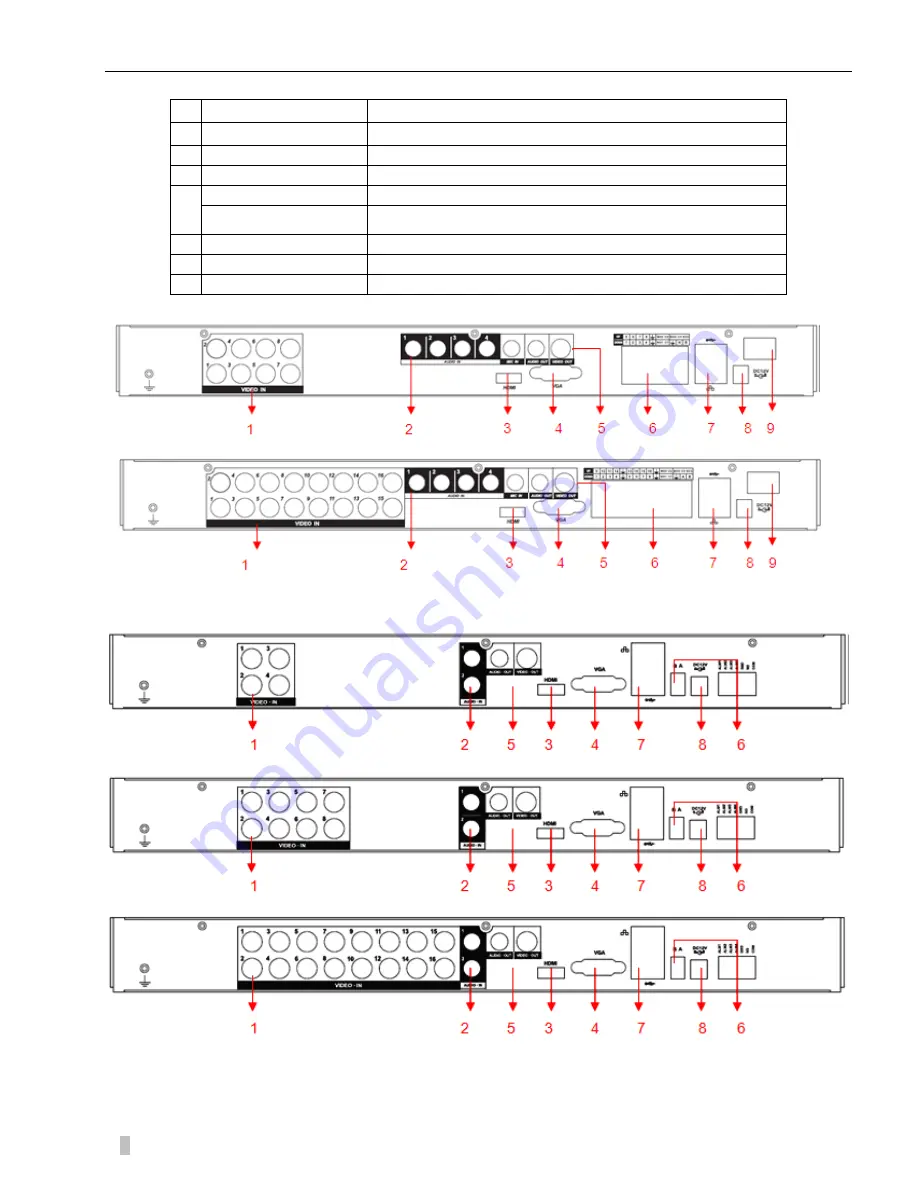
4
4/8/16-CH DVR Quick Start Guide
Rear Panel Instruction for 8/16CH 1U case
Rear Panel Instruction for 4/8/16CH 1U case
1
Video input
Analog video signal
(
BNC
)
input jacks
2
Video/Audio Output
Analog video/audio signal
(
BNC
)
output jacks
3
Audio input
Audio (RCA) input jacks
4
VGA
VGA output port
5
Net
RJ45 network cable connector
USB Ports
USB 2.0 Ports for mouse & external device
6
RS-485 Port
A/B RS-485 port for P/T/Z (Pan/Tilt/Zoom) Connection
7
Power input
DC 12V
8
Power switch
Turn on/off the DVR main power.
Содержание 16-CH DVR
Страница 1: ...Quick Start Guide 4 8 16 CH DVR...




































