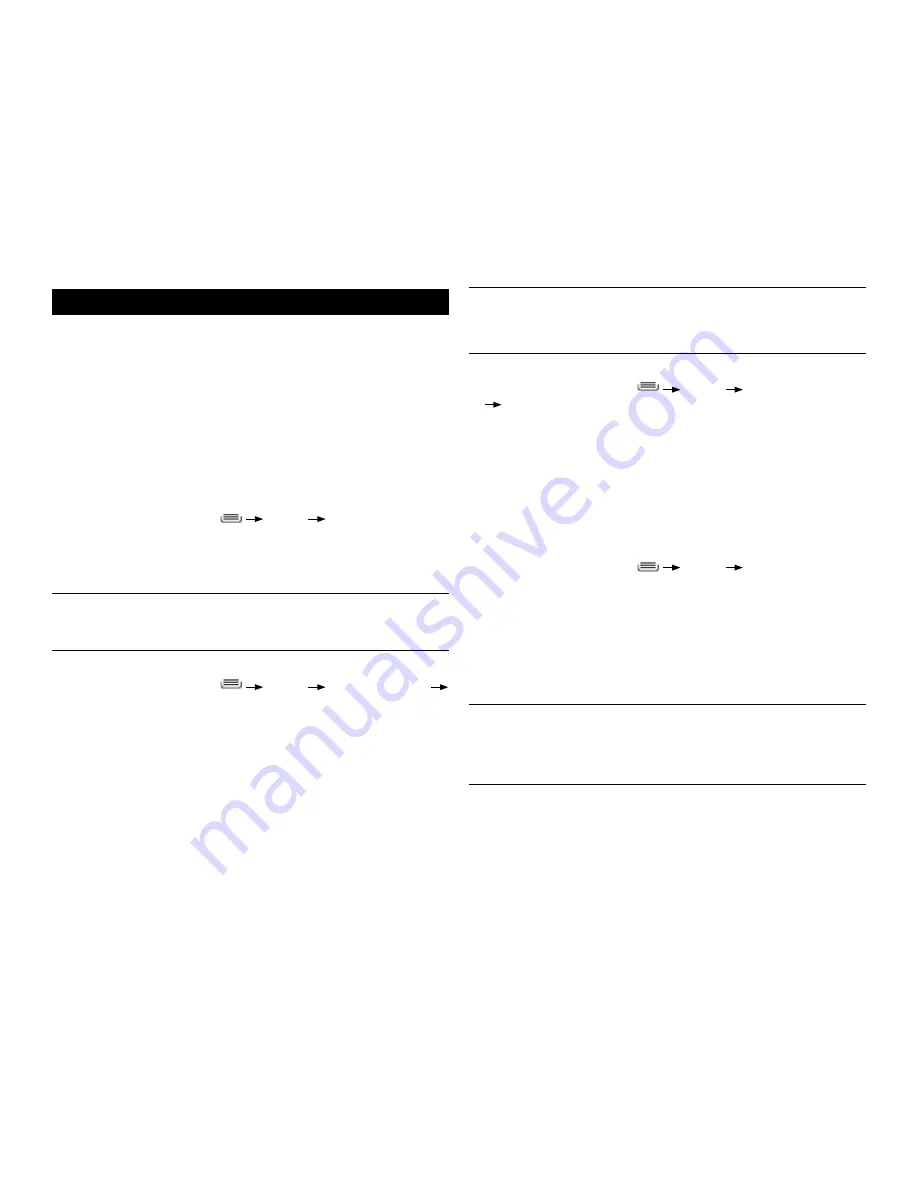
PAge : 38
9.0 connections
NOTE:
If the network is secured, enter the security information by touching
Open
(under Security) and selecting the type of network security which the
network uses (for example, WEP or WPA). Then enter the requested security
information, such as a password.
To remove or modify a saved network:
1. From the Home screen, press
Settings
Wireless & networks
Wi-Fi settings
.
2. Touch and hold the network, then touch
Forget network
or
Modify network
.
9.2 Wireless Bluetooth
®
connection
You can use your phone to connect to wireless products featuring Bluetooth
technology up to eight meters away. To connect to a Bluetooth wireless
technology-enabled product for the first time, you must pair it with your
phone. Once paired, your phone will automatically connect to paired products.
To pair phone with Bluetooth wireless technology-enabled product:
1. From the Home screen, press
Settings
Wireless & networks
.
2. If Bluetooth wireless technology is not enabled, touch
Bluetooth
to turn it
on.
3. Touch
Bluetooth settings
. The available Bluetooth wireless technology-
enabled products display.
4. Select the product you wish to pair.
5. Confirm the product number and touch
Pair
to pair the product. Once
paired, your phone will automatically connect with the product.
NOTE:
If the product requires a pass code before pairing, try entering
0000
or
1234
, or check the product’s documentation. If your phone doesn’t display
the Bluetooth wireless technology-enabled product, touch
Scan for devices
to
rescan. See the documentation that came with your product to learn how to
configure it to be discoverable by phone.
9 connections
Your Android phone can connect to Wi-Fi networks, Bluetooth wireless
technology-enabled products (such as headsets), and your computer. You can
also connect to virtual private networks (or VPNs) and use your phone as a
hotspot.
9.1 using Wi-Fi
Your phone can connect to Wi-Fi networks. Once connected, you can use your
connection to browse the internet, check your email, and more.
Using a Wi-Fi network can help save on data costs for your phone.
To connect to a wireless network:
1. From the Home screen, press
Settings
Wireless & networks
.
2. If Wi-Fi is not enabled, touch Wi-Fi to turn it on.
3. Touch
Wi-Fi settings
. The available networks display.
4. Touch a network, then touch
Connect
.
NOTE:
For secured networks, enter the requested security information, then
touch
Connect
.
TIP:
If no networks are listed, make sure the Wi-Fi box has a checkmark.
To add a network:
1. From the Home screen, press
Settings
Wireless & networks
Wi-Fi settings
.
2. Scroll to the bottom of the list of available networks and touch
Add Wi-Fi network
.
3. Enter the network’s SSID (the name of the network).
4. Touch
Save
. Your phone saves the information entered, and uses it to
connect to the network whenever it is available.
Содержание Xolo X900
Страница 1: ...user guide ...
Страница 63: ...P N XXXXXX 001 ...






























