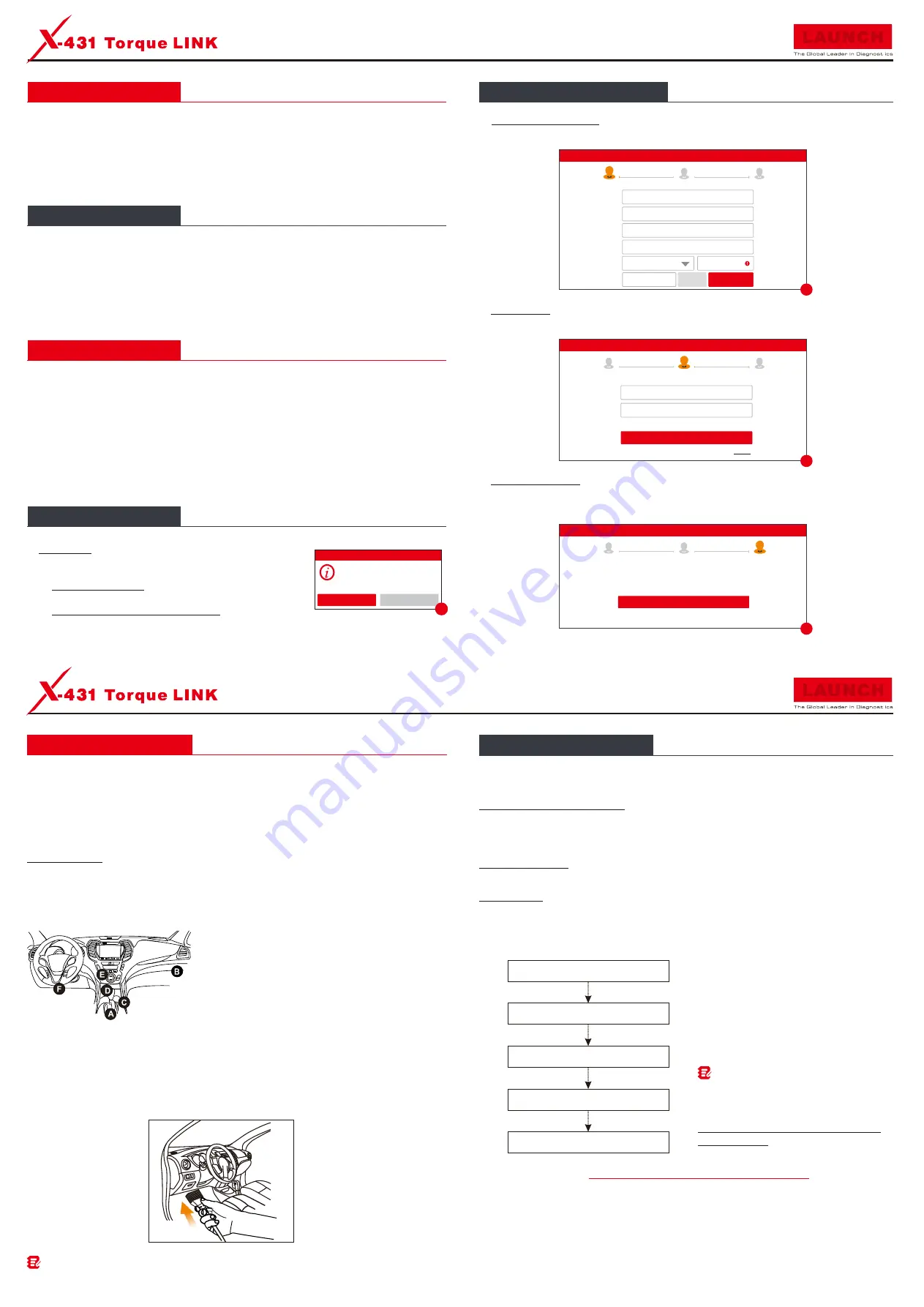
Quick Start Guide
Quick Start Guide
LAUNCH
LAUNCH
5. Preparation & Connection
Tap on
Diagnose
Select vehicle model
Select software version
Select test system
Select test function
Note:
To enjoy more capabilities and
functions, you are suggested to check for
updates on a frequent basis and keep
synchronized with the latest available software.
For more detailed operations, please refer to
the User Manual.
6.
Start Diagnostics
This helps repair shops or mechanics to diagnose a remote vehicle, and launch instant
messages, allowing for improved efficiency and faster repairs.
Smart Diagnosis(AutoDetect):
This tool supports three kinds of diagnosis approaches: Smart Diagnosis, Manual Diagnosis
and Tech to Tech Remote Diagnosis.
Through simple wireless communication between the tablet and VCI, the system will guide
you directly to the fix and help you eliminate guesswork, without step-by-step manual menu
selection.
You need to manually select the menu-driven command.
Tech to Tech:
Manual Diagnosis:
For new users, the Manual Diagnosis is recommended as follows:.
1. Charging & Turning On
2. Changing
Language
4. Register & Update
3. Wi-Fi Setup
4. Register & Update(Cont.)
3. Press
the
[
POWER]
button on the tablet, the system starts initializing and then enters the
home screen.
1. Plug one end of the included power adapter into the charging port of the tablet, and then
other end into the AC outlet.
2. Once the battery is fully charged, disconnect the power adapter from the AC outlet.
2. Tap on
Add a language
, and then choose the desired language from the list.
The tablet supports multiple languages. To change the language of the tool, please do the
following:
1. On the home screen, tap on
Settings -> System -> Language & input -> Languages
.
3. Tap and hold the desired language and drag it to the top of the screen and then release it,
the system will change into the target language.
Ÿ
If
the
chosen
network
is
open,
the tablet
will
connect
automatically.
2
.
Select
the
Wi
-
Fi
switch
to
ON,
the tablet
will
start
searching
for
available
wireless
networks.
3
.
Select
a
wireless
network
:
Ÿ
If
the
selected
network
is
encrypted
a
network
password
will
need
to
be
entered.
1. On the home screen, select
Settings -> Network & Internet -> WLAN
.
The tablet has a built-in Wi-Fi module that can be used to get online. Once you're online, you
can register your tool, update the diagnostic software & APK, surf the Internet and send email
on your network.
2.
Create an App Account:
Input the information
(items with * must be filled)
and then tap on
Register
. Refer to Figure
B
.
3.
Activate VCI: Input the Product S/N and Activation Code
(can be obtained from the
password envelope)
, and then tap on
Activate
. Refer to Figure
C
.
On the download page, tap on
Update
to start downloading until it is complete.
4.
Finish Registration: To download the diagnostic software, tap on
OK
to navigate to the
download page.
United States
Zip Code
*
*
Confirm
Password
*
Password
*
Username
*
CAPTCHA
CAPTCHA
Register
2
3
1
Create an Account
Activate VCI
Finish Registration
B
Create an Account
Activate VCI
Finish Registration
Register
1
3
2
Serial
Number
Activation
Code
Where
is
my
activation
code
?
>> Skip
Activate
C
Register
1
2
3
Create an Account
Activate VCI
Finish Registration
D
THANK YOU FOR CHOOSING LAUNCH!
If you have any questions or comments please forward them to:
LAUNCH Tech USA Product Support
Phone: 877-528-6249 xt: 4
Fax: 562-463-1590
1820 S. Milliken Ave. Ontario, CA 91761
Monday - Friday 5 am - 5 pm PST
Please visit our public form @
Service & Repair
Phone: 877-528-6249 xt: 5
Monday - Friday 8 am - 5 pm PST
http://launch.activeboard.com
OK
Congratulations! You have successfully
completed your
registration. Click OK to download the model software.
For passenger cars, the DLC is usually located 12 inches away from the center of the instrument panel,
under or around the driver’s side for most vehicles. For some vehicles with special designs, the DLC
may vary. Refer to the following figure for possible DLC location.
2. Connection
For vehicles equipped with OBD II diagnostic socket, connect the VCI device to the vehicle’s
DLC via the included diagnostic cable.
1. Preparation
Before diagnosing, please make sure the following conditions are met:
3). Locate the vehicle's DLC(Data Link Connector) port.
1). The ignition is turned on.
2). The vehicle battery voltage range is 11-14Volts.
C. Volkswagen
E. Changan
A. Opel, Volkswagen, Audi
B. Honda
D. Opel, Volkswagen, Citroen
F. Hyundai, Daewoo, Kia, Honda, Toyota, Nissan,
Mitsubishi, Renault, Opel, BMW, Mercedes-Benz,
Mazda, Volkswagen, Audi, GM, Chrysler, Peugeot,
Regal, Beijing Jeep, Citroen and most prevailing
models
If the DLC cannot be found, refer to the vehicle's service manual for the location.
Register/Login
Has this unit been registered?
New Customer
Existing Customer
1. Launch App: On the home screen, tap the application
icon to launch it, the following popup will appear on the
screen.
A. If you are a new user, tap on
New Customer
in Fig. A
to start your sign-up. Refer to Steps 2-4.
B. If you have registered to be a member, tap on
Existing
Customer
to login the system directly.
A
Note: For non-OBD II vehicles, a non-16pin connector(adapter cable) is required. Refer to the User
Manual for more detailed connection method.
V1.00.000 107013536
Содержание X-431 Torque LINK
Страница 3: ...98 00 98 00...





















