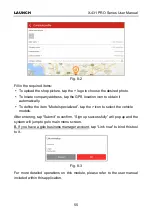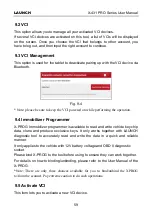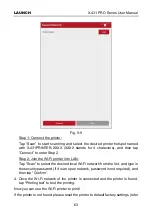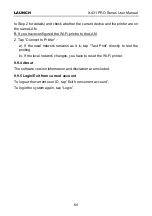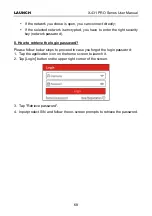LAUNCH
X-431 PRO Series User Manual
67
4. Tap
“Clear all data” to start resetting until the tool automatically reboots.
5. How to register your X-431 PRO?
Note: Before registration, please make sure the network is properly connected.
A. If this is the first time using the handset, please refer to "Chapter 4.2.1" in the
user manual for product registration.
B. If you have activated a VCI device before, but bought a new VCI one due to
the loss or other reasons, please follow the below steps to activate:
1. Tap the application icon on the home screen to launch it.
2. Tap "User Info" -> "Activate VCI".
3. Input product S/N and activation code, which can be found from the
included password envelope, then tap "Activate".
4. After activation is complete, tap "User Info" -> "VCI" to check if the
activated VCI is displayed in the list or not. Multiple VCIs can be bound to
one tool. If you intend to use one of the VCIs to diagnose or test a vehicle,
just switch to the corresponding one.
6. How to update the APK and diagnostic software?
1. Tap the application icon on the home screen to launch it.
2. Tap "Software Update".
3. Tap "Select all" if all the software needs to be downloaded. To cancel the
selection of certain software, just click the check box before it. Tap "Update"
on the bottom of the screen to start the download. During the upgrade, please
make sure the handset has a stable network connection.
7. How to set up a network connection?
The tablet has built-in Wi-Fi that can be used
to get online. Once you’re online,
you can register the tool, browse the Internet, get and update apps and send
email on your network.
Note: Once WLAN is set as ON, the tablet will consume more power. While WLAN
keeps unused, please turn it off to conserve battery power.
1. On the home screen, tap
Settings
->
Wi-Fi
.
2. Tap or slide the Wi-Fi switch to ON, the tablet starts searching for all
available wireless LANs.
3. Choose the desired Wi-Fi access point / network,