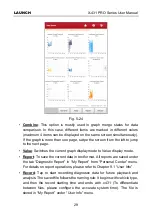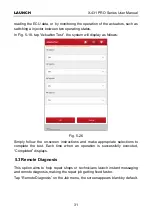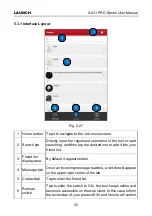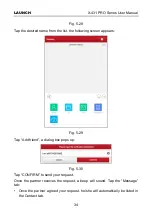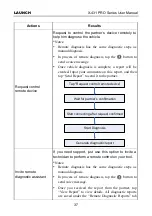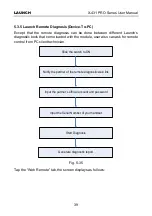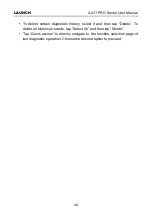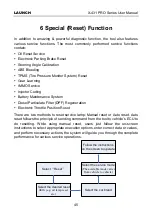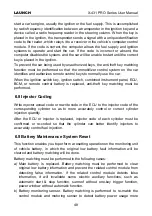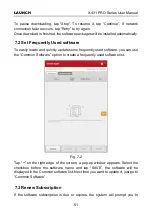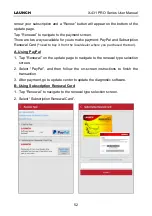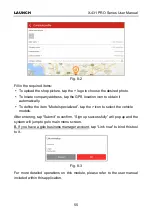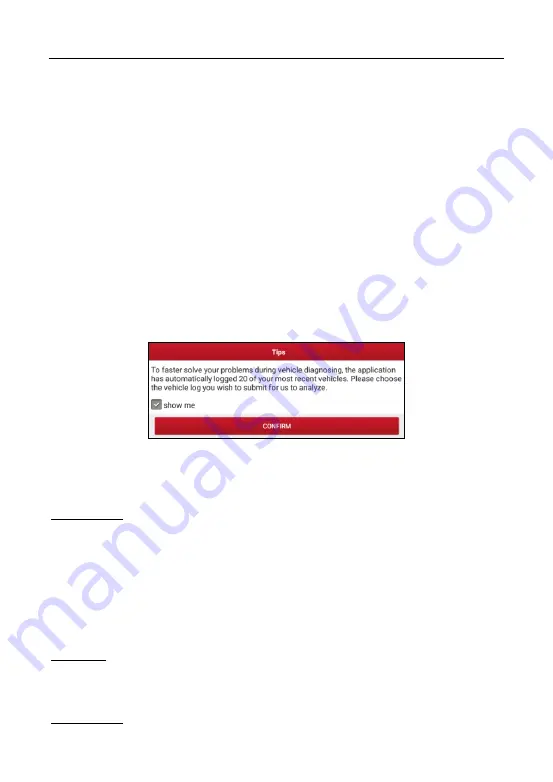
LAUNCH
X-431 PRO Series User Manual
42
remotely.
In process of remote diagnosis, please note the following things:
1) You are not suggested to execute any actions.
2) The partner is not allowed to save any diagnostic reports or records on
your handset.
The operations in remote diagnosis are same as those in local diagnosis. Once
the session is complete, a remote diagnostic report will be automatically
generated.
5.4 How to feedback diagnostic logs?
This item allows you to feedback your diagnostic problems to us for analysis and
troubleshooting.
Tap
“Feedback”, a pop-up message will appear:
Fig. 5-39
Tap “Confirm”, the following 3 options will be displayed on the left column of the
screen.
A. Feedback
Tap certain tested vehicle model to enter the feedback screen.
1) Tap “Choose File” to open the target folder and choose the desired diagnostic
logs.
2) Choose the failure type and fill in the detailed failure description in the blank
text box and telephone o
r email address. After inputting, tap “Submit Result”
to send it to us.
B. History
Tap it to view all diagnostic feedback records. Different process states are
marked with different colors.
C. Offline list