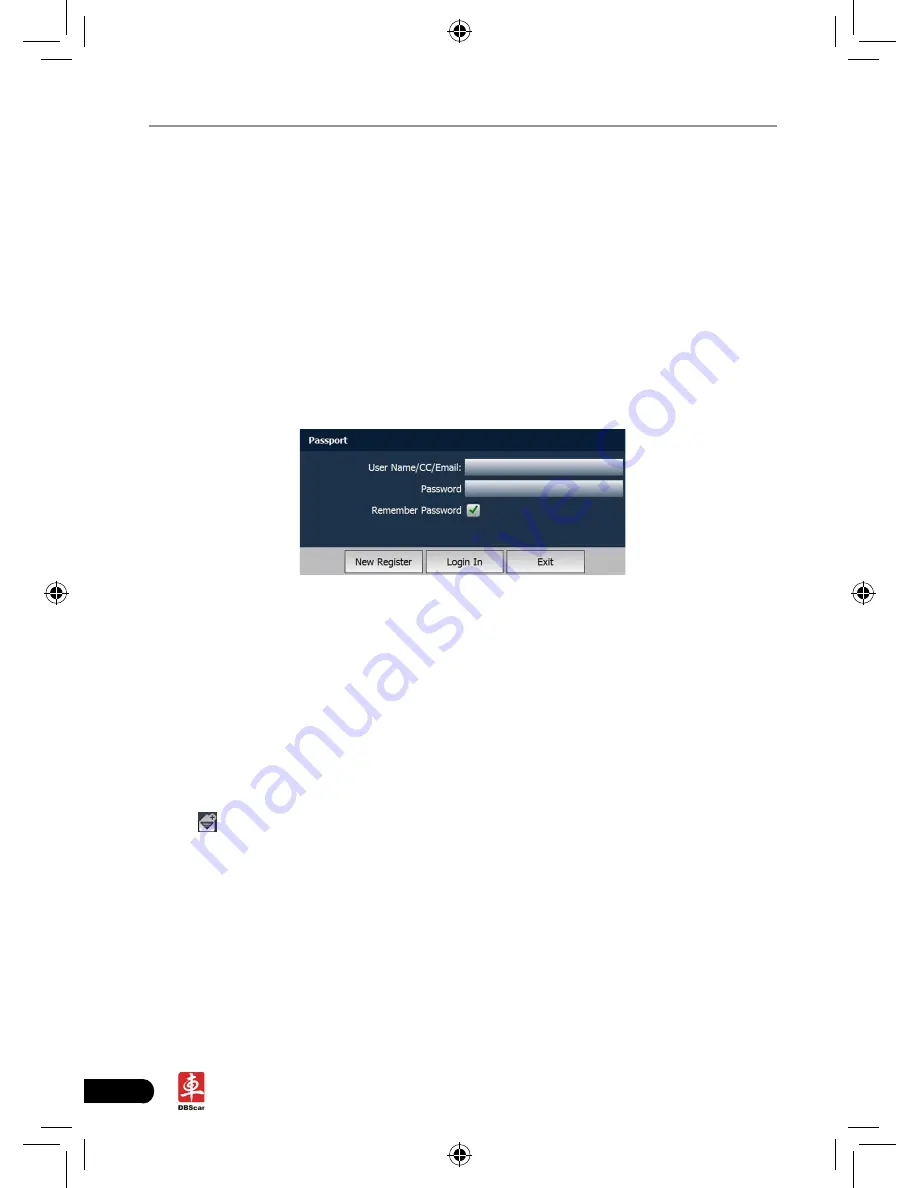
44
LAUNCH
X-431 PAD
User's Manual
7 Letterbox
X-431 PAD provides mailbox function, by which you can send E-mail to us once
you come across any question or problem unresolved, and we will give you
professional answer in time.
To use this function, make sure that you have registered a passport and product
successfully and network is properly configured.
7.1 Read mail
Click [Letterbox] on the main menu, the system will enter a screen similar to Fig.
7-1.
Fig. 7-1
Input your user name/CC/Email, then click [Log In] to enter the mailbox main
menu. If you have not registered a passport or your product, please click [New
Register] to start registering. For details on how to register, please refer to item
8.1 Register in Chapter 8 Update.
In mailbox interface, there are four items available: Inbox, Sentbox, Broadcasting
messages and Draft. Select one (e.g. Read mail), and click it to read the details.
7.2 New mail
Click [ ] on mailbox main menu screen, mail writing interface appears on the
screen, as shown in Figure 7-2.
Содержание X-431 PAD III
Страница 1: ...Version V1 00 001 Revised date 2012 07 20...
Страница 67: ......






























